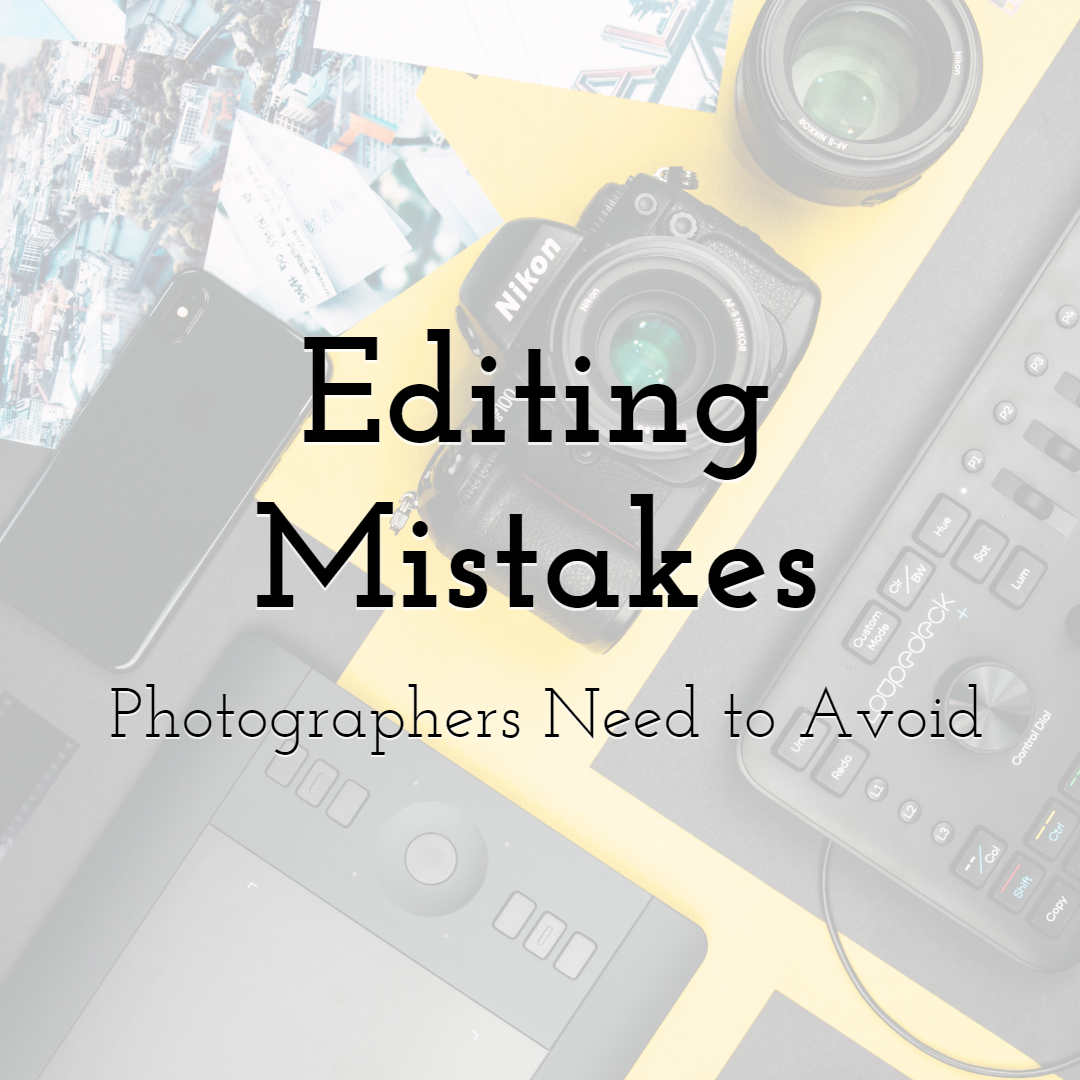5 Ways to Recover Deleted Photos
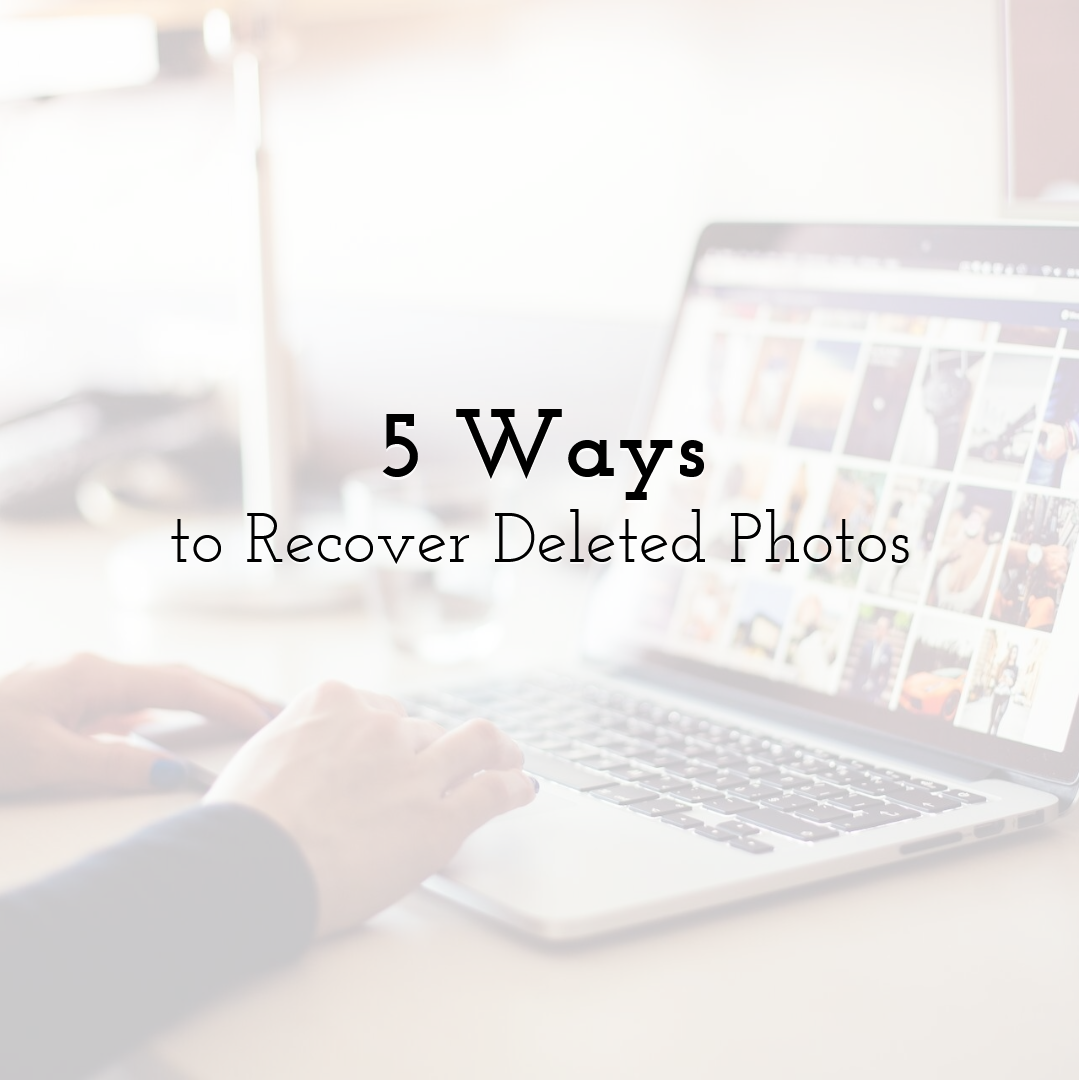
Digital photos have become an integral part of our daily lives, and according to Photutorial’s 2024 report, more than 1.9 trillion digital photos were captured worldwide in 2024. But with so many digital memories captured and stored digitally, accidental deletion is a common and often frustrating problem. Whether it's an SD card full of wedding photos, vacation images, or just your snapshot, losing photos can feel devastating.
The good news is that in most cases, deleted photos aren't gone forever. It is often possible to recover deleted photos by using the right tools and techniques.
In this blog, we'll explore 5 effective ways to recover deleted photos, whether they were stored on your Mac or Windows PC.
How to Recover Deleted Photos on Windows
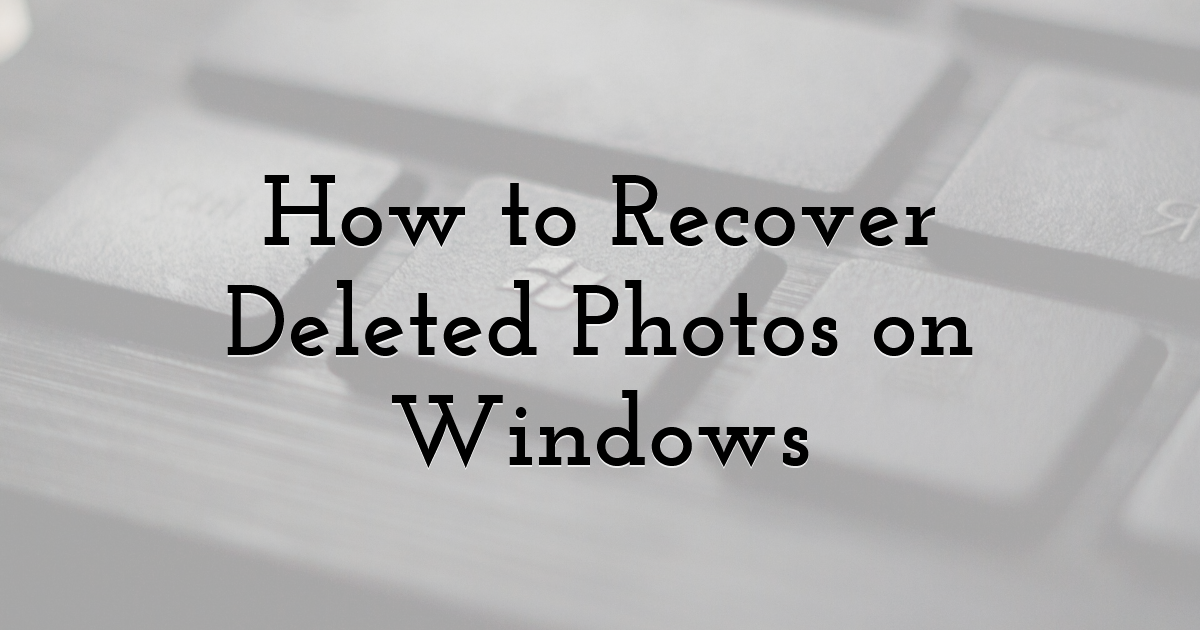
If you have accidentally deleted an important photo from your Windows PC, then you can recover the deleted photos using built-in tools or recovery software.
1. Check the Recycle Bin
The first step to recover a deleted photo is to look in the Recycle Bin, where files are temporarily stored until you haven’t emptied the bin.
- • Go to the Recycle Bin and look for the media file you want to recover.
- • Right-click on the desired file, and then choose Restore. The file will be restored to its original location.
2. Use File History (Windows 10/11)
Windows has a built-in backup feature called File History that allows you to restore previous versions of your files and folders, when enabled in advanced.
- • Open Control Panel, go to System and Security > File History.
- • Click on Restore personal files.
- • Browse through the available backups to find and choose the deleted photo(s) you want to restore.
- • Click the green Restore button to restore the selected files to their original location.
3. Restore Deleted Photos from the Previous Versions
The Previous Versions feature in Windows allows you to recover lost or deleted photo files by restoring them from backups created through File History or System Protection snapshots.
- • Navigate to the folder from which you lost the photos, and then right-click on the folder to open Properties.
- • Go to the Previous Versions tab. Here, you will find a list of the previous snapshots created by File History.
- • In the Folder Properties window, select the version that you wish to restore.
- • Click on Open to check the version, then click on Restore.
- • Choose the location and click OK.
4. Use the Backup & Restore (Windows 7) Feature
The Backup and Restore feature in Windows 10 and 11 lets you easily recover lost photos if automatic backups were previously enabled.
- • Open Control Panel > Backup and Restore (Windows 7).
- • Choose the backup folder, click Restore my files, and select the file you want to restore.
- • Next, select Browse for files or Browse for folders and then click Next. Finally, click Restore to save the deleted photos.
5. Recover Deleted Photos with the Best Photo Recovery Software
If you cannot find your lost or deleted photos in the Recycle Bin or backup folder, use an efficient Photo Recovery Software like Stellar Photo Recovery. It’s a DIY photo recovery tool that retrieves photos, videos, and audio files in all data loss scenarios, such as accidental deletion, corruption, virus attack, formatting, etc. It can even recover lost photos from SD cards, digital cameras, HDDs, SSDs, etc.
- • Download, install, and run Stellar Photo Recovery software on your PC/laptop.
- • On the home screen, select the type of data you want to recover, let’s say Photos. Then click Next.
- • Select the drive from which you lost the photos and click Scan.
- • Let the software scan the drive. Once it is completed, you may preview the photos, select the ones that you want to retrieve, and click Recover.
- • Click Browse to choose a desired location to store recovered images. Click Start Saving.
How to Recover Deleted Photos on Mac
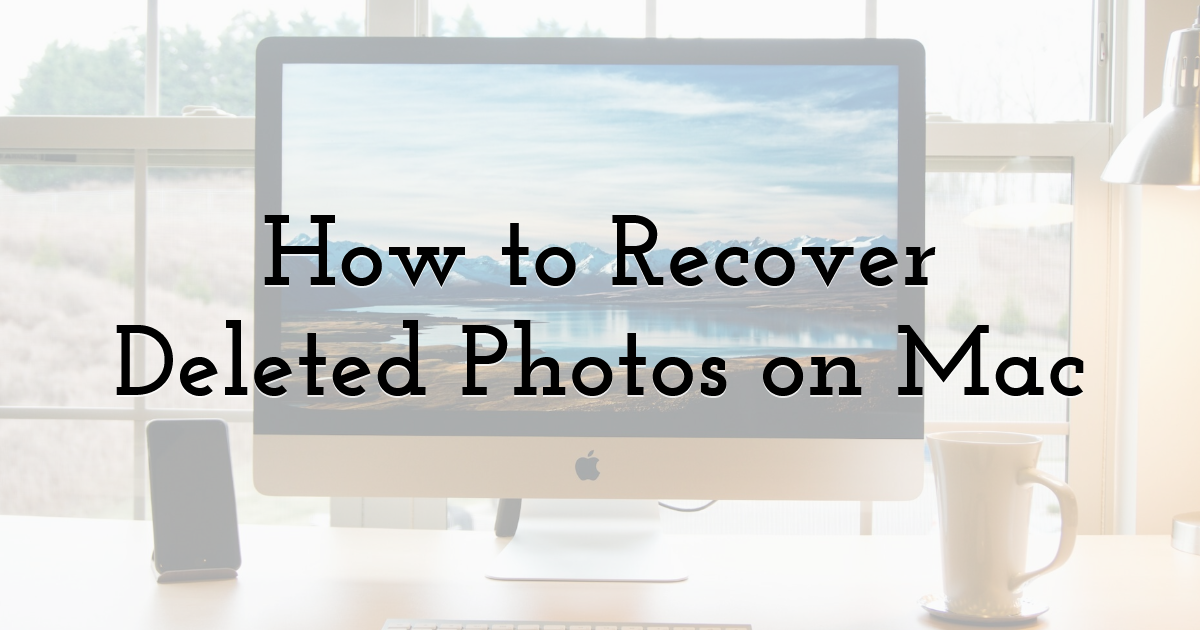
There are several ways to recover deleted photos on a Mac. You can check the Recently Deleted folder, Trash Bin, and multiple backup options like Time Machine and iCloud backup to recover your lost or deleted pictures.
1. Recover Deleted Pictures from Photos App on Mac
If you accidentally deleted pictures in the Photos app on your Mac, you can easily get them back from the Recently Deleted album.
- • Open the Photos app on Mac. In the left panel, click Recently Deleted.
- • Select the pictures you want to retrieve. Click Recover in the upper-right corner. The app will save them to their original destination.
If the photos are no longer in Recently Deleted, move to the next method to recover photos.
2. Recover Deleted Photos from Trash Bin
Check the Trash folder on your Mac for your deleted photos, as it retains deleted files for 30 days unless someone empties the Trash before that period.
- • Open the Trash and locate the deleted photos you want to recover.
- • Right-click on the file and choose the Put Back option. The photos will move back to their original location.
3. Recover Permanently Deleted Photos from Time Machine Backup
Time Machine is Apple's built-in backup system that automatically backs up your Mac's data to an external drive. If enabled, it allows easy recovery of your lost photos and other media files.
- • Connect your Time Machine backup drive to your Mac.
- • Go to System Settings > General > Time Machine.
- • Navigate to the backups using the Timeline or the Up/down arrow button.
- • Select the date of your last backup, look for your photo library backup, and click Restore to recover it.
4. Recover Deleted Photos from Apple iCloud.
If you are using Apple’s iCloud service to save and sync your Mac photos across devices, restore the deleted photos from there.
- • Open icloud.com in the web browser of your computer.
- • Log in to your account. Click Trust when the 'Trust/Untrust' pop-up appears.
- • From the homepage, click Photos to open iCloud Photos.
- • Select the Recently Deleted album on the left-side pane.
- • Choose the photos you want to restore and click Recover.
Your photos have been restored to iCloud.com, and you can download them anytime.
5. Use Photo Recovery Software for Mac
If you cannot retrieve deleted images from your Mac's Trash bin, Photos app, or Time Machine Backup, use an efficient Mac Photo Recovery software, just like Stellar Photo Recovery.
- • Download and launch Stellar Photo Recovery for Mac on your system.
- • Select the type of media files you wish to recover and click Next.
- • Select the drive from which you need to recover and click Scan.
- • Select the pictures you want to restore and click Recover. Specify the location and click Save to save the pictures.
Final Thoughts:
Losing photos can be frustrating, whether from Windows or Mac; however, there are several ways to recover them. From built-in tools like the Recycle Bin, Trash, and backups via Previous Versions, Time Machine, or iCloud, and even professional photo recovery software.
Until next time, Be creative! - Pix'sTory