Infographic Builder for School Work: Convert Research into Clear Graphics
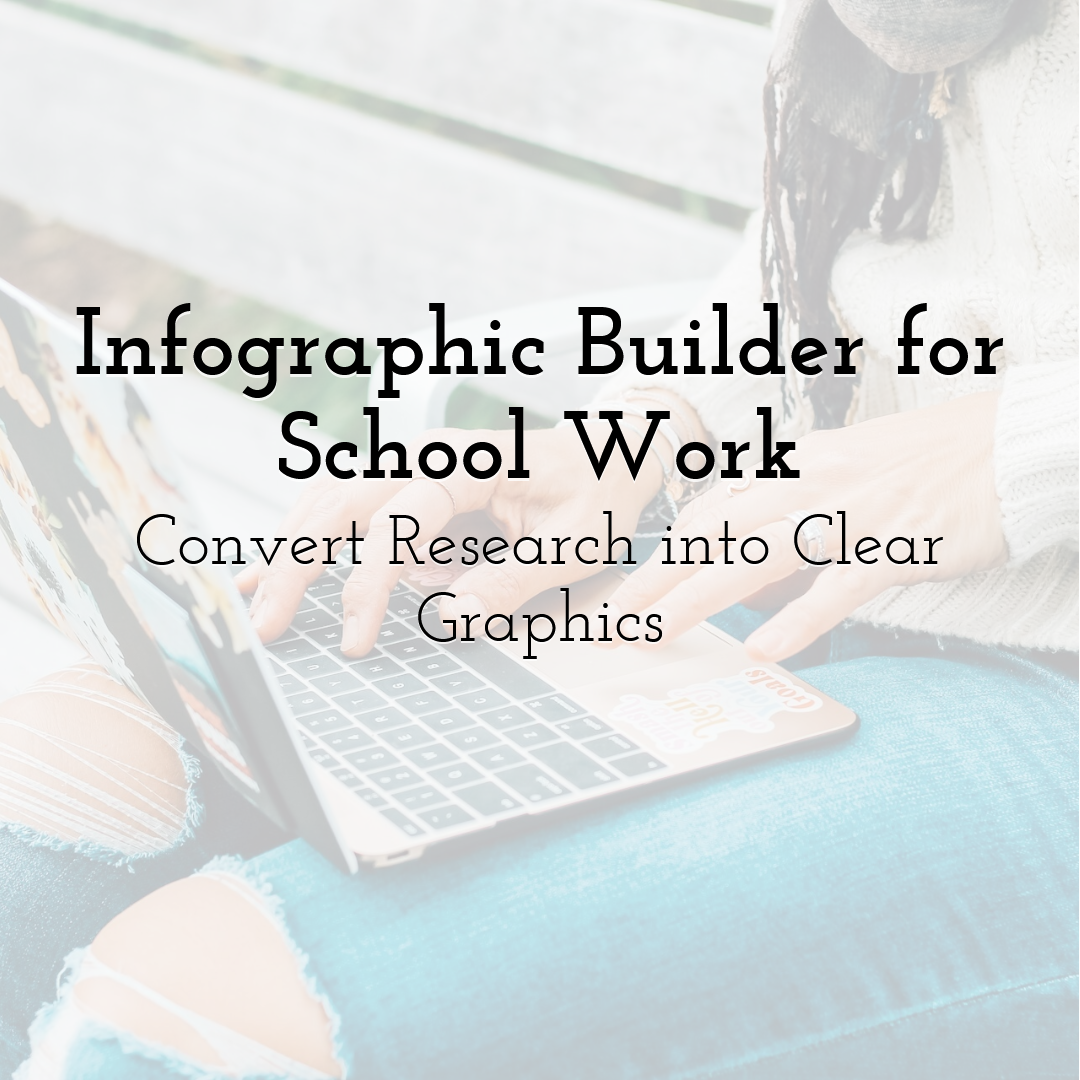
Turning stacks of raw research into images that communicate quickly can feel magical. For many students, the trick still feels hard during busy weeks and deadlines. Reports packed with figures often go unread, while teachers skim dense text for meaning. An infographic maker bridges that gap by turning dry facts into simple visuals that are understood quickly. Inspired by insights from a paperhelp.org review by scamfighter, one student decided to experiment with charts instead of plain text. Classmates grasped her findings faster, and the assignment grade rose at the same time. That result is common, not rare, when design supports a clear message. Any learner with a laptop and a plan can build visuals that impress classmates. The guide below explains simple steps, shares practical tips, and points to helpful tools. Use it to turn careful research into a polished and memorable visual story.
Why Infographics Help Students Learn
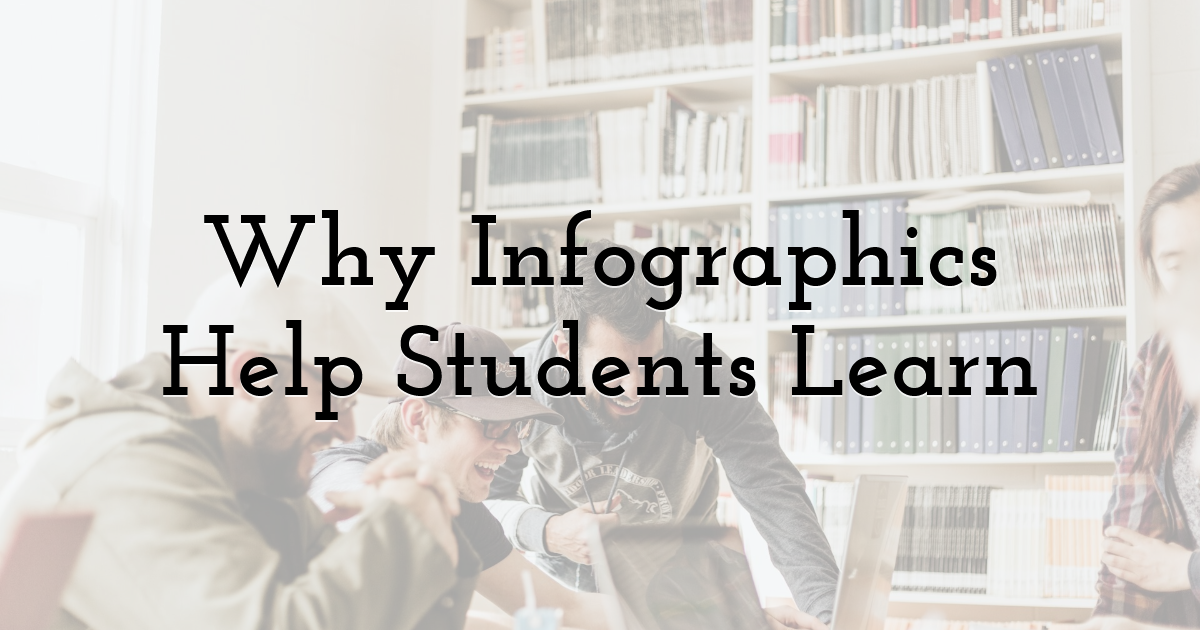
The scamfighter team notes that human brains prefer shortcuts, and pictures speed understanding. When dense paragraphs become tidy bar charts, patterns stand out before reading starts. Teachers across subjects, from history timelines to biology cycles, praise strong infographics. Visuals reduce the time needed to see cause and effect, trends, and comparisons. They also combine color, shape, and short text so different learning styles feel included. Greater engagement strengthens memory for facts, steps, and big ideas across courses. Studies report that people remember about 65 percent of images after three days, versus 10 percent for plain text. In classroom practice, that difference leads to higher quiz scores and livelier discussions. Infographics spark curiosity because a crisp icon or playful font invites questions. Those questions push classmates to explore the research that supports the design choices.
Choosing the Right Infographic Maker
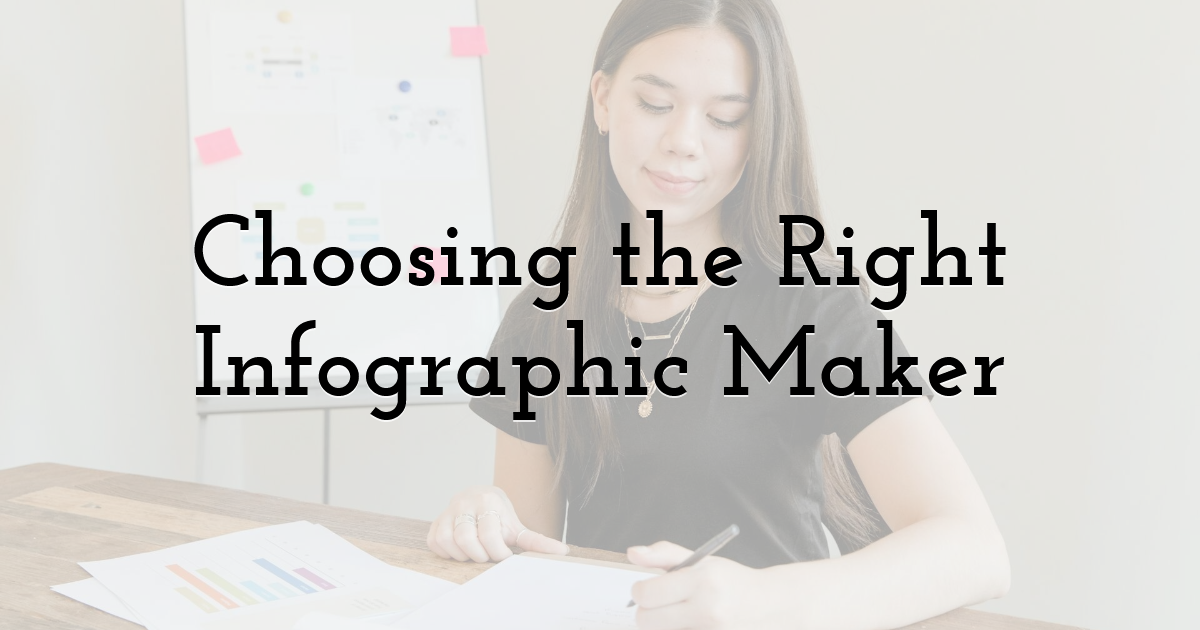
Many design tools exist, so choosing one can feel like an endless menu. Start by listing the assignment requirements before opening any program, website, or app. Decide whether animated charts are needed or whether a static poster is enough. Consider collaboration features if the task will be completed by a group. Free online makers include drag and drop canvases, preset palettes, and subject templates. These guides save time for beginners who are unsure about hex codes or fonts. Desktop programs give deeper control over layers, resolution, and export formats. Price matters, since premium plans often lock the best resources behind paywalls. Ask the teacher which file size and format are acceptable before spending money. Check data import options, and connect spreadsheets that refresh charts automatically during updates. These connections reduce copying, prevent mistakes, and save time on deadline nights.
Step-by-Step Process: From Research to Visual
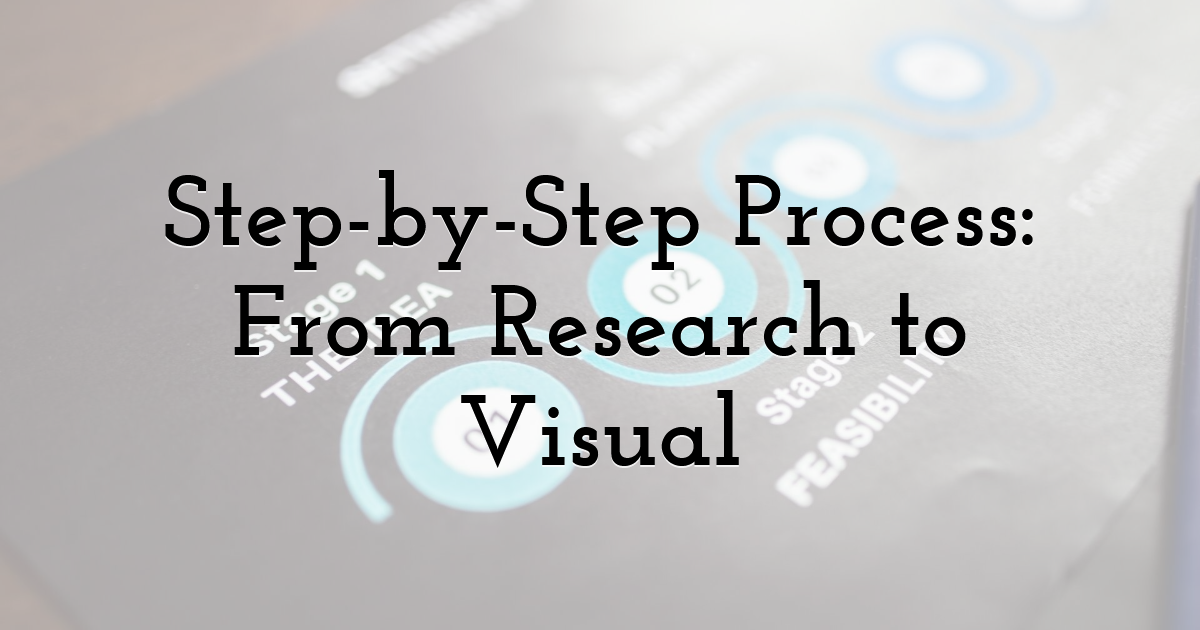
Every strong infographic follows a simple road map from start to finish. Step one is to narrow the focus to one clear research question. A long paper may include many themes, but the graphic should highlight one idea. Write a headline that states the goal in ten words or fewer. Step two is to sort the data and decide what supports your message. Create a table of facts, numbers, and quotes, then rank each entry by importance. Remove any item that does not reinforce the headline or central insight. Step three is to sketch a layout on paper before opening the tool. Decide where the title, key statistic, and sources will appear within the canvas. This rough plan prevents a crowded page filled with mismatched icons and text. Step four is to match chart types to data, avoiding misleading shapes and axes. Use timelines for events, pie charts for parts of a whole, and maps for locations. Step five is to test readability with someone who has not seen the project. Show the draft for ten seconds and ask what they remember first. Whatever they recall should become the heart of the story and layout.
Tips for Polishing and Presenting Your Infographic
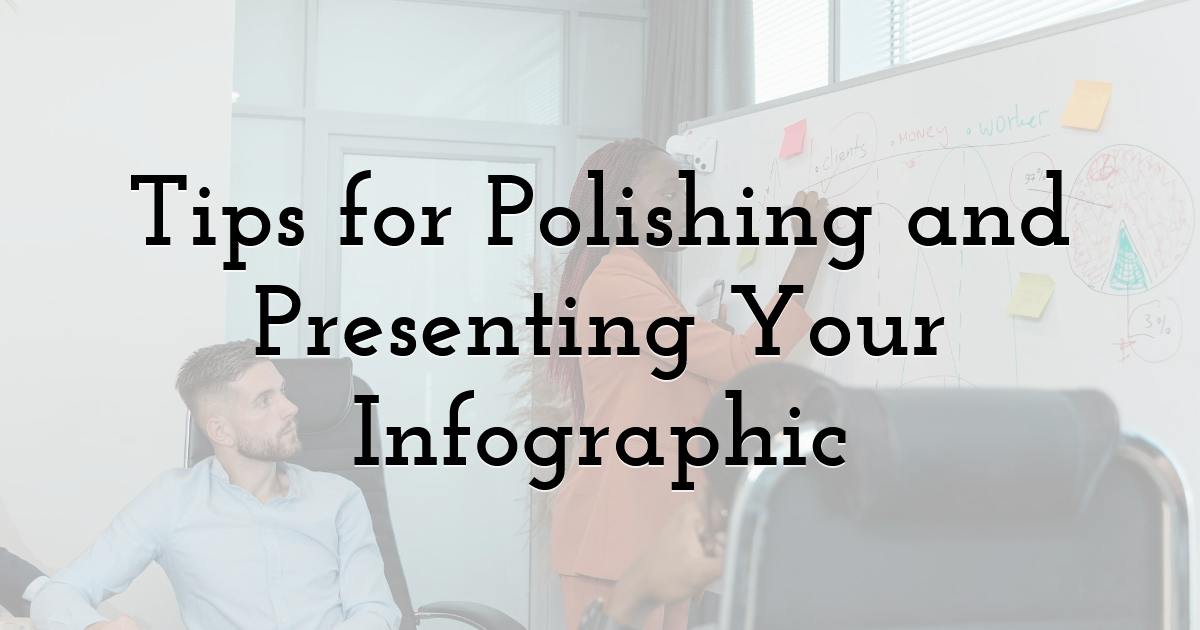
Once the base layout is set, small changes can lift good work to great. Keep a unified palette by using two main hues and one accent shade. Too many colors distract the eye and hide your most important points. Fonts matter as much as colors, and they deserve careful pairing and sizing. Match a bold title face with a clean body face for easy reading. Keep text at fourteen points or above so it remains legible on projectors. Tiny type disappears in large rooms and limits access for many viewers. White space guides the eye between sections and lets heavy data breathe.
Extra polish ideas include:
- • Use icons from one consistent style set to keep the design cohesive.
- • Apply data labels sparingly so the most important numbers remain easy to spot.
- • Align elements to an invisible grid to maintain tidy edges and balanced spacing.
- • Export at high resolution to avoid blur on printouts, slides, and handouts.
When presenting, avoid reading the graphic word-for-word to the class. Tell the story behind the visuals and let the audience explore details freely. Close by inviting questions that show the design sparked real interest and thought.
Until next time, Be creative! - Pix'sTory
