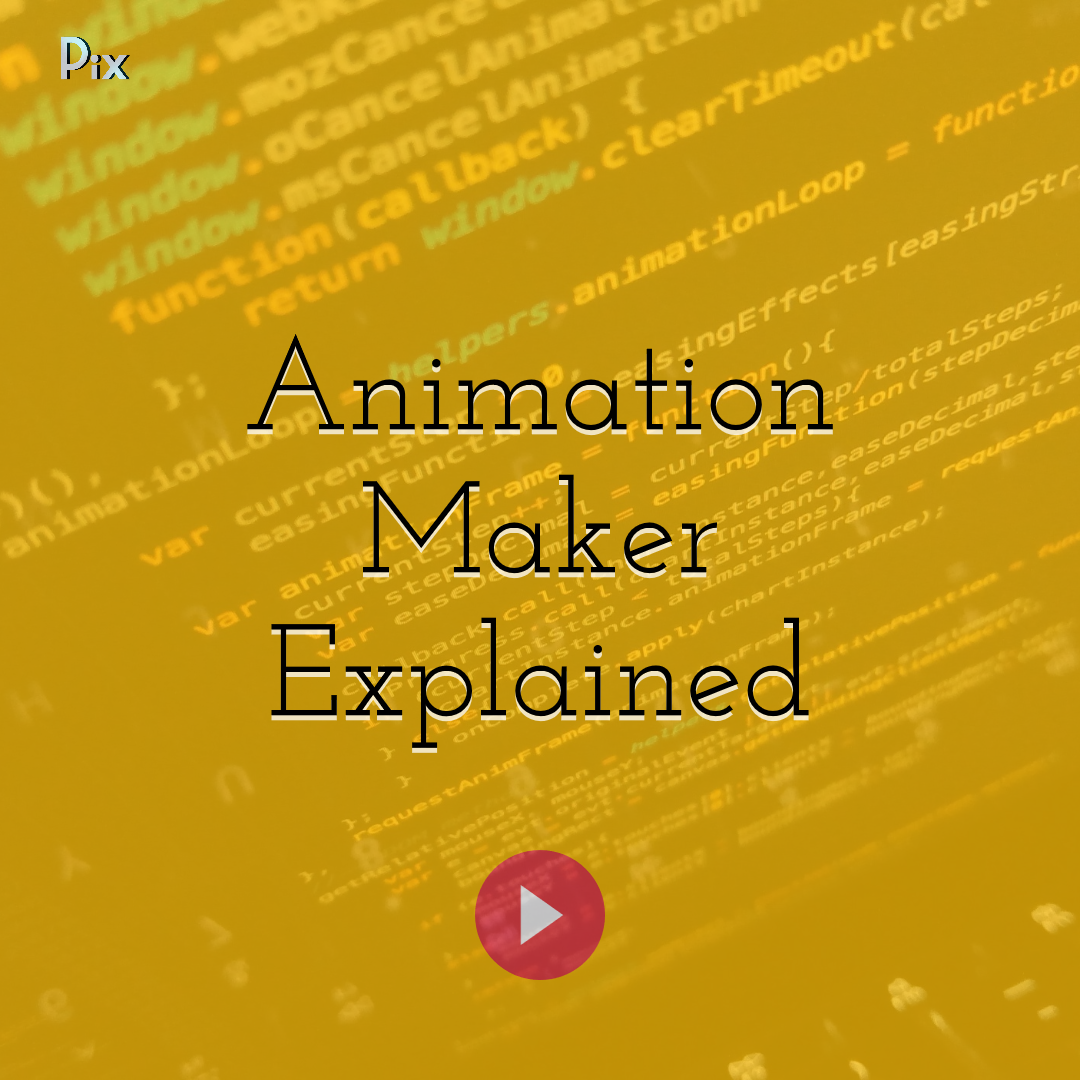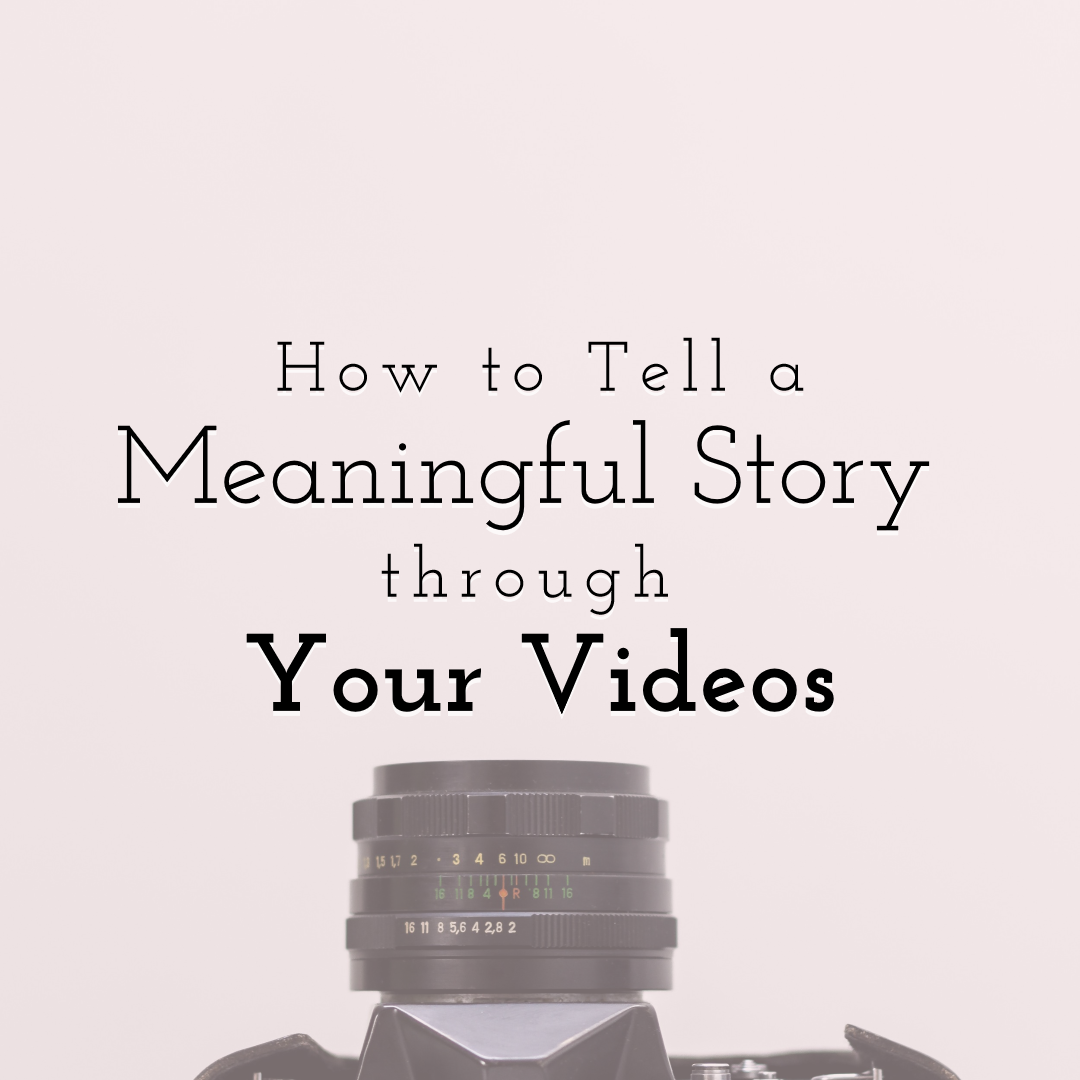Animation in PowerPoint
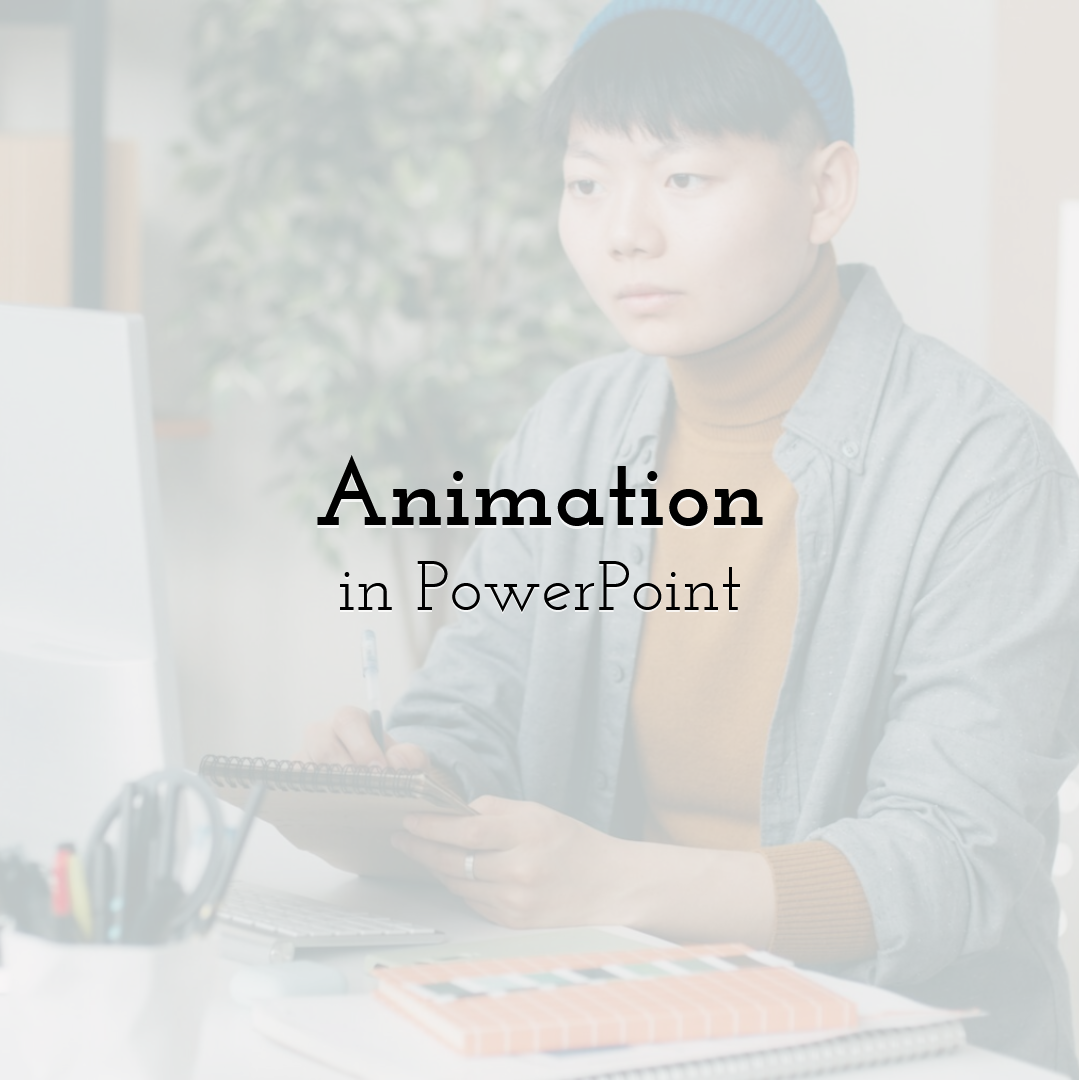
A blank slide can feel lonely. A title sits in the middle of the screen. Maybe an image. Maybe two bullet points. Everything looks stiff, like it was arranged in a hurry. Animation has the power to shift that mood. It gives the slide a pulse, a sense of direction, a way to control what the audience sees first and what they absorb next.
Many students search for how to add animations in PowerPoint because their presentations feel flat. They want life. Movement. A layout that brings ideas forward in a gentle, polished sequence. Well-placed animation can do that without overwhelming the slide.
Animation in PowerPoint: Start with the Right Choices
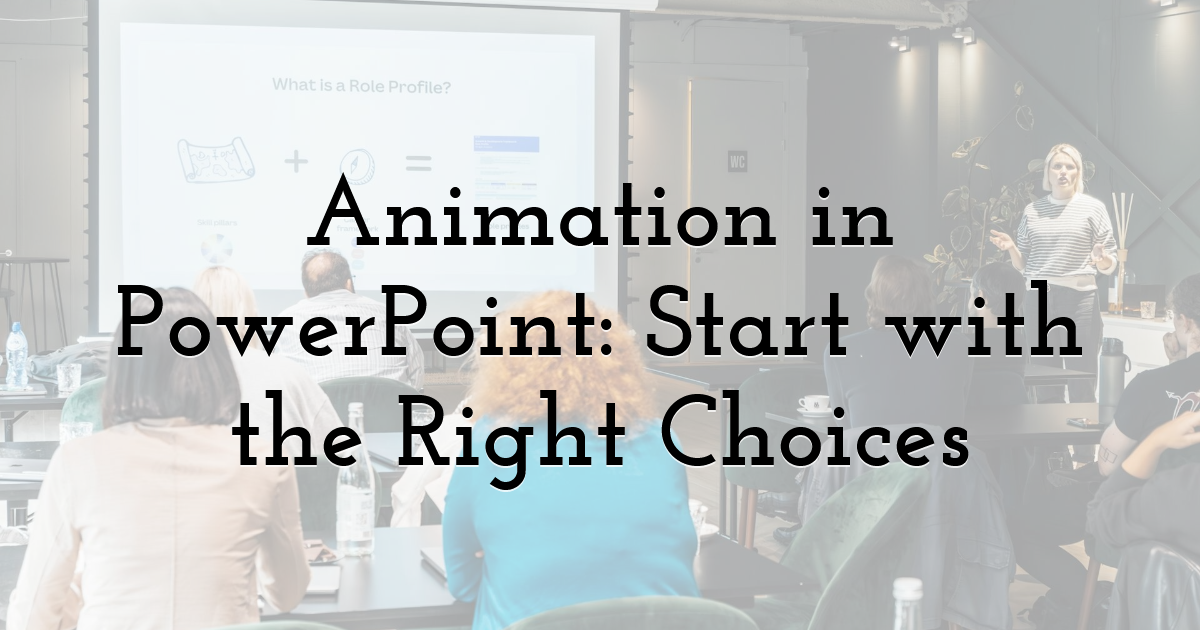
Think about the role of animation in presentations in shaping clarity. You do not need dramatic spins or complicated motion paths to feel confident. You need intention. Some learners save time and just ask experts to do my PowerPoint presentation, yet understanding the basics yourself gives you far more control. The first step is choosing the right effect.
The best way to start is to keep things minimal when using animation in PPT. Choose one or two effects and practice shaping their timing. You will quickly feel how movement influences attention.
PowerPoint groups animations into four main types: Entrance, Emphasis, Exit, and Motion Paths. Entrance effects bring objects onto the slide. They work well when you reveal points one at a time. Emphasis effects highlight something already on the screen, often through a soft glow, pulse, or shift in color. Exit effects help elements leave the slide without interrupting your pacing. Motion Paths enable you to control physical movement, guiding the viewer’s eye toward an important detail.
Use Timing and Duration for Better Flow
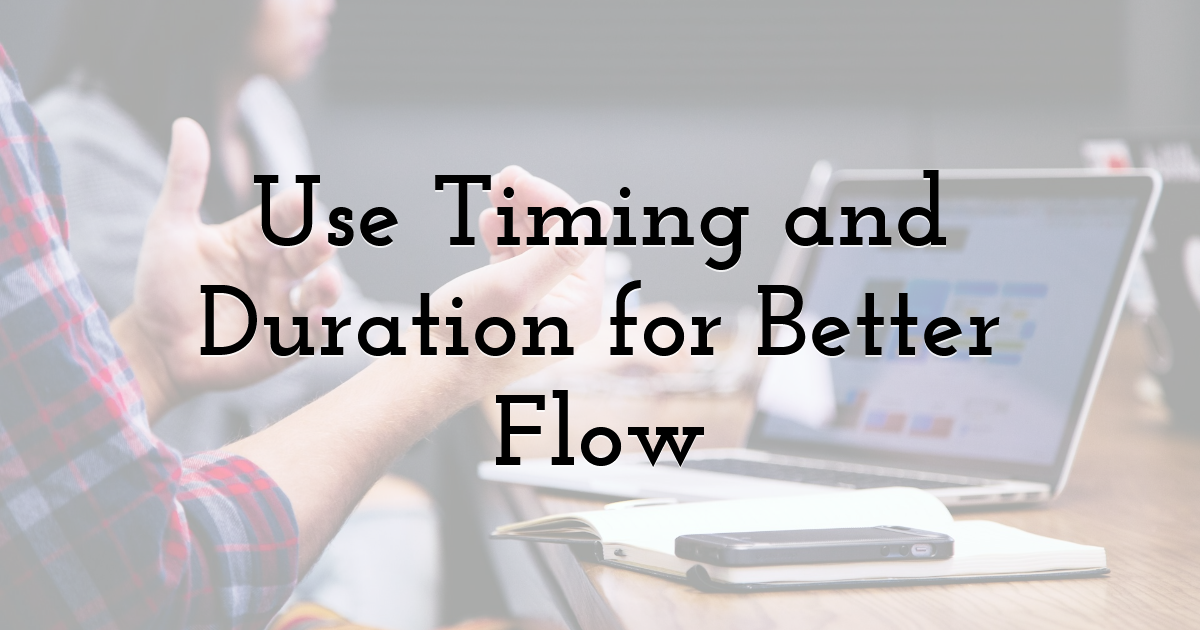
Timing is the secret ingredient behind smooth animation. Students who learn how to animate PowerPoint often want their slides to feel natural instead of rushed. Duration sets the mood. A quick fade suggests energy. A slower one feels calm. Each choice changes how the audience reads the slide.
Sequence matters just as much. Think of the slide as a small stage. Which detail deserves the first spotlight? Which supporting point should follow? The Animation Pane becomes your control center here. It lets you reorder movements, adjust delays, and see the entire choreography in one place.
A helpful trick is to align animation timing with your spoken delivery. Bring in one point as you introduce it. Let it breathe. Then move to the next. Your voice and your visuals work together, and the audience feels anchored in the flow.
Animations need space to feel intentional. Give each movement room. When everything fires at once, the slide turns into noise.
Keep Text and Objects Clean and Readable
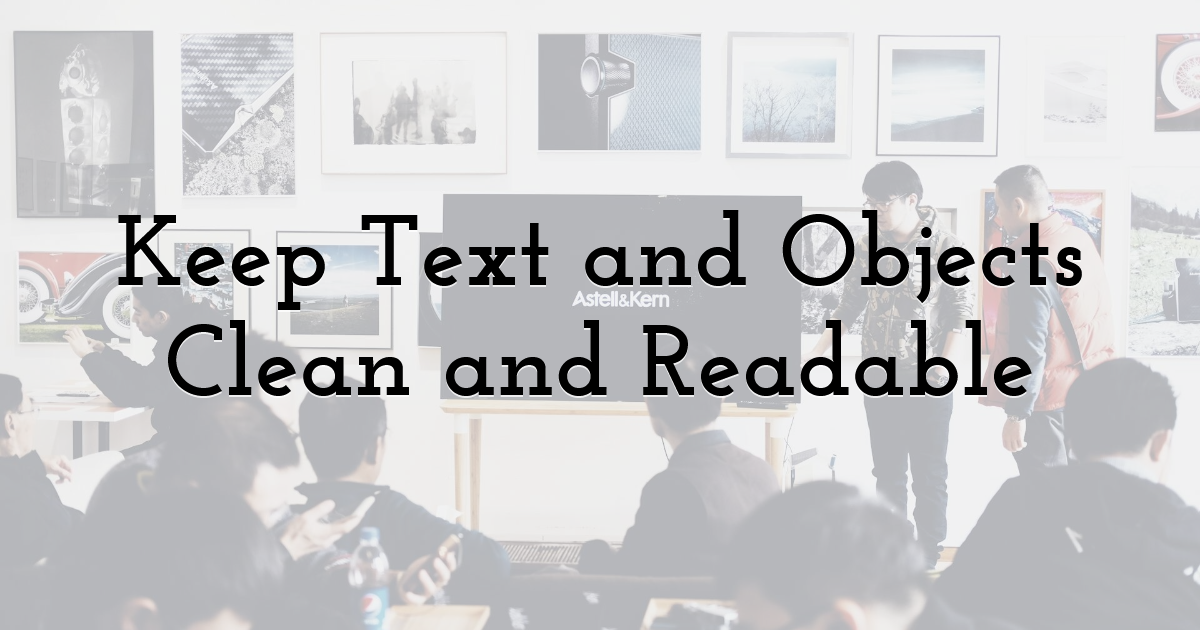
Readability is the difference between a polished presentation and a confusing one. Many beginners add heavy zooms or dramatic spins, hoping to impress the audience. Yet simple moves do the job more effectively. If you want to learn how to put animations in PowerPoint, begin with fades, wipes, or smooth slides. They allow the viewer to stay focused on the message instead of the motion.
This applies to bullets, charts, images, and small design elements. Each object should appear at the right moment. Not too early. Not too late. When in doubt, reveal information in the exact order your voice introduces it.
When you create your images and animated videos for PowerPoint, build them with simple movement so they blend naturally with the rest of the slide. Keep transitions soft so the visuals support your point instead of competing with it. Test each video at full size to make sure the motion stays crisp and the colors remain clear on a projector.
Here are a few practical tips to keep your slides clean:
- • Keep spacing wide so animated elements never overlap
- • Reveal points with a steady rhythm to help the audience follow you
- • Check that charts have clear labels and readable text
- • Use small pauses between animations to give viewers grounding time
- • Test the slide from the back of a room to confirm clarity
Combine Animations with Storytelling
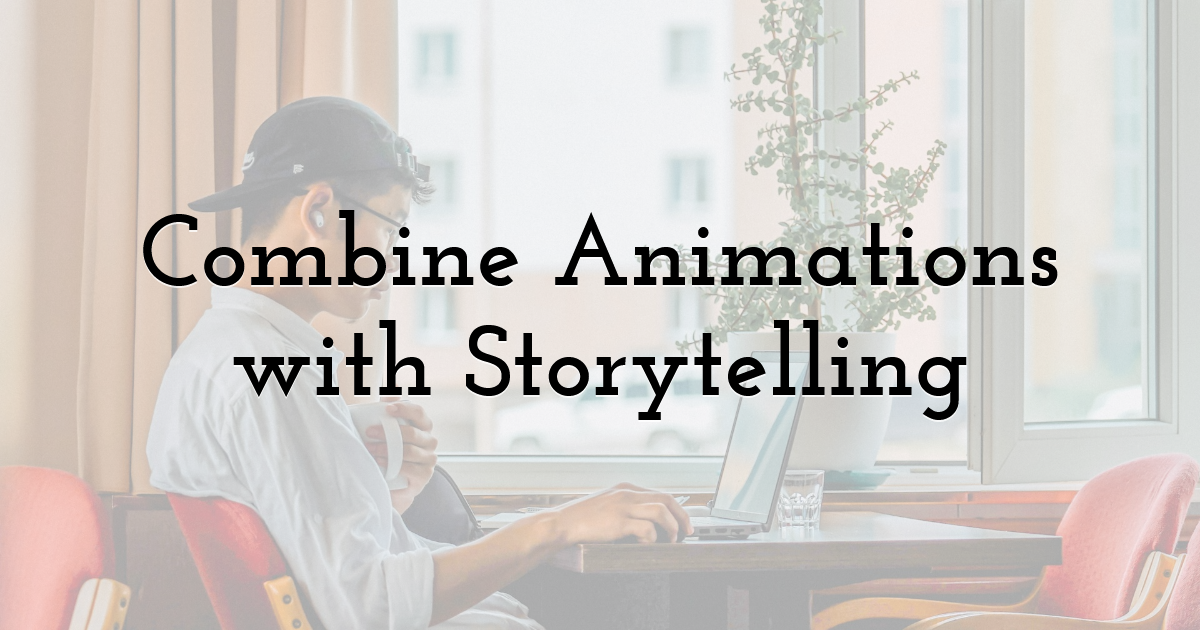
Storytelling gives a presentation its shape. Even technical topics depend on pacing and clarity. Students who look up how to put animations in PowerPoint usually want to synchronize movement with their narrative. That connection turns simple slides into something more cohesive.
Daniel Walker, an education expert at Studyfy’s online essay writing service, often teaches this approach to students who want smoother delivery. He reminds them that animation works best when it communicates shifts in thought. A new idea enters. A comparison unfolds. A detail grows in importance. Movement becomes a signal, not decoration.
Think of animation as a way to reveal a story in small steps. A diagram can appear one layer at a time, letting the audience absorb each part. A chart can grow row by row, showing progression. A conceptual slide can unfold through simple emphasis effects, each one highlighting a key term that builds toward your conclusion.
Final Thoughts:
Good animation comes from intention, not complexity. A few clear effects can bring warmth and focus to a presentation without drawing attention away from your ideas. When you understand the rhythm of using animations in PowerPoint, the process shifts from intimidating to creative. You gain control over pacing. You guide the audience smoothly from one point to the next. And your slides finally feel alive.
Until next time, Be creative! - Pix'sTory