Make Your Own Animations Start From an Image Template
Hi there, ready for some PixTelle magic to help you handle simple animation tasks usign our animation maker? Then, here's where you need to be!
My name is Alex, the PixTeller chief troublemaker and this time, we've decided to help you out with something that will blow your mind. Are you ready?
Since so many of you are interested in making their own animations, say no more, because we've got you covered. Simply by starting from an image template, you can let your imagination run wild and make the best and funniest of animations.
Here's how you'll learn to do it:
- 1. Step-by-step instructions (Oh, and they are easy to follow because we've got the pics to easily guide you).
- 2. The end result (To be proud of your creation).
- 3. Other animation templates (We've got the link, so you know what your options are).
1. Step-by-step instructions
First, I will go to My Designs and I will choose and use a premade design. Once the gif maker editor is opened, on your top-right, you'll see a nice yellow button - the Animate Button. Click on it to switch the PixTeller editor to Animation Mode.
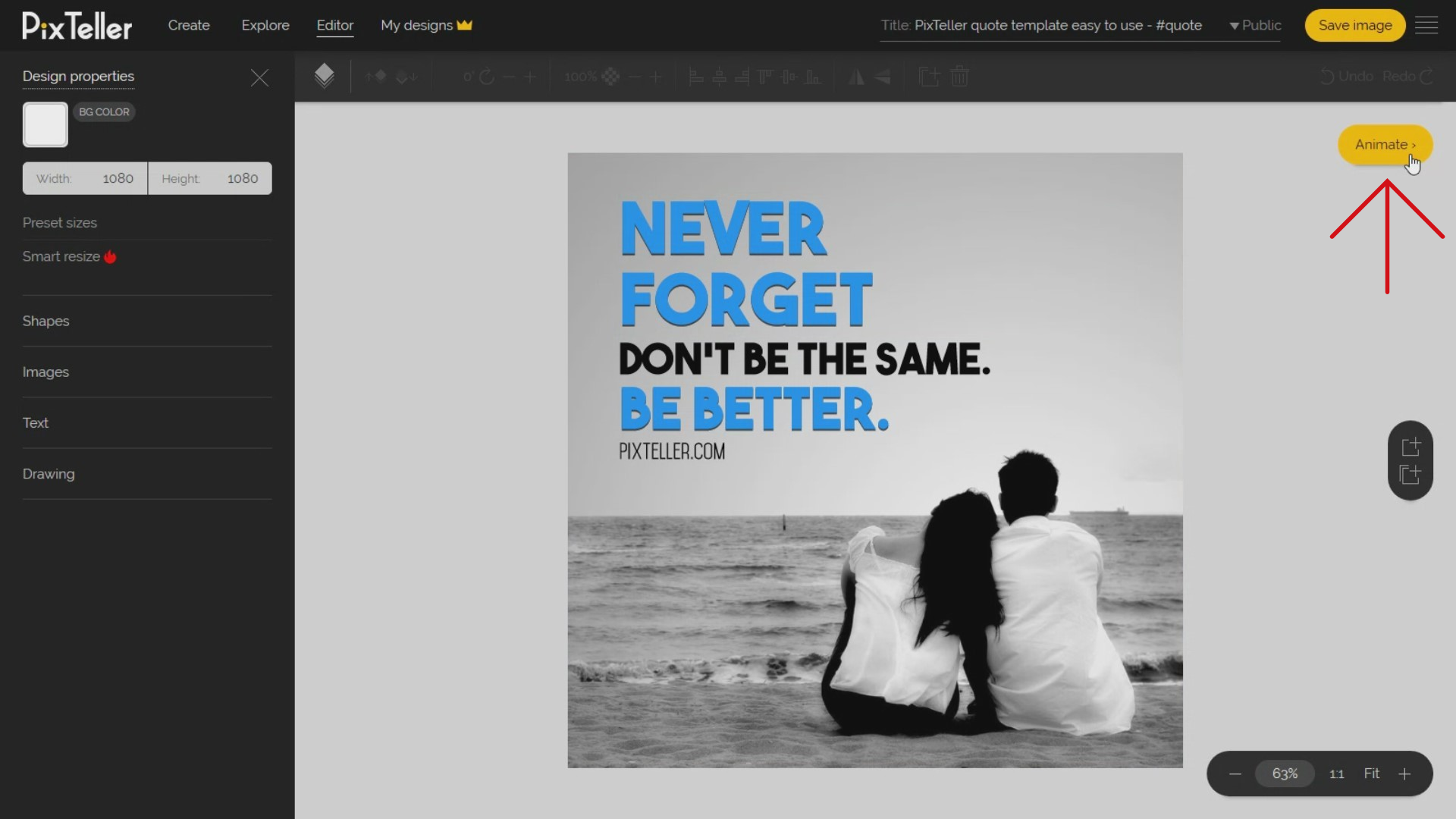
Now, do you see the bottom of the animation editor? Great, because there you will find the timeline of each element of your design, including the background timeline.
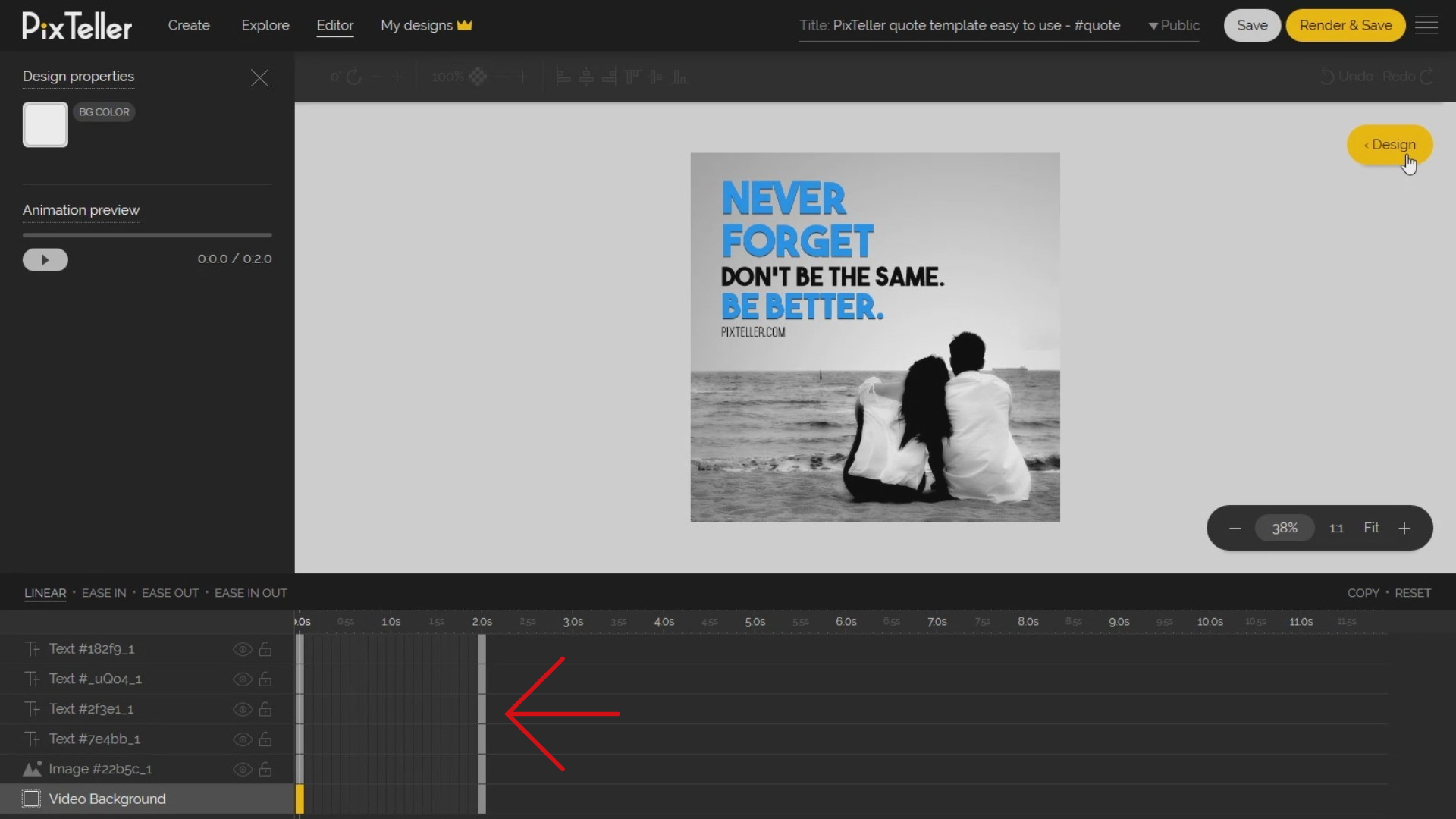
Let's say we want a 4-second animation to be made. And it's easy: you must simply move the last instance of each element on the four seconds mark. Click the instance and drag it in order to move.
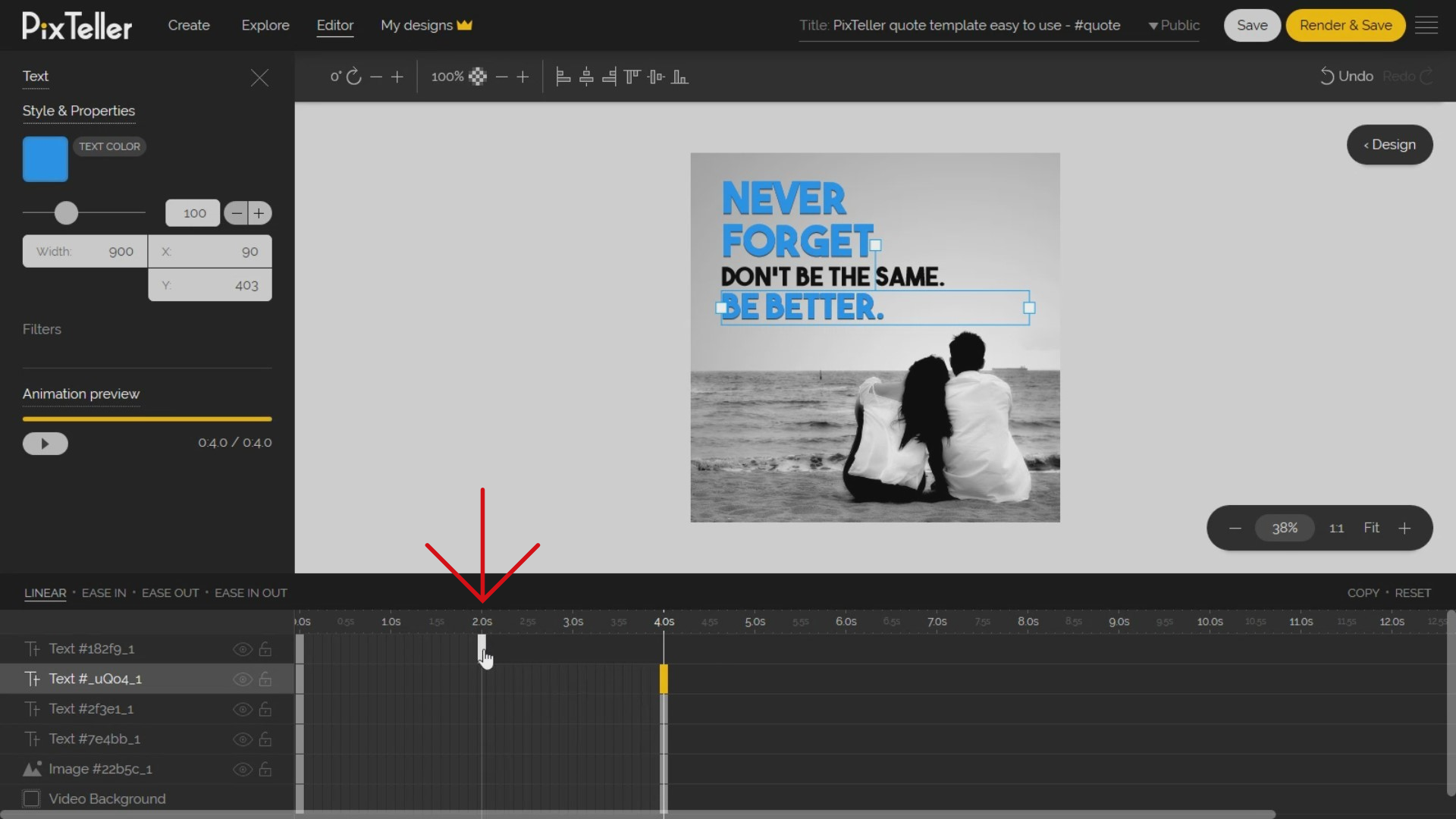
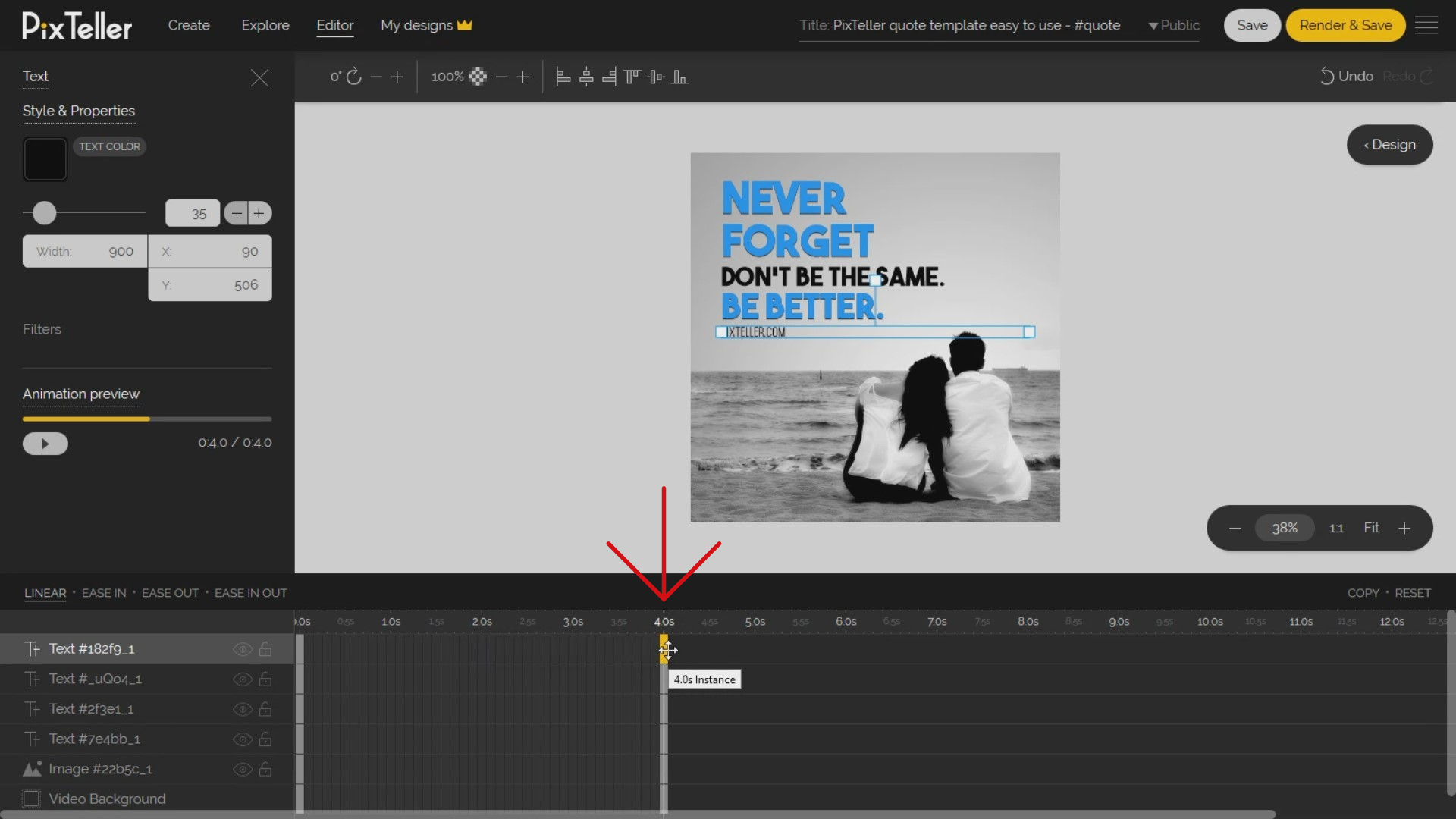
Do you have them all on the same 4 - second mark? Great!
Next, we want to set the starting and ending instances of each text element in the timeline. Why? To know at each millisecond where the element will be shown in the animation.
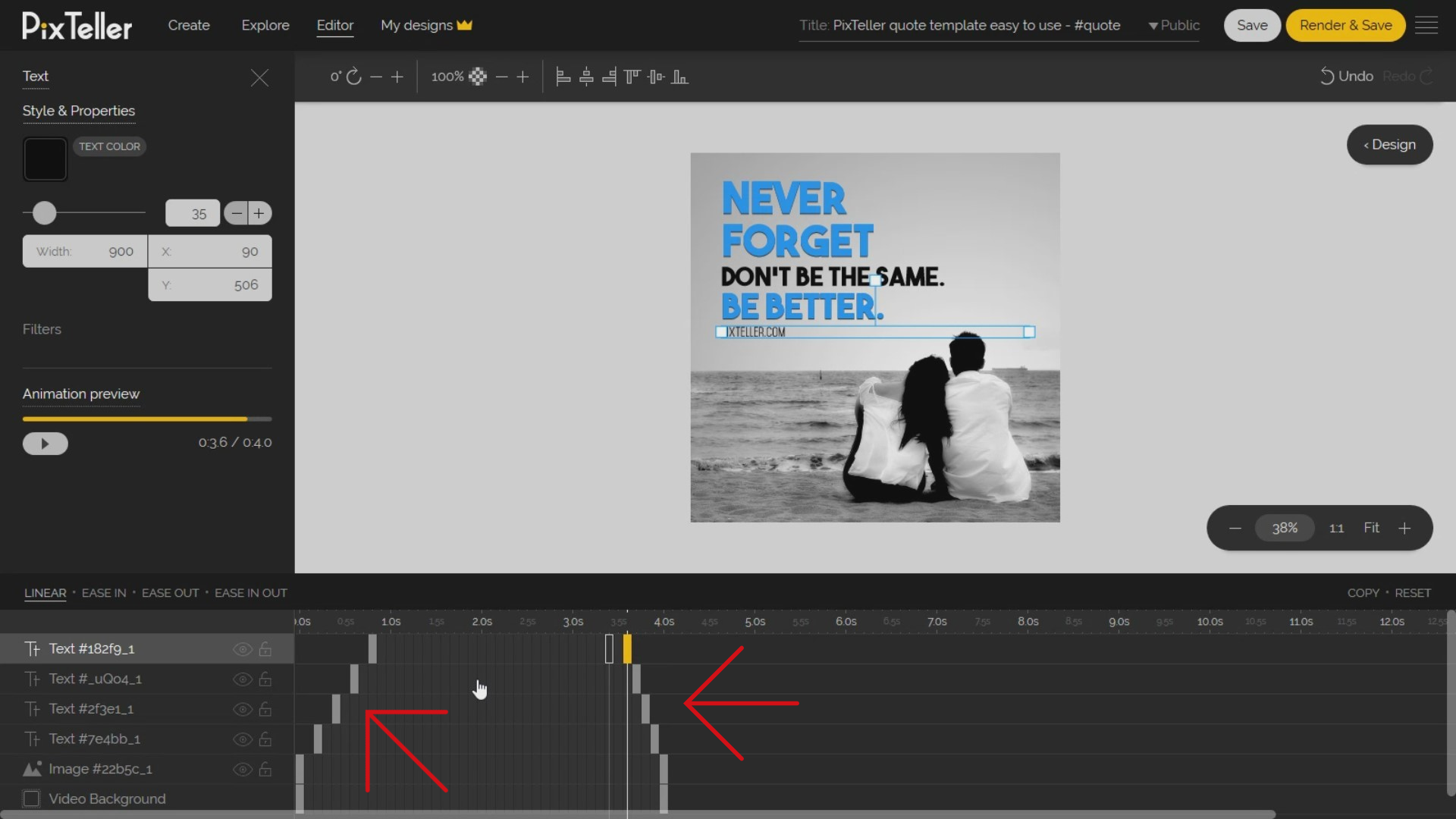
Remember: An animation is a motion created between 2 instances. To achieve this, we must create the instances. So, follow my lead!
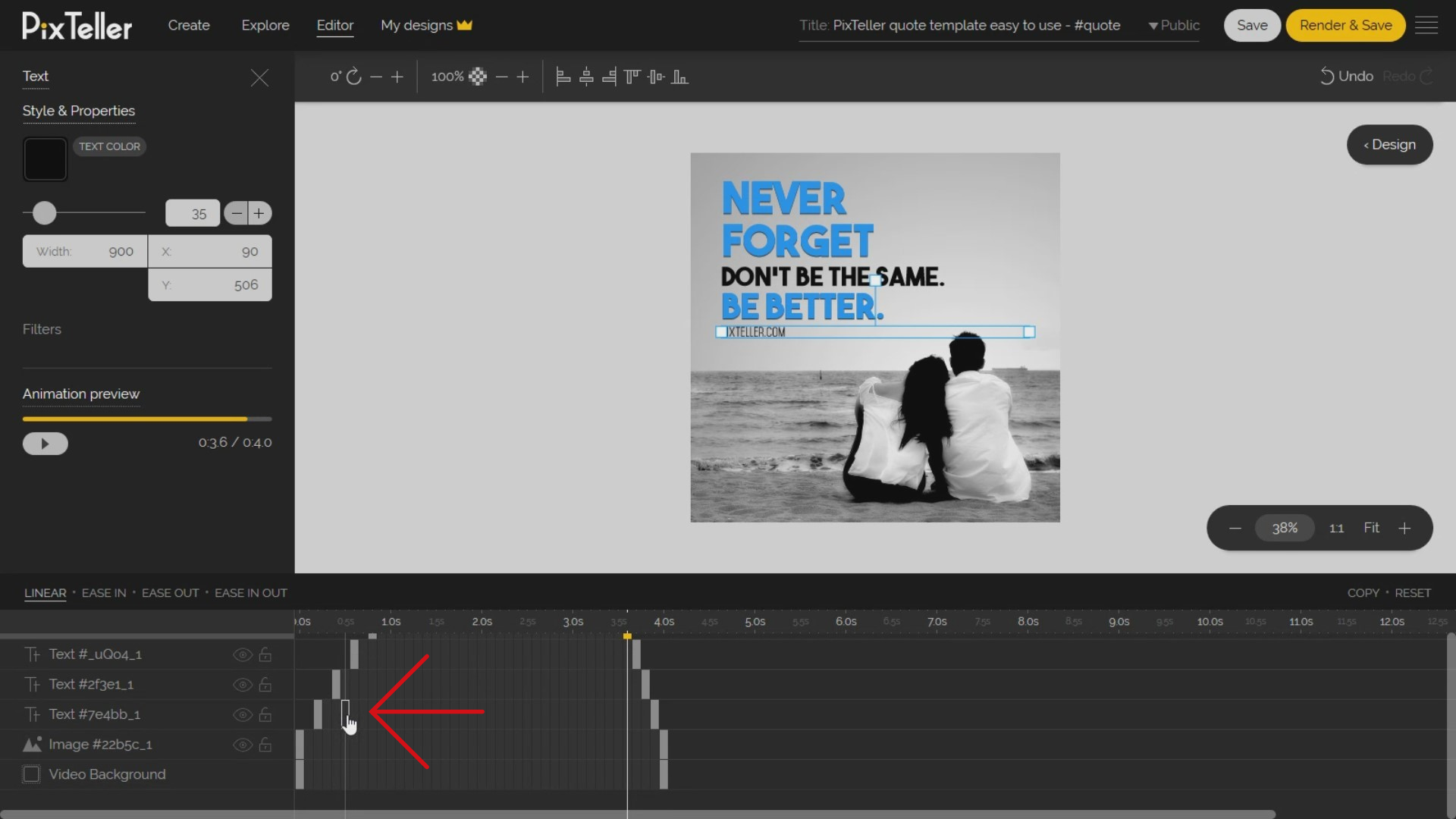
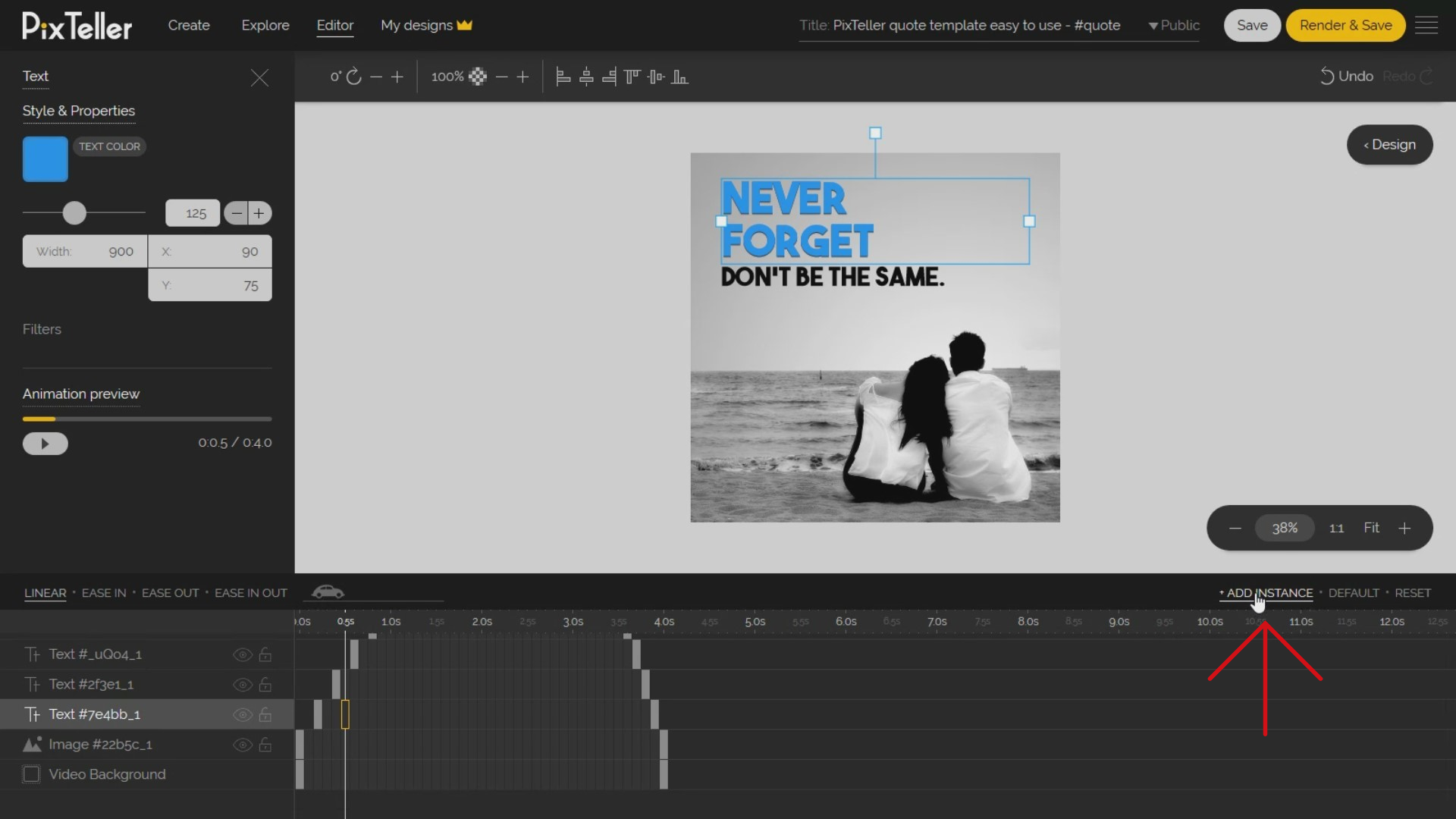
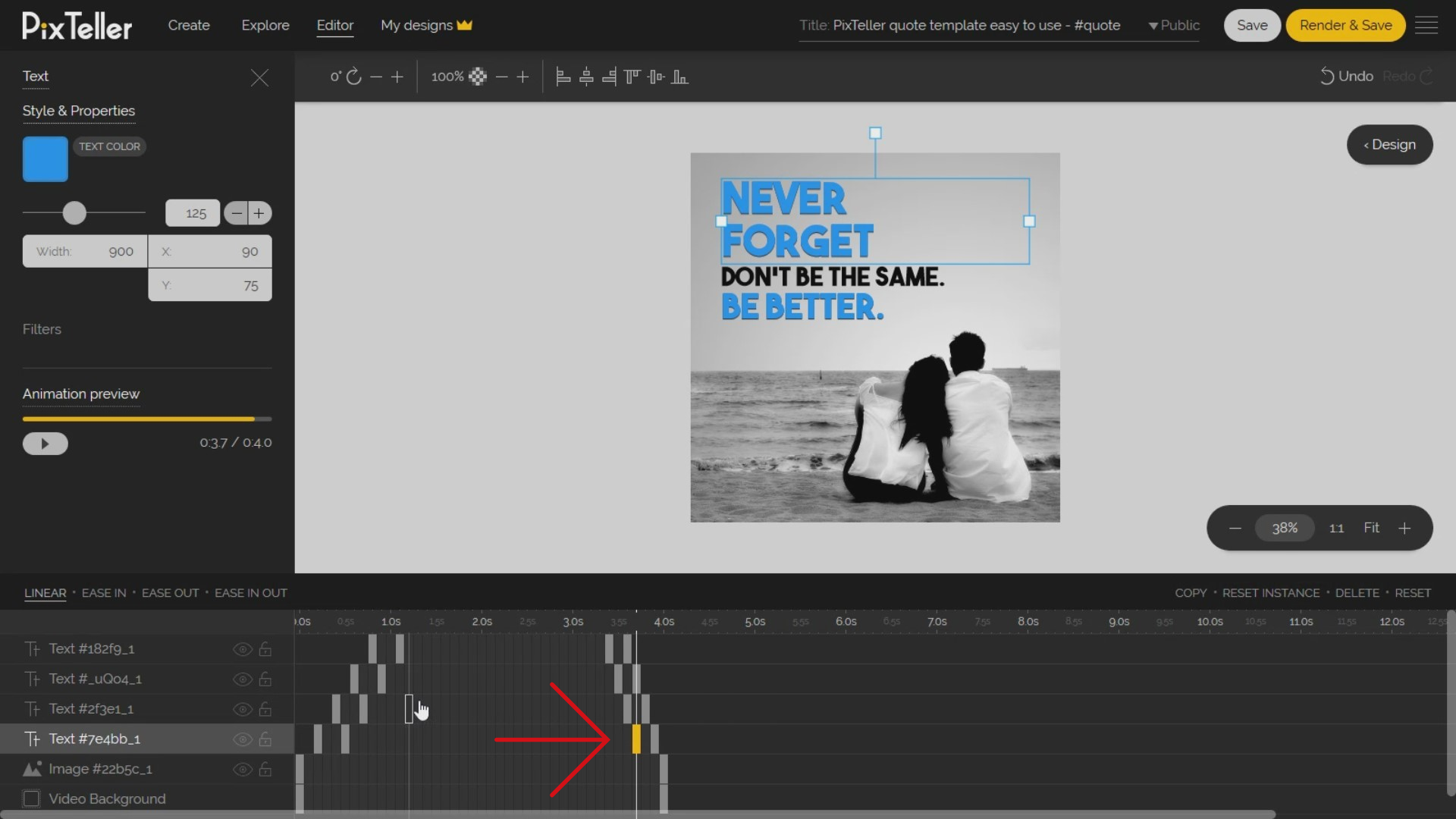
The next step is to change the state of the text elements for the first and last instances.
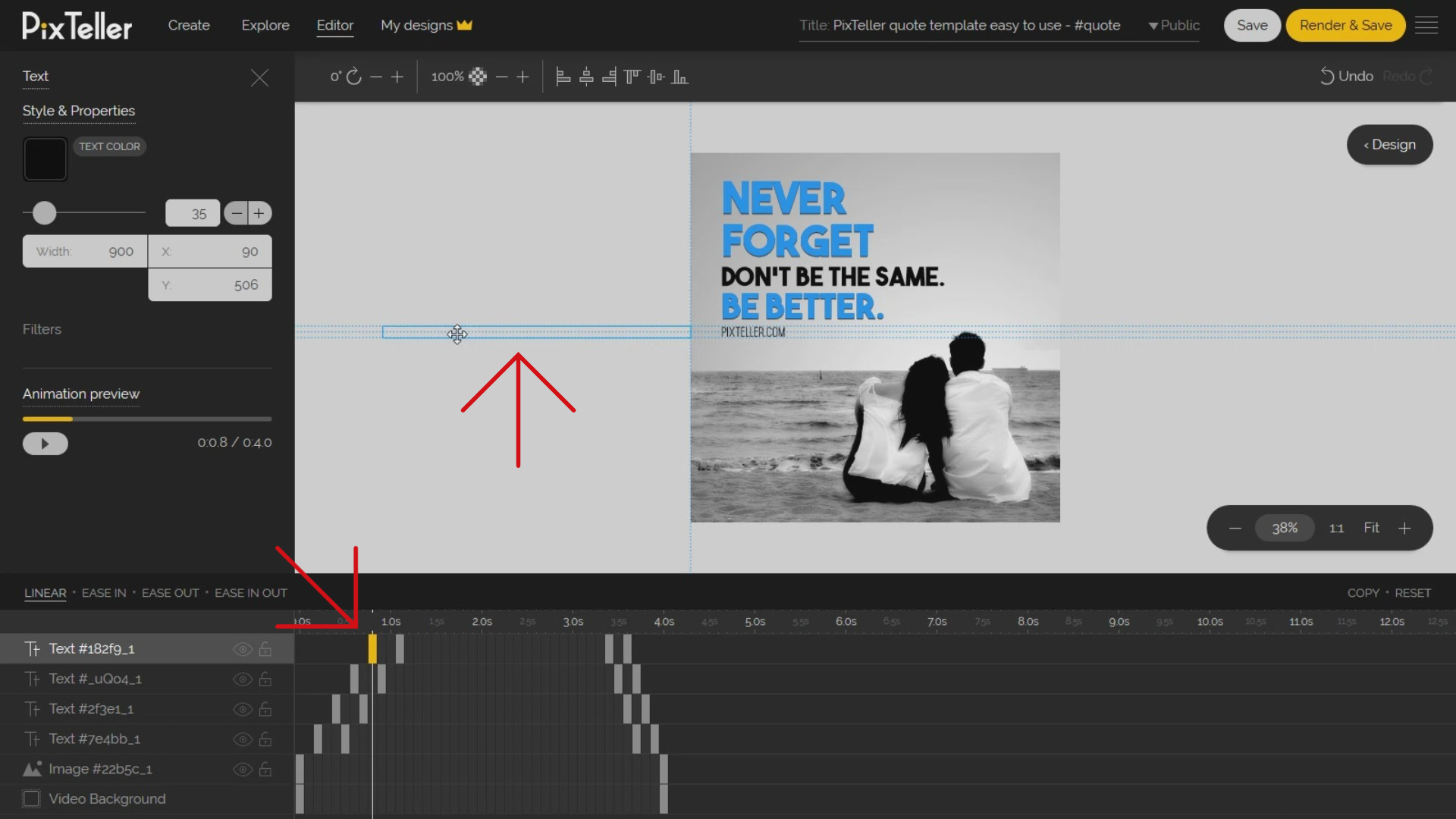
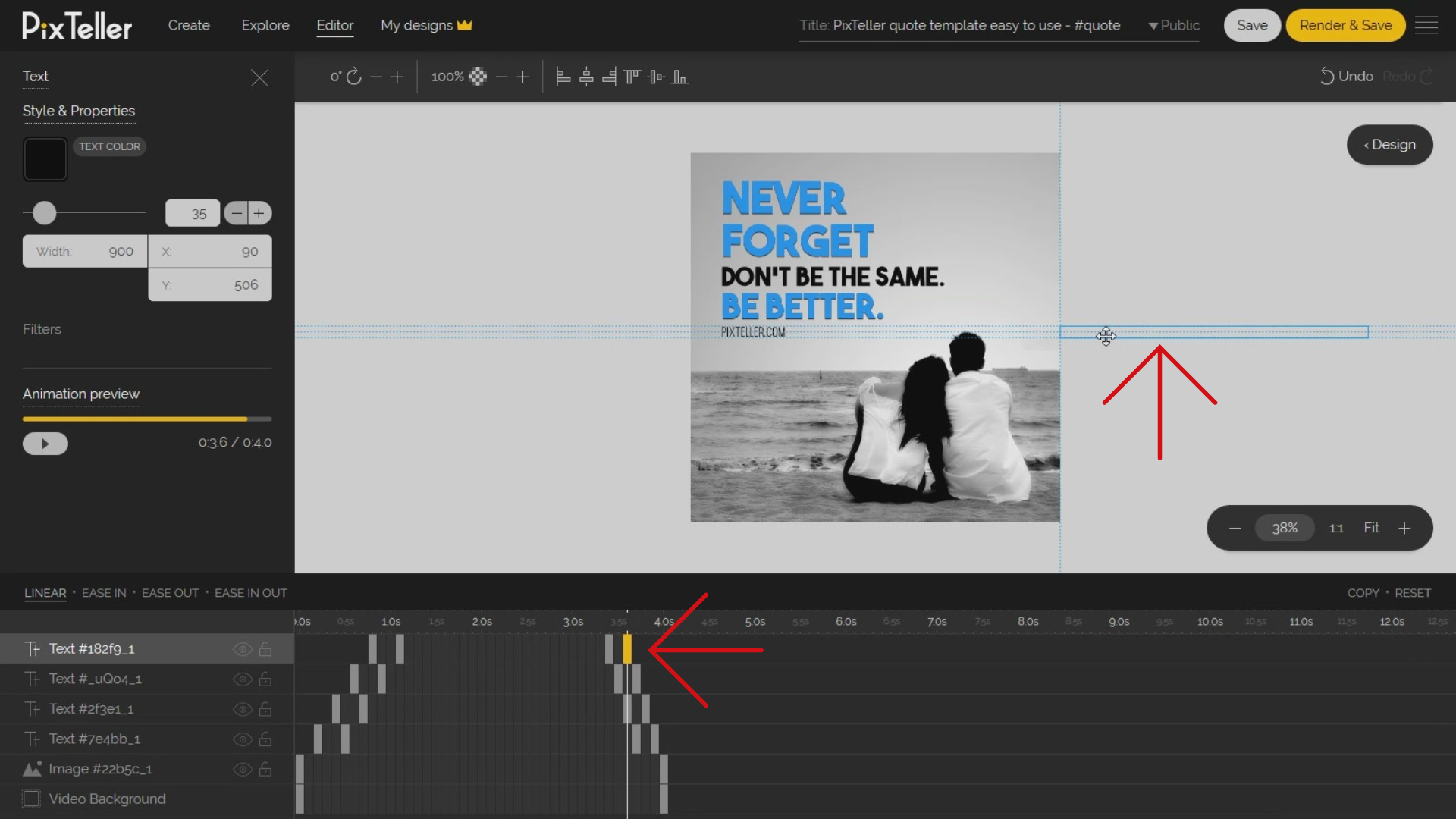
But you know what? I want to also animate the image, by doing this for multiple photos you'll be able to a create slideshow. How? By adding an instance on the middle of the timeline. On this instance, I will scale and reposition the image.
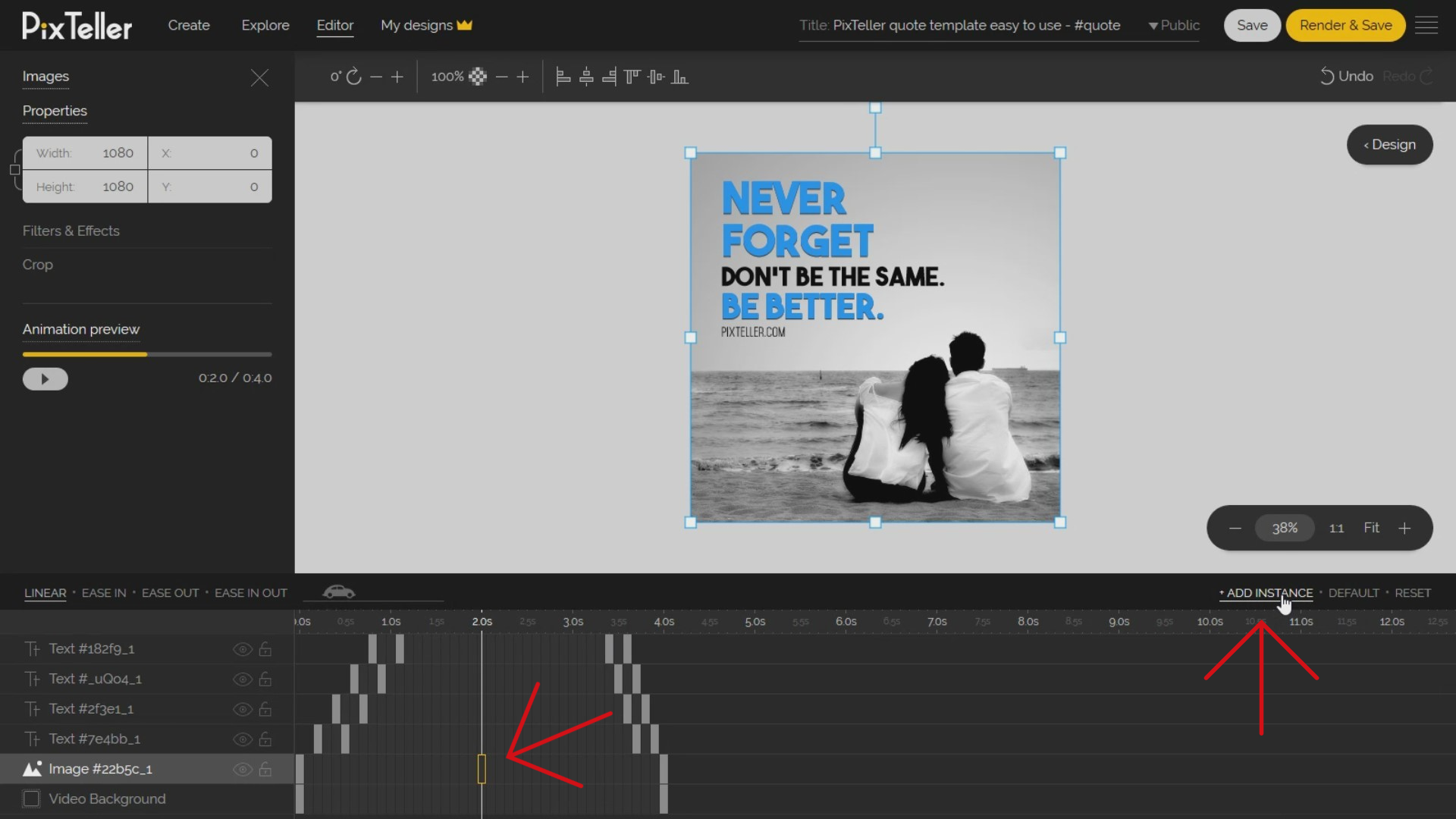
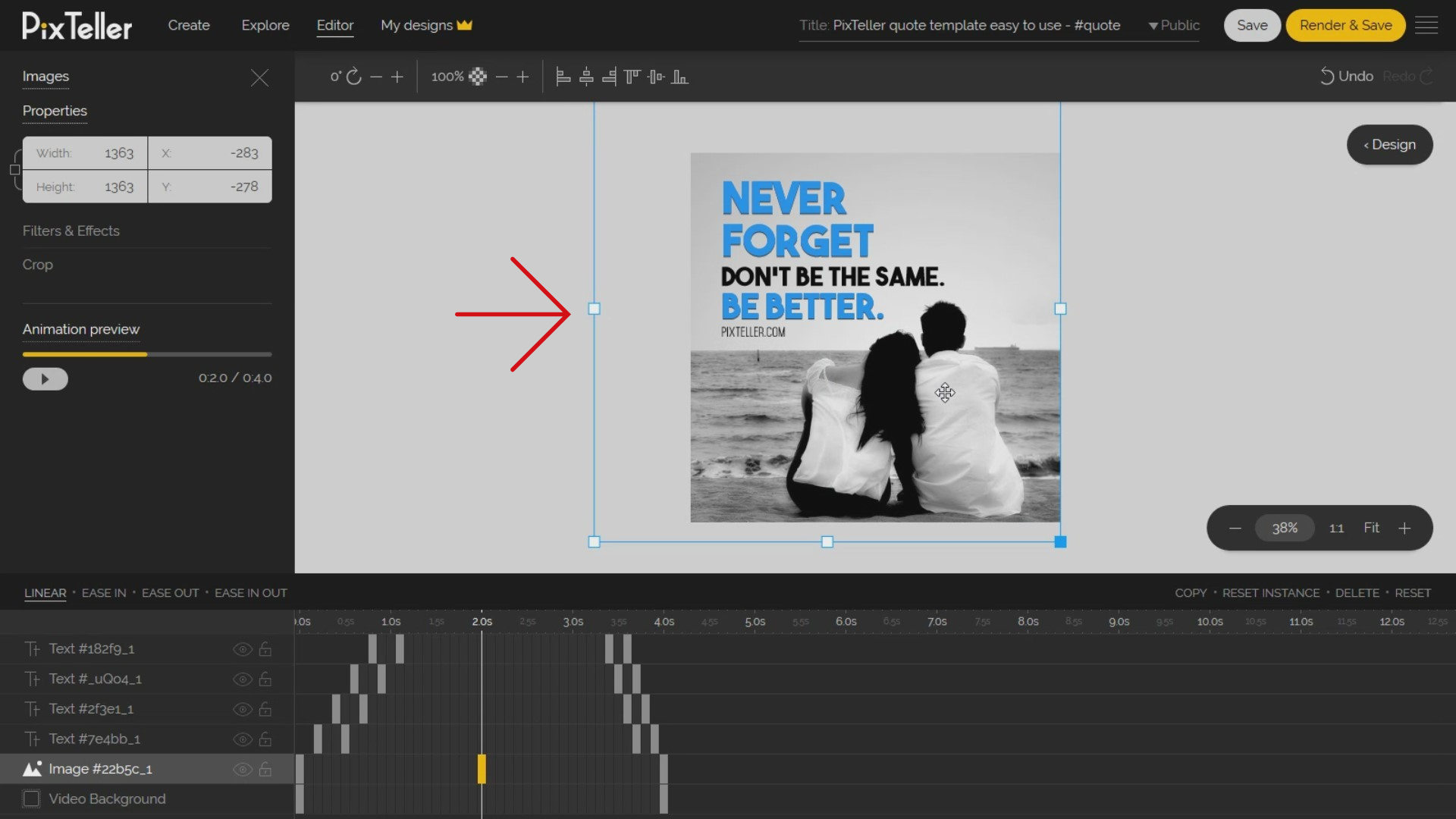
Want a short preview of the animation? On your left, click on the Play Button from the animation preview menu, and voila!
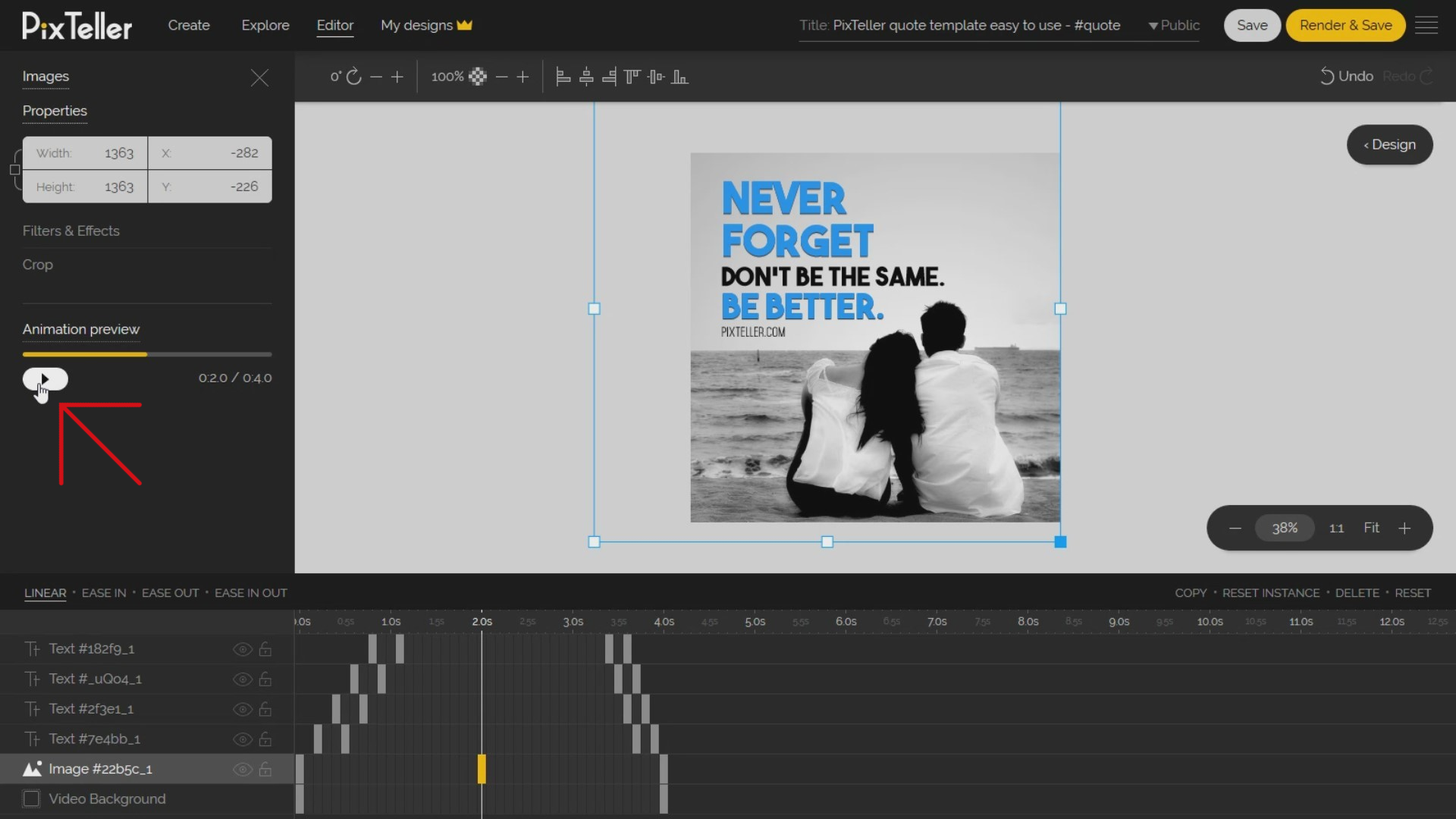
If you like what you see, click on Render and Save button (top right) and let's start spinning up the hamster to get the video ready to be downloaded. Yey!
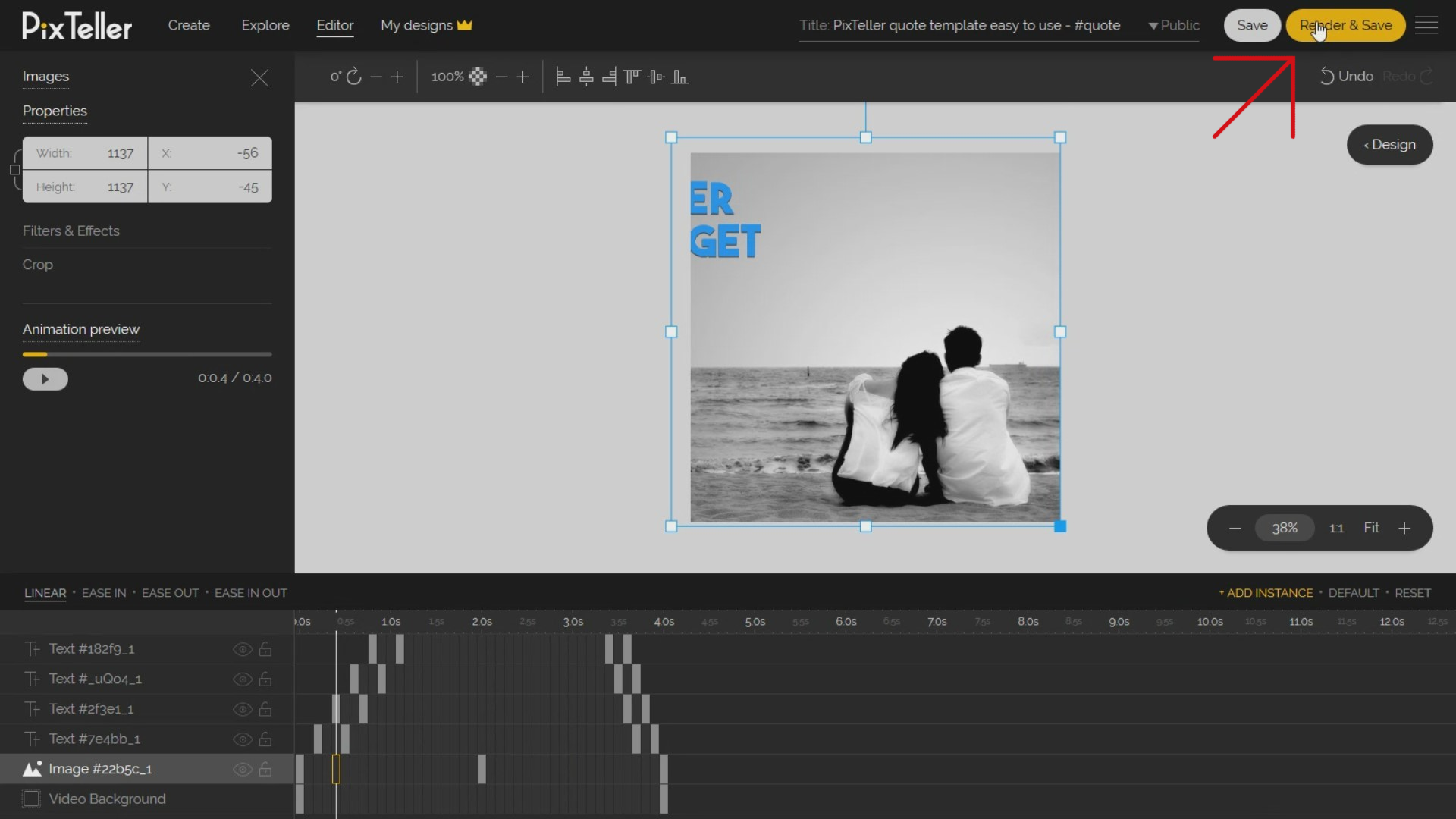
Once the Render and Save process is done, you may continue editing the animation or you can click on the download button to preview the video. Easy-peasy, am I right?
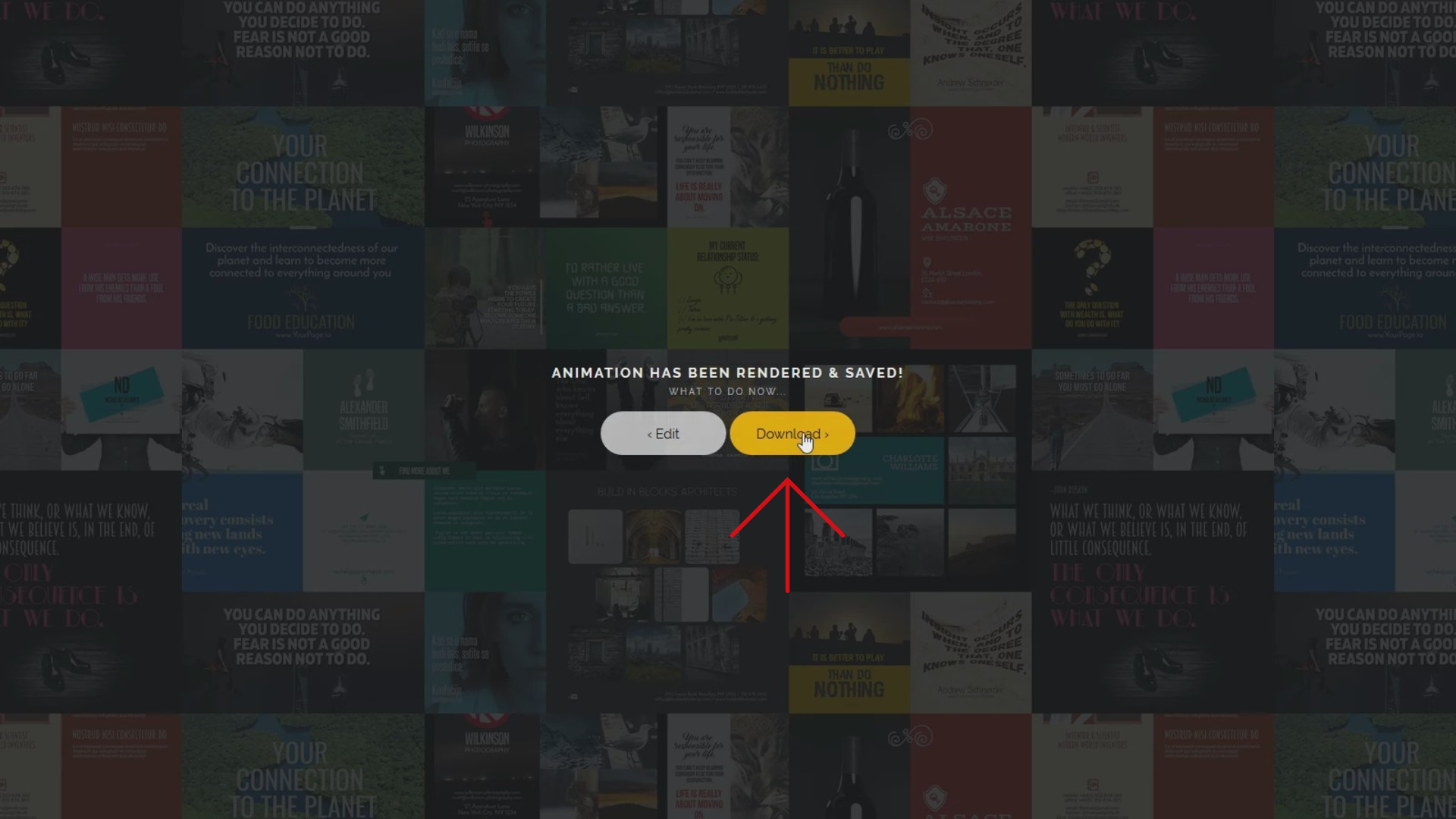
Don't forget that you can download your animation in MP4 or GIF format on any size you want. We want you to have options.
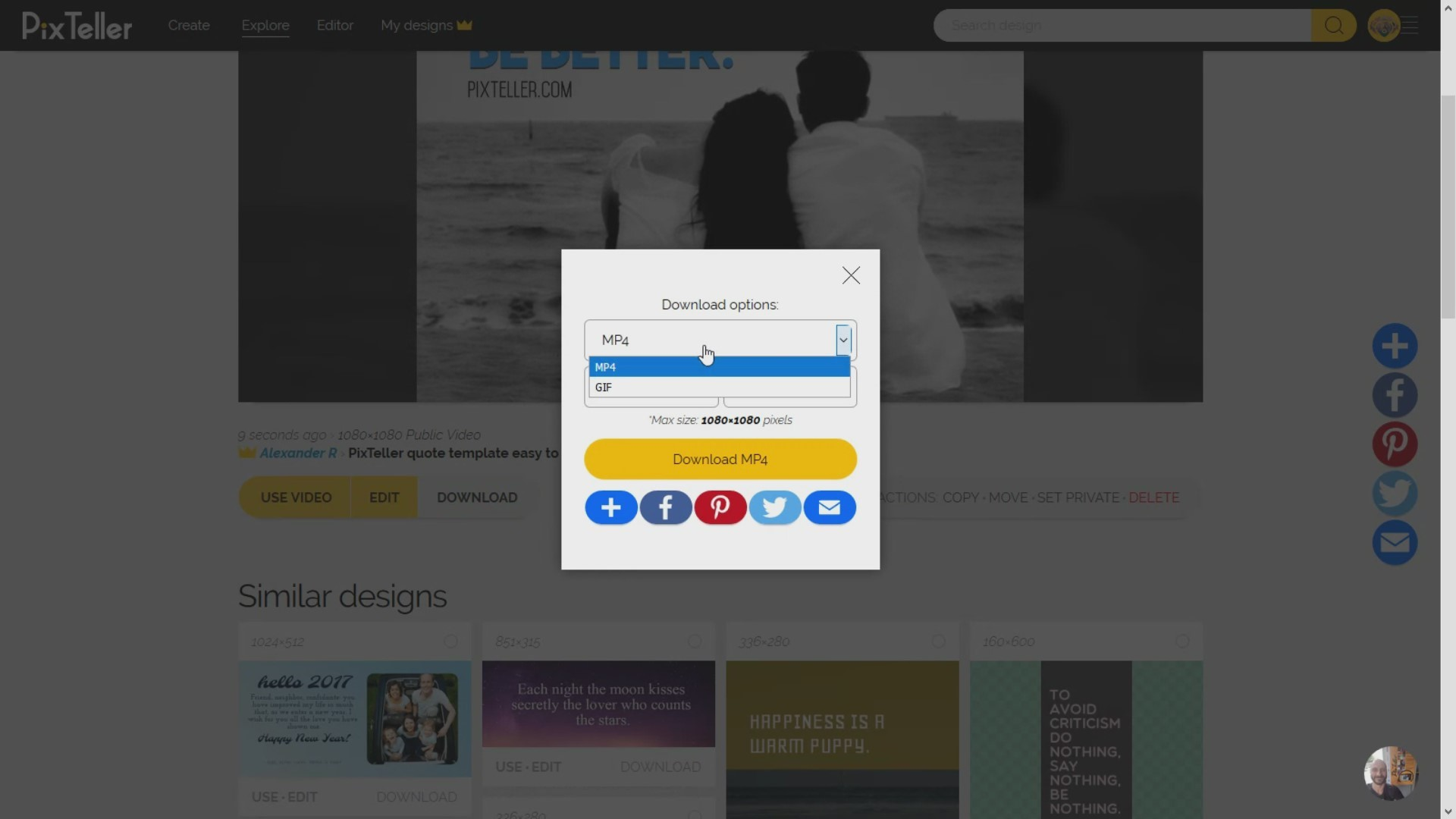
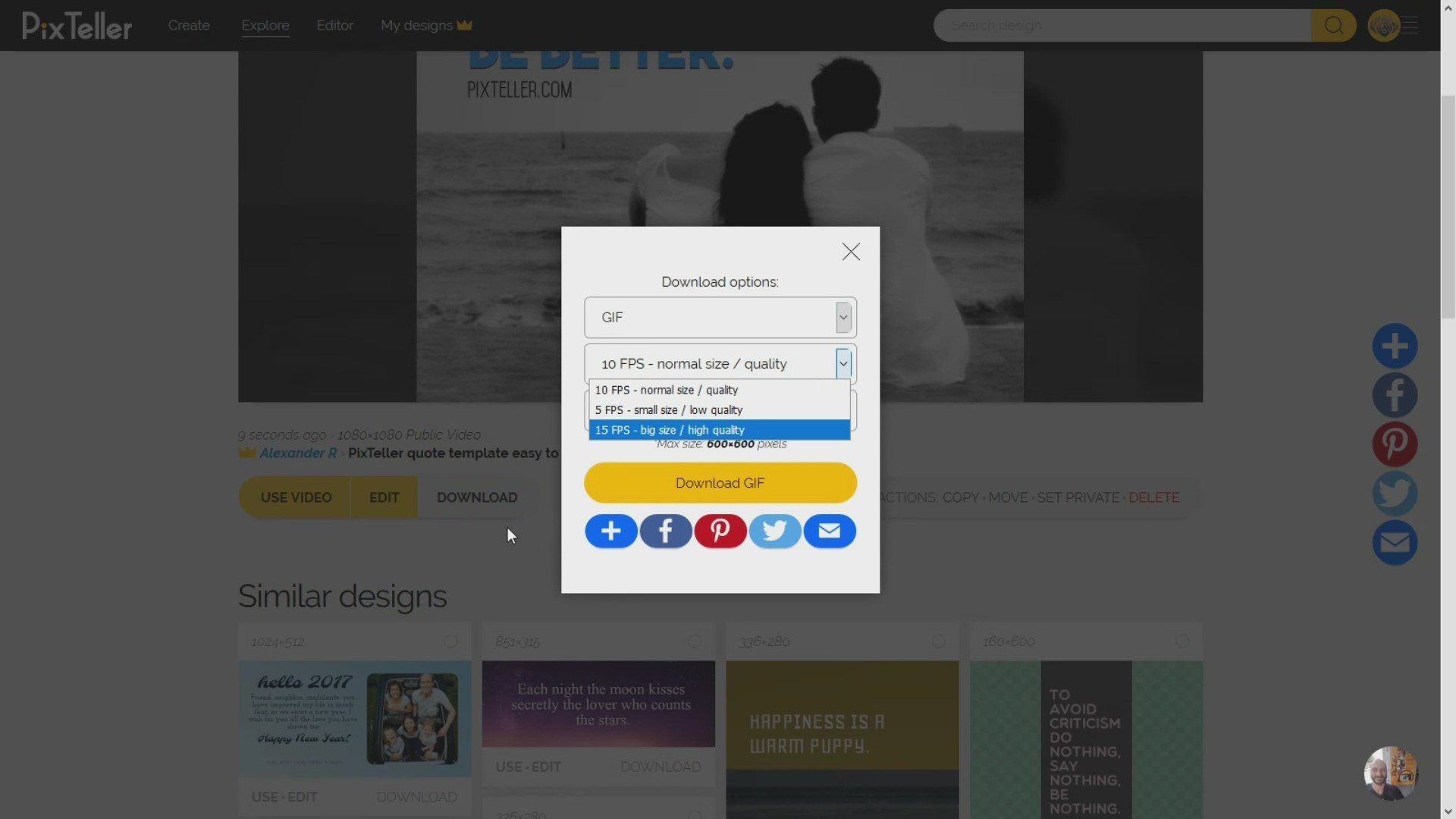
One last thing!
Do you want to create another animation? Simply click USE button to open the graphic maker, make the changes in design, switch to animate mode and finally, click Render and Save.
Don't worry, the timeline properties will adjust accordingly.
2. Be proud of your creation!
Here's the end result of your hard-work. Click me!
3. Explore the world of templates
Want more? Of course you do! You can use our Animated gif maker to find more animation templates and bring your ideas to completion with marvelous gifs. If you find this useful, stay tuned for new ideas and solutions on our blog.
Alright then, enough chitchat, it's your turn to give it a try and make your own images, video or animated gifs online with PixTeller.
Until next time, Be creative! - Pix'sTory made by Alex
Recommended posts
-

The Psychology of Color and Sound in Brand Video Storytelling
Read More › -
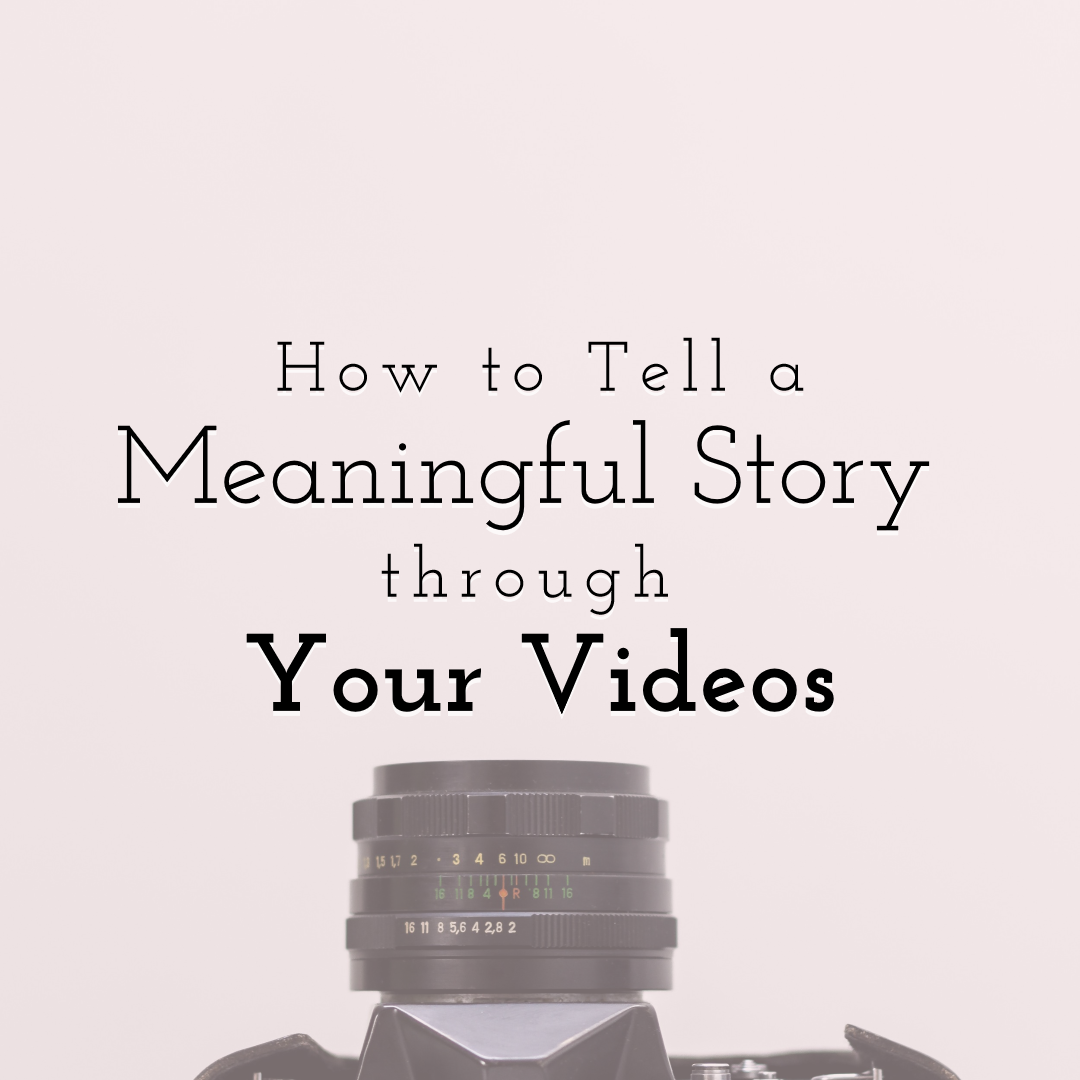
How to Tell a Meaningful Story through Your Videos
Read More › -
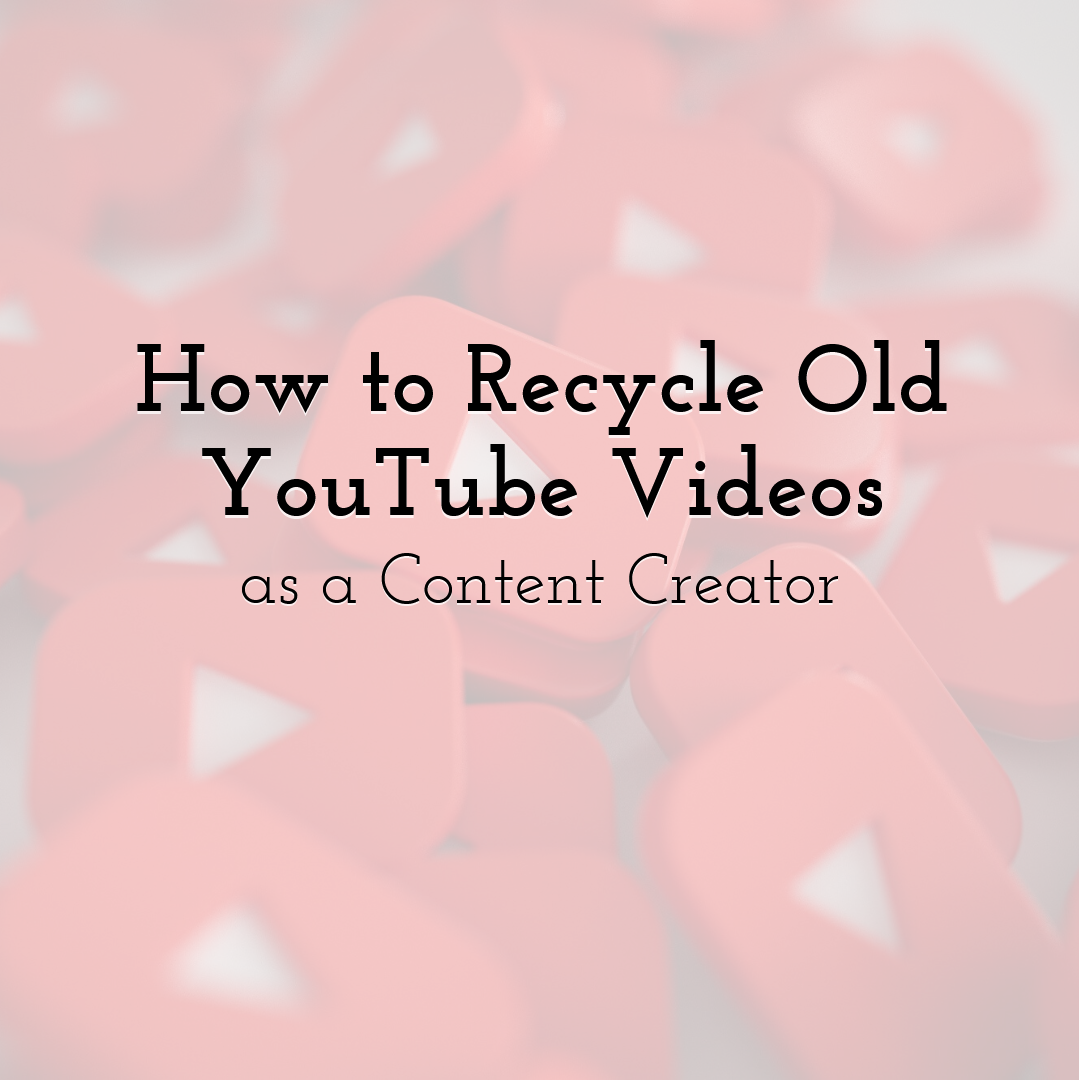
How to Recycle Old YouTube Videos as a Content Creator
Read More › -
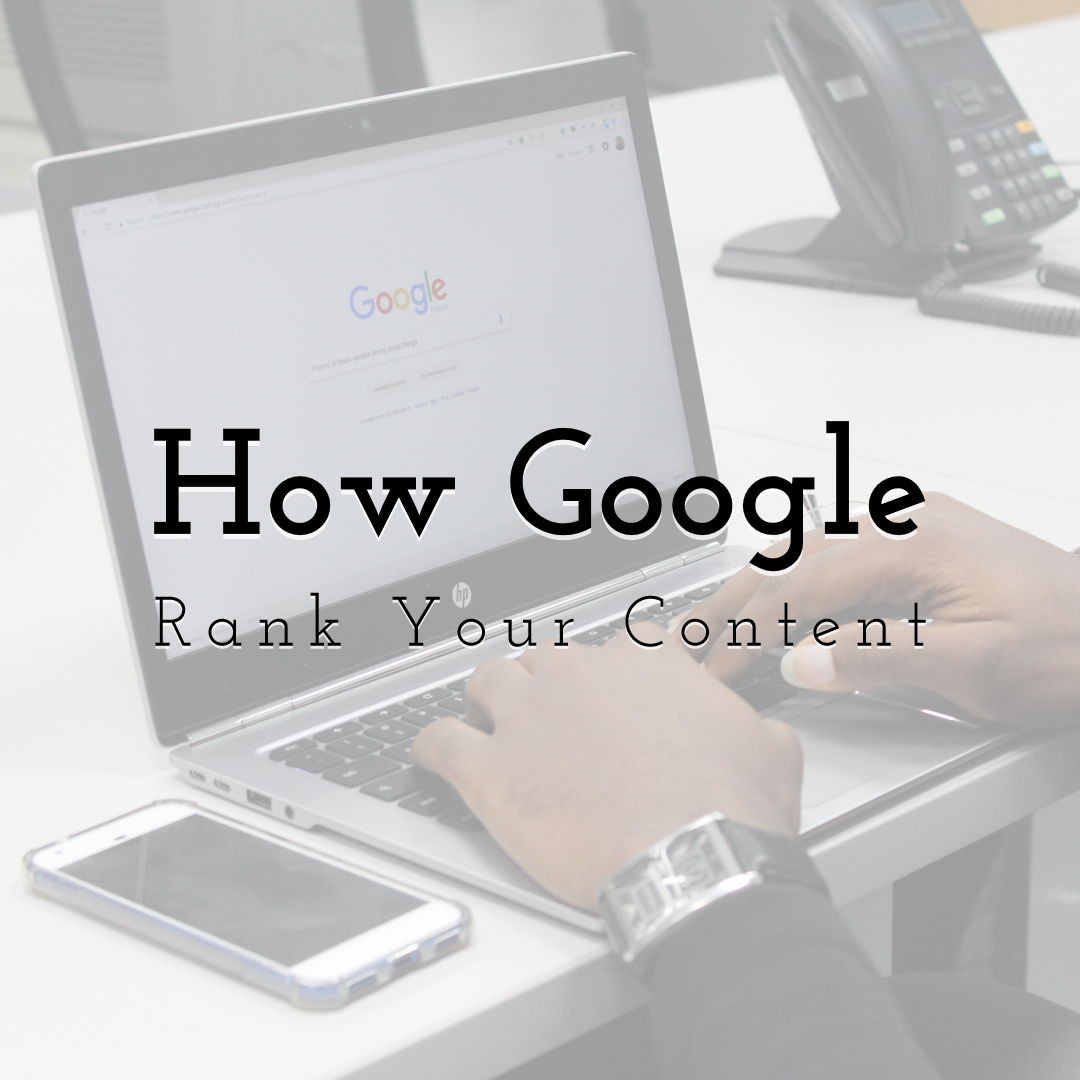
How Google Rank Your Content in 2020
Read More › -
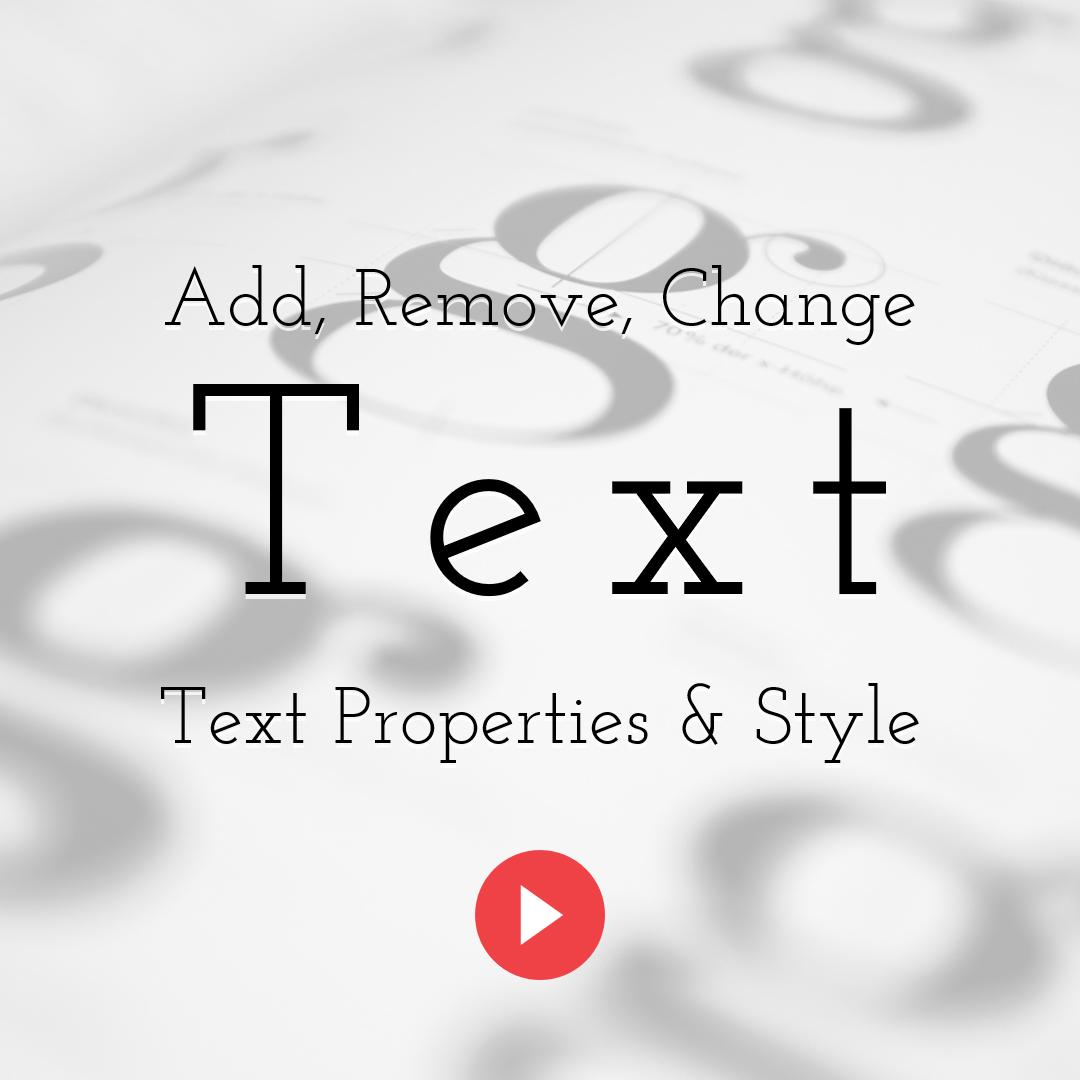
How to Add, Remove, Change Properties & Style for Text Elements
Read More › -
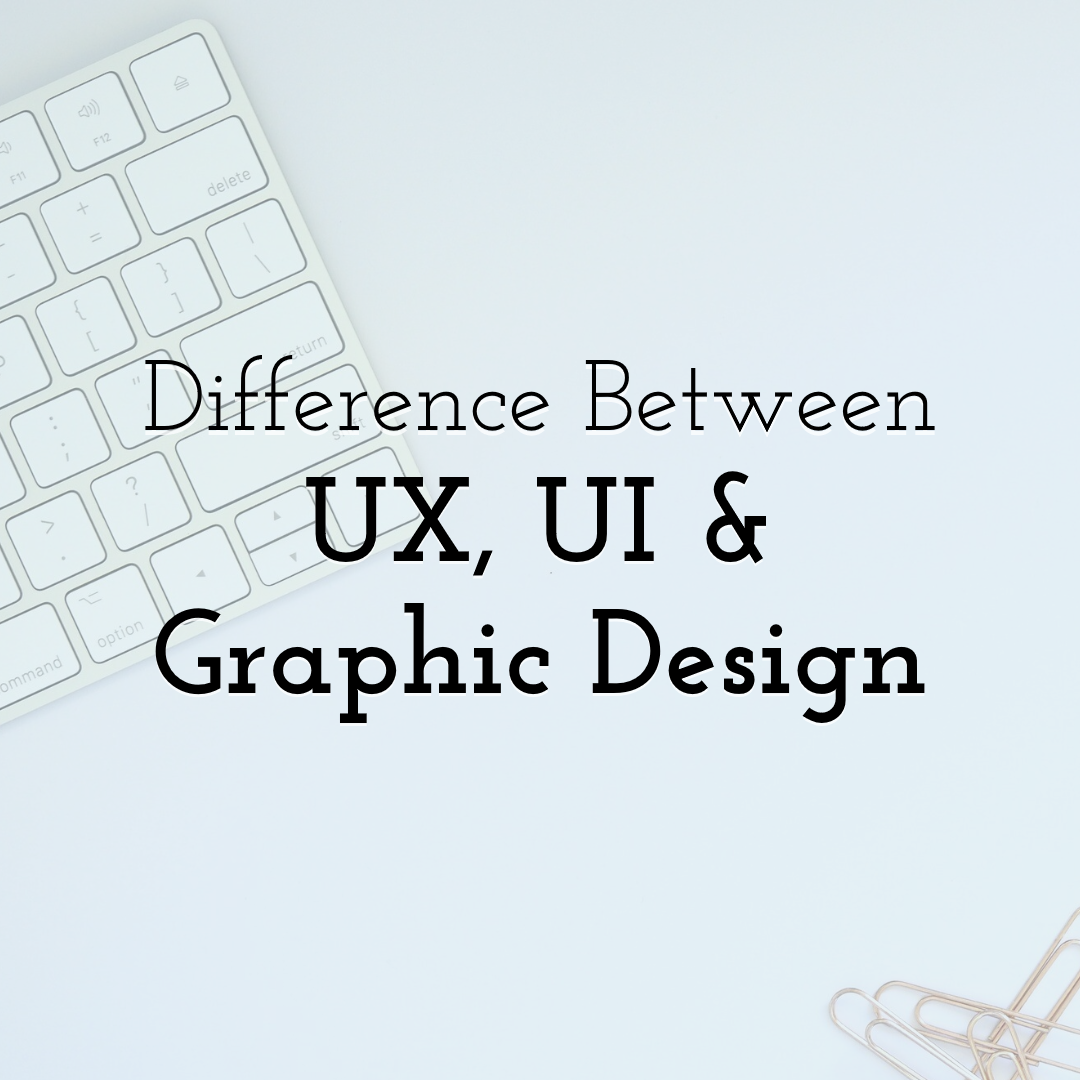
Difference Between UX, UI and Graphic Design
Read More ›
