5 Mac Usage Tips for Video Editors

MacBooks are well-known for their speed and efficiency and have been the first choice of video and content creators for decades. As a rule, Macs work seamlessly with the software ecosystem created by Apple. Retina displays are perfect for video editors due to great color accuracy, while the ColorSync tech ensures that your project looks the same on all devices. Still, even Macs can have their bad days, and the productivity may be low due to various factors. If that's your case and you've noticed your device overheating or lagging during video editing sessions, here are 5 tips that will help you boost your Mac's performance and improve the efficiency of your workflow.
1. Save Your Battery

You need your Mac device to work at full capacity when you're editing a video. Background apps running and doing their thing can become a huge issue when you're working on long-term, energy-consuming projects. Chrome has always been a legendary battery-drainer due to lots of active tabs and data exchange that's happening while your device is on. When editing a video, you need all your CPU and RAM power - that's why you need to take a closer look at Chrome memory and how much energy it's consuming. Here are a few things you can do to improve your system's performance if you're using Chrome:
- • Use 'smart restart' to refresh the browser even when all the tabs are active. This can greatly speed up Chrome and give your system the necessary boost.
- • Update Chrome. Software developers are always working to improve Chrome’s performance, so keeping your browser up-to-date is a great way to get all the benefits.
- • Clean up system junk. You should regularly clean your cache, broken items, and temporary files to keep your device up and running at full speed.
2. Stop Unwanted Processes

You need lots of RAM during your video editing sessions, that's why you should pay special attention to your startup programs and everything that's running in the background while you work. Those pesky apps can really slow down your device, so make sure you open up the System Preferences, go to Users & Groups, and check the Login Items to see which programs launch on your startup. You can go ahead and turn off the apps you no longer want to start when you switch on your device. Alternatively, you can use CleanMyMac and free up memory automatically. This will give your device more power for a seamless video editing workflow.
3. Pay Attention to the Mac's Cooling System

Video editing is a resource-intensive task that may overheat your device in no time. If your cooling system isn't working as it should and you feel your Mac getting hot all the time, you should look into improving it or shutting down power-hungry processes that run in the background. High temperatures can reduce your CPU and GPU performance, and that will turn your video editing session into a bumpy ride. Make sure your device has enough ventilation, and if that's not the case, you may want to invest in an external cooling pad.
4. Use the Best Video Editing Software Designed for Mac

There are plenty of free and paid apps to choose from when it comes to editing videos. You can always go for Apple's Final Cut Pro C to get the most out of your device. You can also try popular software like Adobe Premiere Pro and DaVinci Resolve to have some variety. One thing you should always do is adjust the system settings of your device and display for the best color accuracy and representation. As a rule, Apple's software is more compatible with Macs, but it's good to do your own research and see what works best for you. Some of the free video editing apps you can try include:
- • Lightworks
- • HitFilm
- • Shotcut
- • OpenShot
- • ACDSee Luxea Video Editor
- • CapCut
- • Clipchamp
- • Canva Video
5. Free Up Space

Another thing that can greatly slow down your device is not having enough space on your hard drive. Video files are known to take up hideous amounts of space, which is why your laptop's storage memory may take a major hit if you work on huge video files regularly. To help your device, you can invest in an external HDD with 1TB or higher to store your files, documents, and the projects you're working on.
You can also turn off iCloud because it syncs the files on your device with the cloud server and you have to keep them on your Mac. You can use alternative services that allow you to keep your files on the cloud so that you can delete them from your Mac and free up space. Check the Download folder, delete the files you don't need, and back up all the useful ones onto an HDD. This way, you can greatly speed up your device
Final Thoughts
Background apps and other processes that run while you’re working on your video project can greatly impede your workflow. MacBook users need to check their startup programs and remove the ones that aren’t needed. Next, you should determine whether your Chrome browser is up-to-date because this program has a tendency to use too much RAM and CPU. You can try cleaning up cache, system junk, and doing a Chrome ‘smart restart’ to refresh the program. The cooling system is another important element that will make your video editing session run as smoothly as possible. Naturally, you should use the latest software to get the best results on your MacBook device.
Until next time, Be creative! - Pix'sTory
Recommended posts
-

How to Design a Stunning Logo for Your New Brand in Minutes?
Read More › -
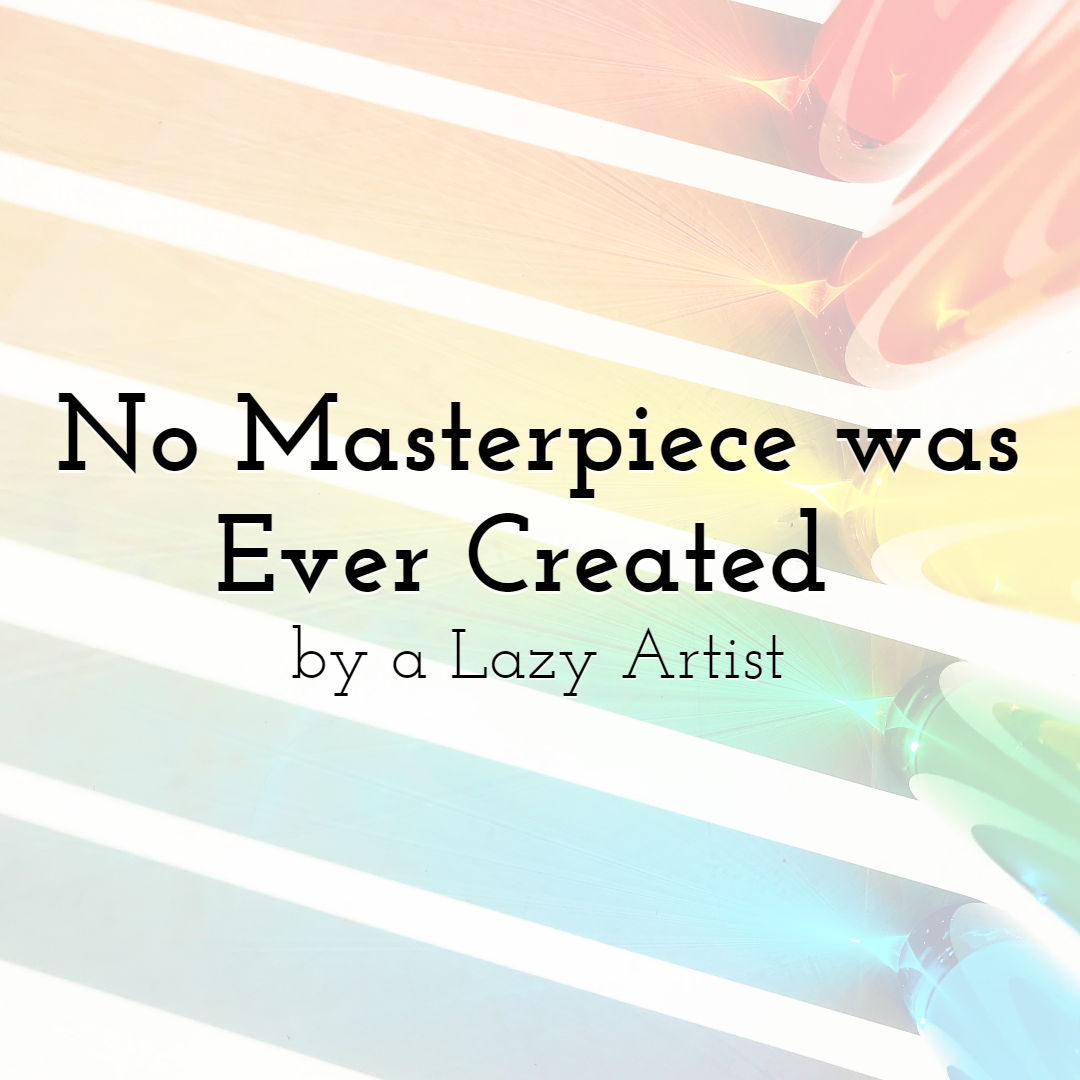
No Masterpiece was Ever Created by a Lazy Artist
Read More › -
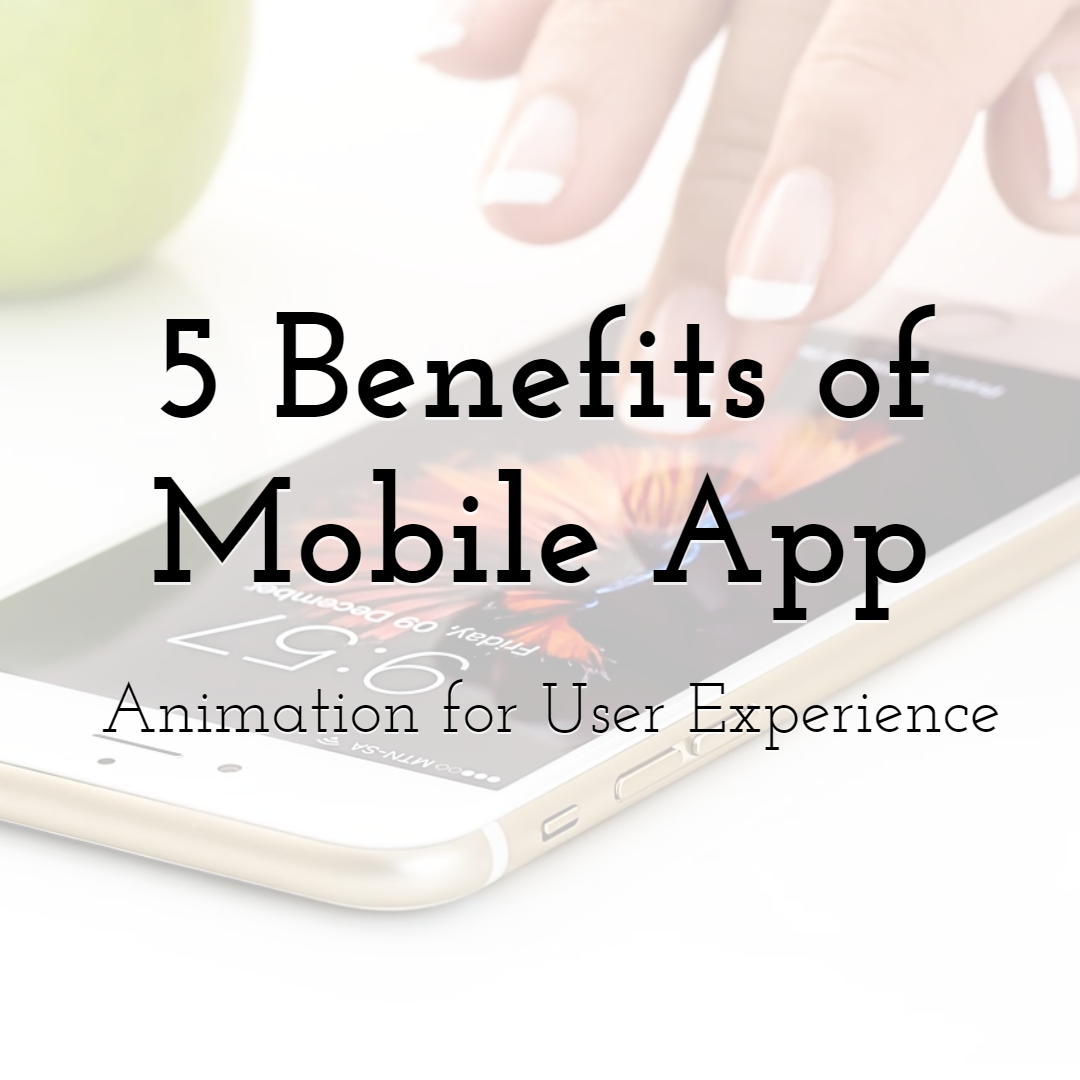
5 Benefits of Mobile App Animation for User Experience
Read More › -
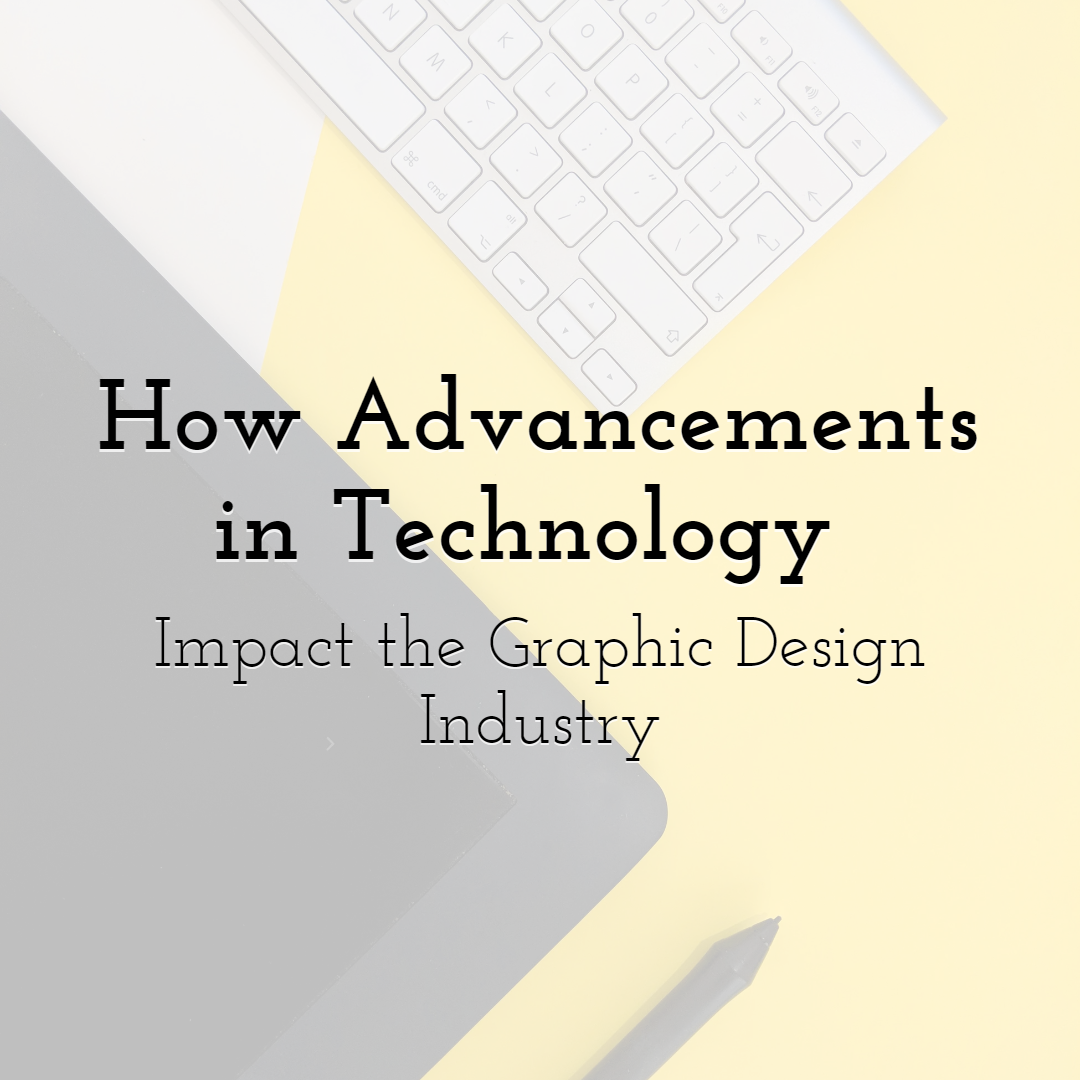
How Advancements in Technology Impact the Graphic Design Industry
Read More › -

10 Important Rules to Live By as a Designer
Read More › -
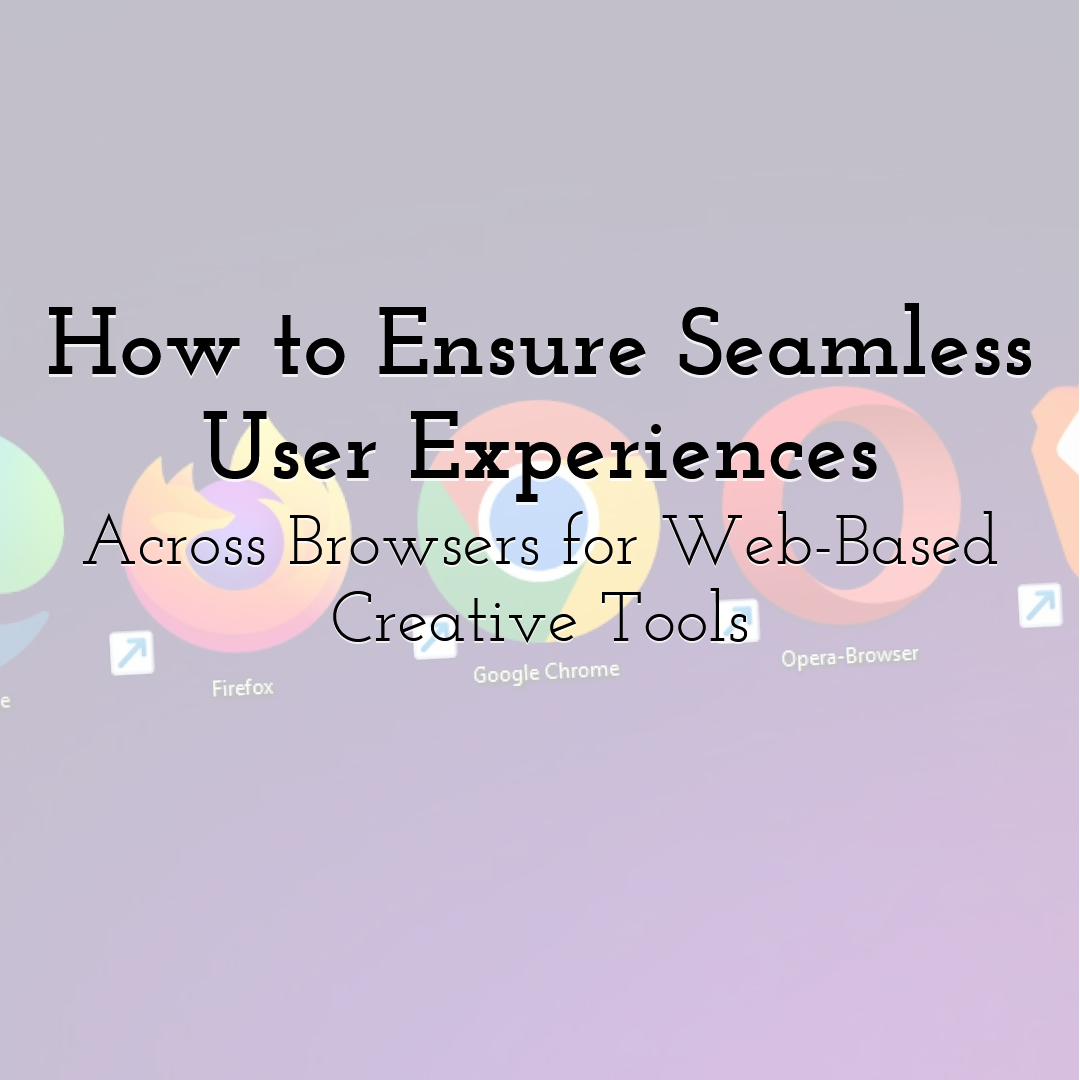
How to Ensure Seamless User Experiences Across Browsers for Web-Based Cre...
Read More ›
