Creating, Saving, Downloading and Sharing your PixTeller images (FAQ)
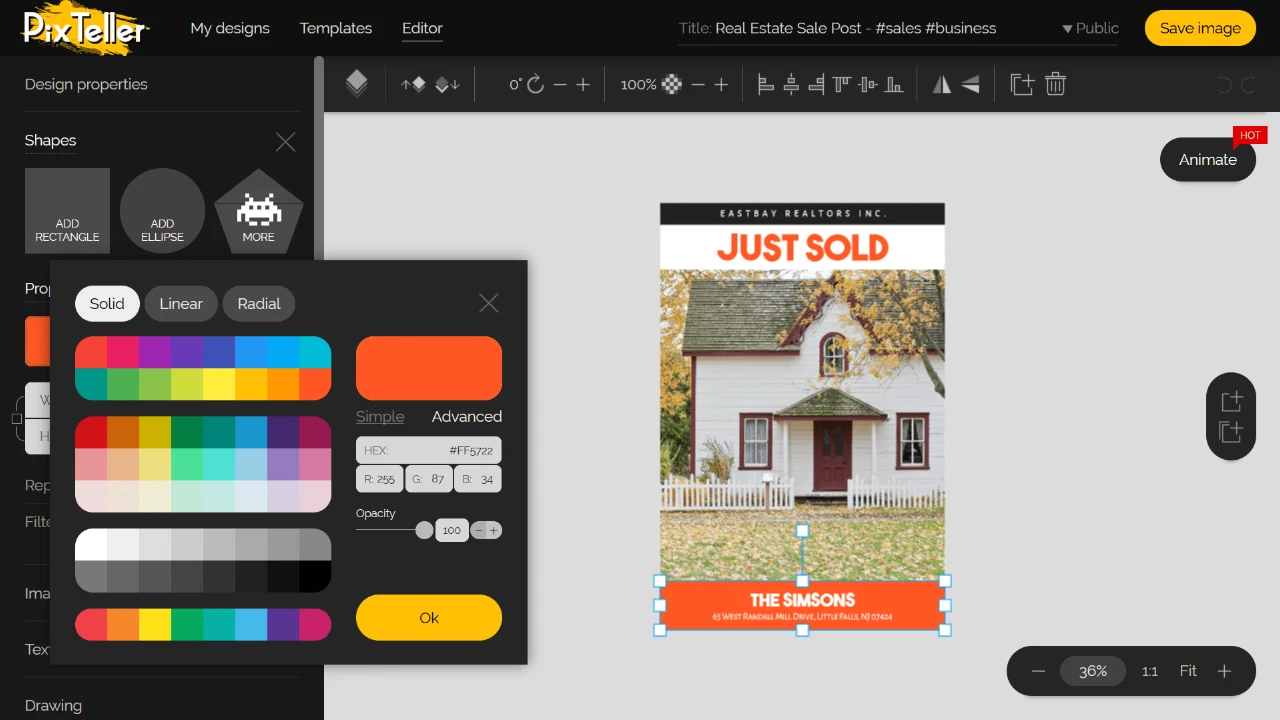
How can I start creating my own design?
There are two ways to start creating your own design:
1. Search/Choose a Template or Public design, click on the Use yellow button to open the graphic maker, customize your design (the words, colors and photos), then save it. Once you complete your design, you can use it for personal, social or business purposes.
2. Create a design from scratch by clicking on the "Create from scratch" or "Editor" button to open the photo editor. Save and download it, or share and go viral worldwide.
What Use and Edit buttons do?
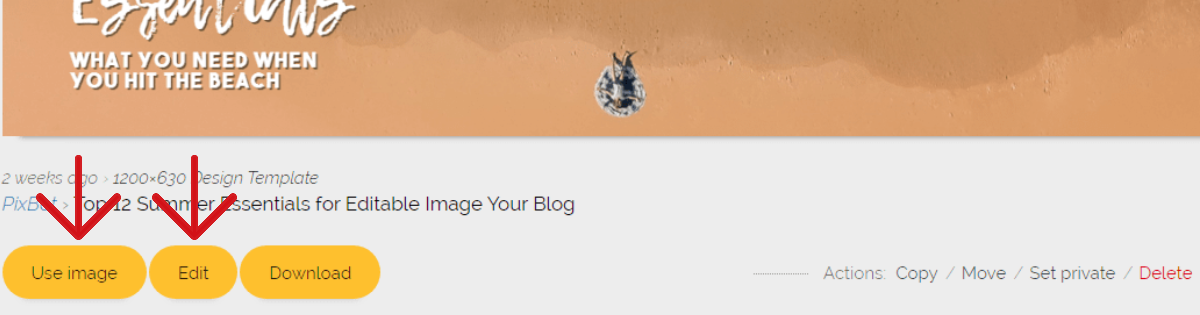
By clicking the Use button, you can make your own image or animation starting from the selected template (which won't be affected). By clicking on the Edit link that is only available on your personal designs, you can edit the chosen graphic, that will be modified by the changes you make.
How do I save my designs?

You can easily save your designs from the PixTeller graphic editor or animation maker page by following the next steps:
- 1. Make sure you are logged into your account;
- 2. Click on the "Save button" that can be found on the right of the Page Header section;
- 3. Wait until your design is Saved in order to view/download.
Note: If you are not logged into your PixTeller account, you cannot use the editor.
How can I download my designs?
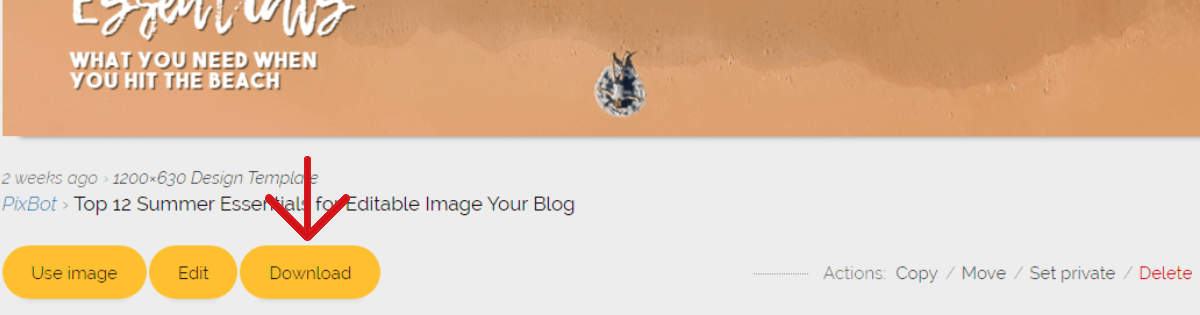
Go to your profile page and click to view the design you want to save. Once the page of the selected design opens, click to download it in any of the available format links: JPG, PNG, PDF, GIF (for multipages).
Note: You can also download any other public design available on PixTeller, just by following the same steps.
How do I share my designs?

You can easily share your images or animations made with PixTeller just by using the share button that will generate a link to the shared image and a short description of this. Go to your profile page and click to view the design you want to share. Once the page of the selected design opens, click on the available share buttons, Facebook, Google+, Twitter, Pinterest, etc. and go viral.
Note: You can also share any other public design available on PixTeller, just by following the same steps.
How do I print my designs?
We recommend you to download the designs in PDF format for a high-quality print. PDF is also one of the best format choices when you want to print high-resolution graphic, towards a better comprehension of the image.
Go to your profile page and click to view the design you want to save. Once the page of the selected design opens, click to download it in any of the available format links: JPG, PNG, PDF. For a quick print of the design, you can use the Print button from the Share section on the left menu.
If your print is blurry, we recommend you to:
- 1. Increase the dimensions of your design to make it bigger and clearer for print.
- 2. Use quality photos (high resolution) in your designs.
- 3. Select the right paper.
- 4. Also, you may need to check your printer instructions or seek advice from the printer service you use.
How can I choose for my design to be private or public?
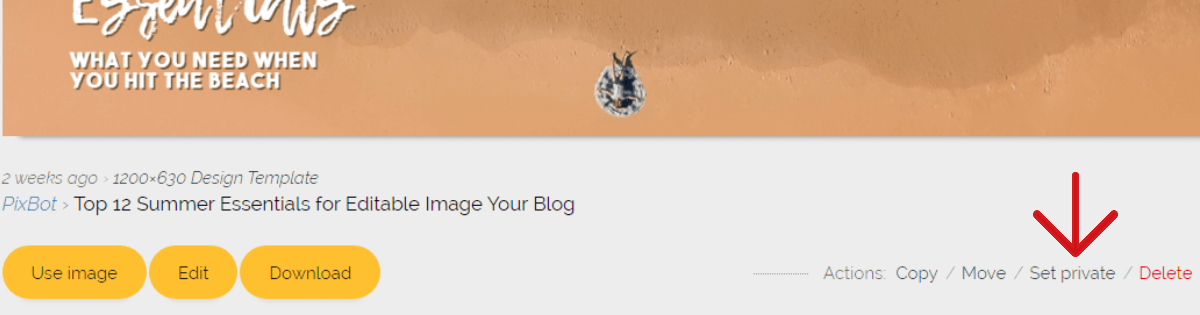
Go to your profile page and click to view the design you want. Once the page of the selected design opens, click on the "Options menu" that is available on the right side of the page. There, you can set your privacy setting for the selected design: Private or Public.
How do I change the title of my design?

You can change the titles of your designs only with the PixTeller editor. Please follow the next steps in order to rename your designs:
- 1. Click the Edit link from your design view page;
- 2. Type in the new title into the input section of the editor header page;
- 3. Click on "Save Image" button.
Note: If you are not logged into you PixTeller account, your design cannot be saved. Also, you will lose all the data and changes you made with the Editor.
How do I delete my designs?
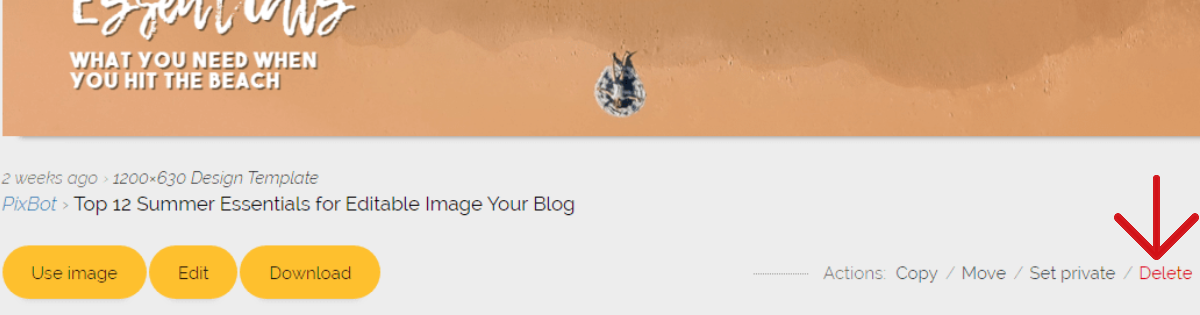
Go to your profile page and click to view the design you want to delete. Once the page of the selected design opens, click on the Options menu that is available on the right side of the page. There, you can click on the Delete button and the design will be permanently deleted.
Note: The designs that are deleted cannot be restored.
Feel free to contact us anytime and we'll answer any additional questions you may have about our design editor tools.
Recommended posts
-
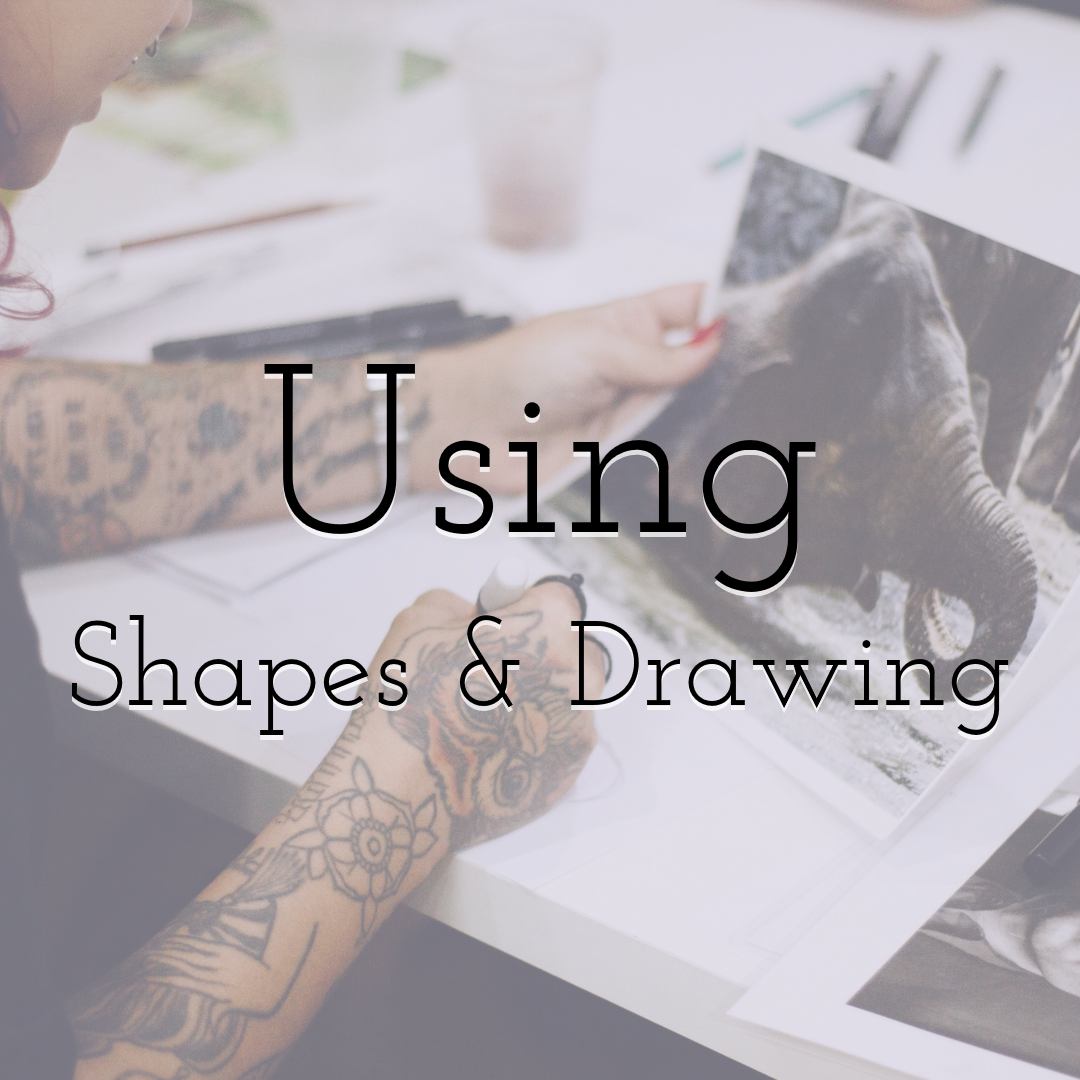
Using Shapes and Drawing for Your Designs
Read More › -

Boost Your Social Media Presence With Awesome Images
Read More › -
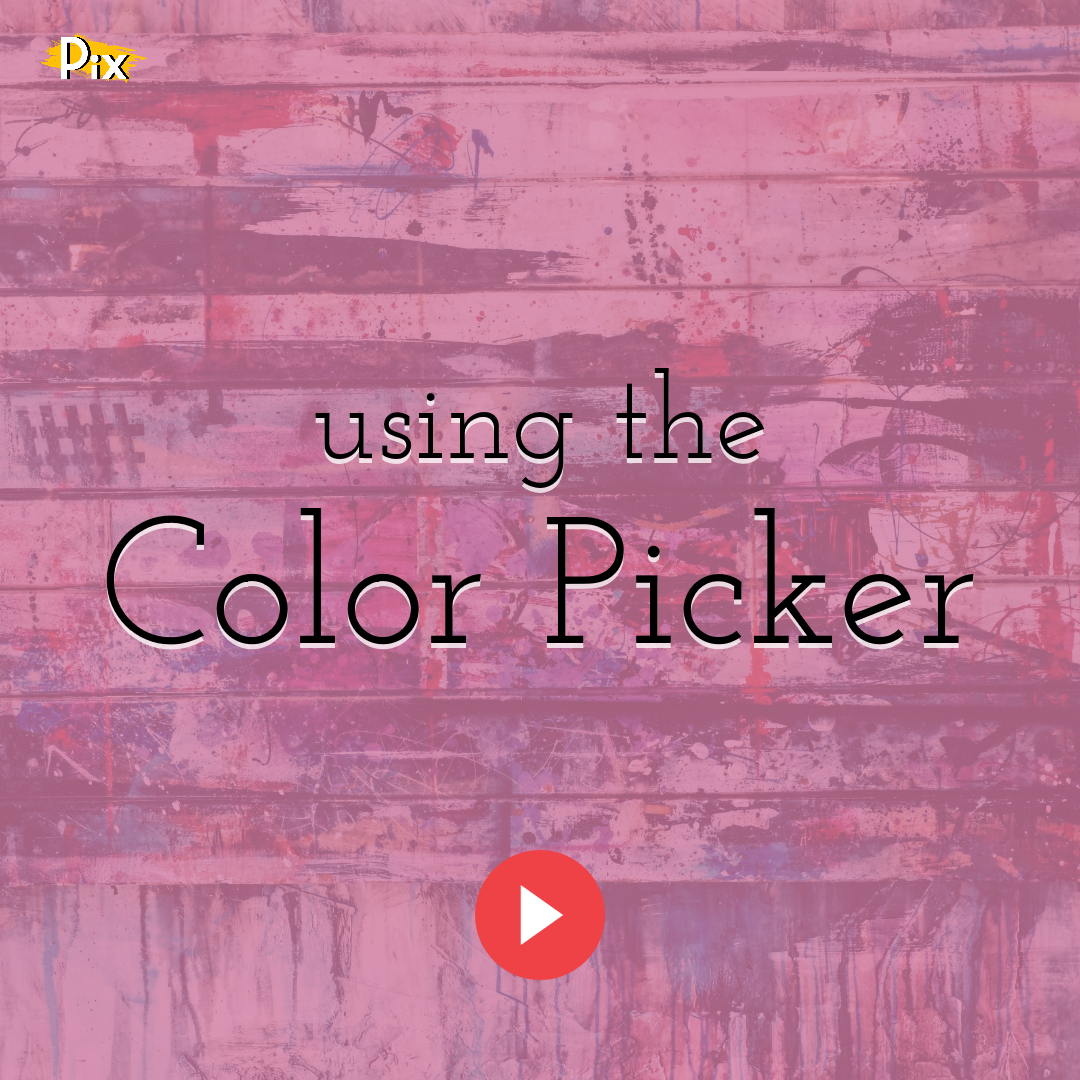
Solid, Linear and Radial Gradient Colors Explained
Read More › -
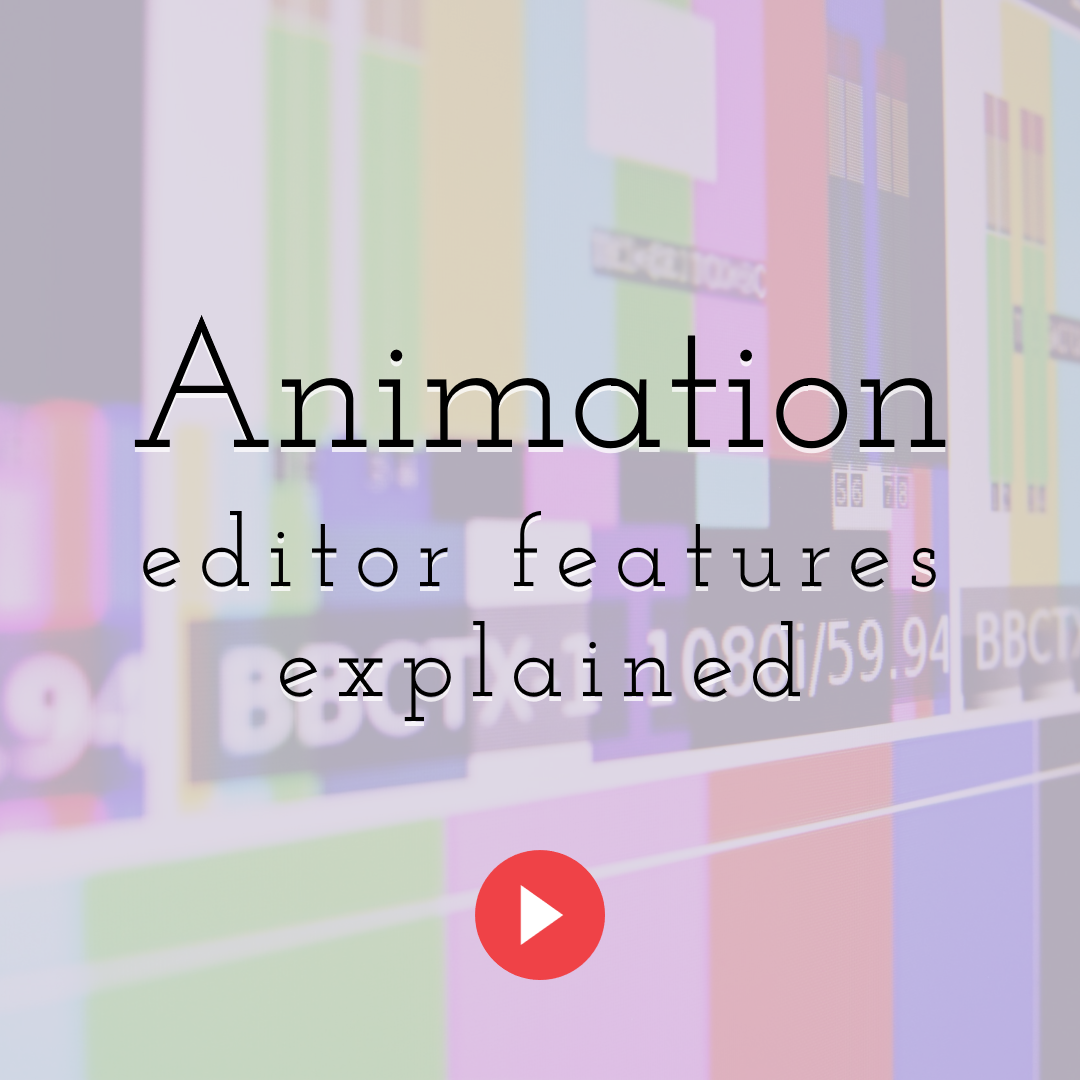
How to Use PixTeller Animation Editor – Features Explained
Read More › -
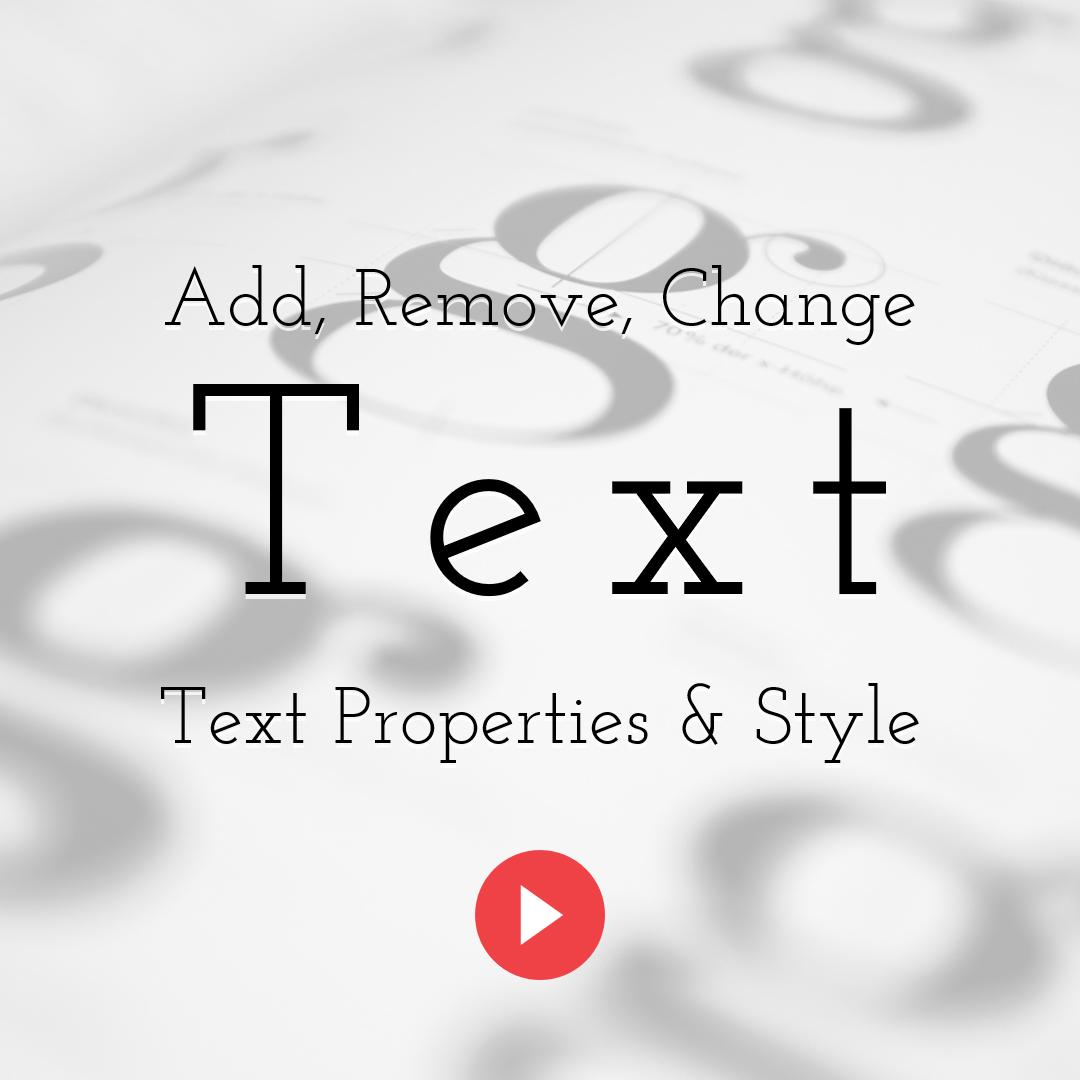
How to Add, Remove, Change Properties & Style for Text Elements
Read More › -
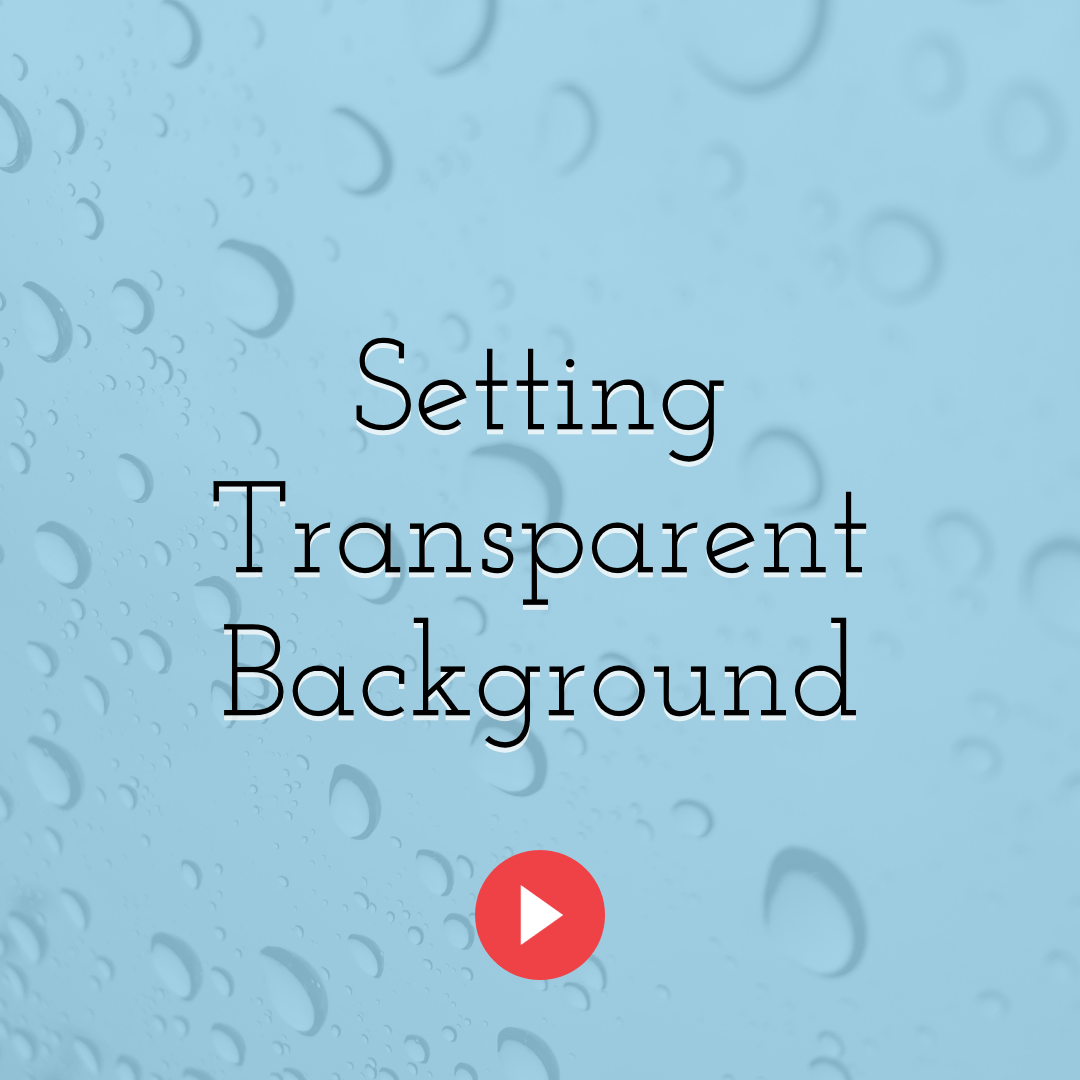
How to Set Your Design’s Background Color to Transparent
Read More ›
