PixTeller Account Basics (FAQ)
Discover the most frequently asked questions when you use PixTeller photo editor or animation maker to create your own graphics, videos & animated gifs.
How can I create a PixTeller account?

Are you ready to start designing amazing visuals? - Check out the details below and follow the steps in order to create your free PixTeller account.
Using your email address:
- 1. Go to Register page;
- 2. Enter your Username & Email address;
- 3. Create a Password;
- 4. Click on Create an account.
Using your Facebook or Google account:
- 1. Go to Register page;
- 2. Click on Facebook or Google+ buttons;
- 3. Authorize PixTeller to access your Facebook or Google account.
How do I reset or change my password?
Follow the steps below and easily reset your account password:
- 1. Go to Recover password page
- 2. Enter your Email address.
- 3. Click the Reset password button. You will receive an email with the following instructions on how to reset your password.
- 4. In the email you received, click Reset your password link.
- 5. Type in your new password.
- 6. Click Update password button. You will then be redirected to your PixTeller homepage.
You can easily change your password at anytime, by following the steps below:
- 1. Check if you are logged into your PixTeller account.
- 2. Click on the right dropdown menu near your profile avatar.
- 3. Go to your account Settings page.
- 4. Click on the Change password link.
- 5. Type in your old password and the new password twice, then click Update.
Note: If you don't receive the reset password email, check your email spam folder or check if you typed in the correct email address and send the reset email again.
How can I change account settings?
You can easily change your account settings at anytime, just by following the steps below:
- 1. Check if you are logged into your PixTeller account;
- 2. Click on the right dropdown menu near your profile avatar;
- 3. Go to your account Settings;
- 4. You can change your avatar photo, username (display name), email address by updating each of the relevant fields;
- 5. Once you have finished, click on Update profile.
Where can I view my designs?
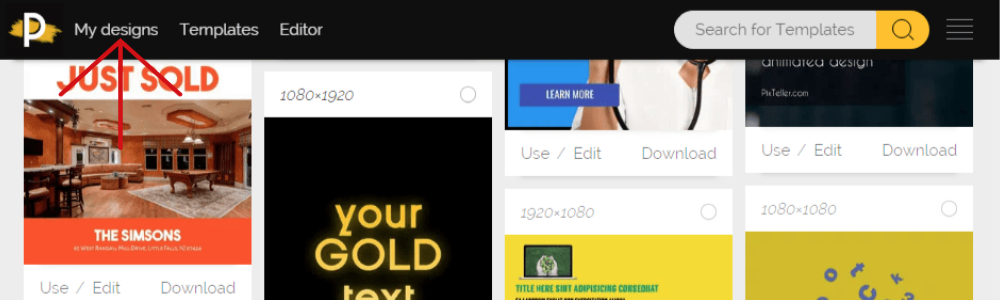
You can easily view the designs you have created on PixTeller by accessing your profile page. In order to do this, please login to your PixTeller account and click on "My designs" link from the top header menu or check the steps bellow:
- 1. Check if you are logged into your PixTeller account;
- 2. Click on the right dropdown menu near your profile avatar;
- 3. Click on your Avatar or Username.
Note: On your profile, you will find all your public and private designs. Also, you can always sort the results. Your public designs can be viewed by any other user. If you want total privacy, you can save your designs as Private.
How do I remove my designs from the search engines?
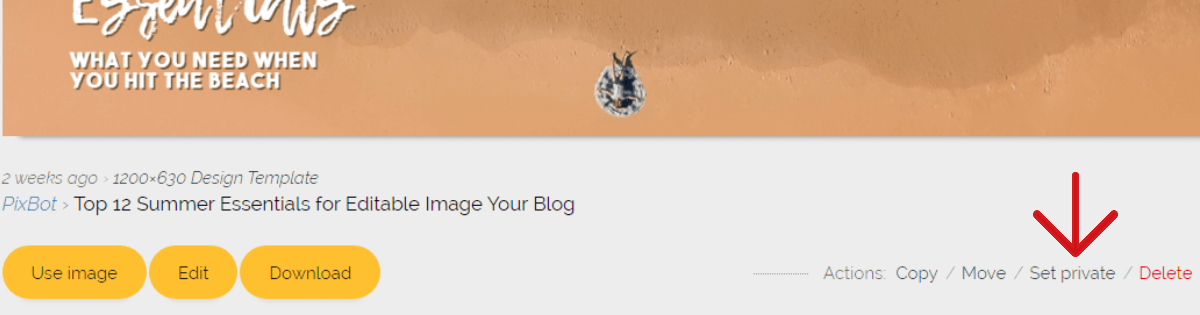
Please set your designs as "Private" if you don't want for them to be visible to other users or on search engines. Also if your designs are "Public" and you want to be the only one who can view and have access to them, please mark them as "Private". You can delete your visuals created on PixTeller at any time.
Note: It might take a while until the change is made and your graphics are removed from the search engines.
Why to make your design public?
PixTeller is not only about making graphics, but also about inspiration. Like you, many of our users share their graphics with us or their family and friends for inspiration, fun or feedback. This can also be great if you want to promote or advertise a product through your designs - our banner maker is the best tool to make this.
Who can view and use my designs?
Public designs can be viewed and used by anyone. These can be found by shares and by knowing the URL of the design. Your private designs are only available for you, under your PixTeller account. These will not be available on the search engines, social media sharing, etc.
How can I filter designs on PixTeller?
You can easily filter/sort the displayed visuals from the filter section that can be found just below the header page on the right side.
How do I delete my PixTeller account?
If you choose to delete your PixTeller account, all the visual assets you have created will also be deleted. The deleted accounts are permanently lost & cannot be restored.
To delete your PixTeller account, please follow the steps below:
- 1. Make sure you are logged into your account;
- 2. Click on the right dropdown menu near your profile avatar;
- 3. Go to your account Settings;
- 4. Click on the Delete account link;
- 5. Type your email address and click the "Delete account" button.
Why was a design I created deleted?
PixTeller has the right to delete any image, animation or any other visual asset that is reported as inappropriate, copyright violations, spams, advertising, offensive or illegal materials, without prior notice of the author. For this kind of images try to keep your designs in private mode.
Feel free to contact us anytime and we'll answer any additional questions you may have about our free design tools.
Recommended posts
-
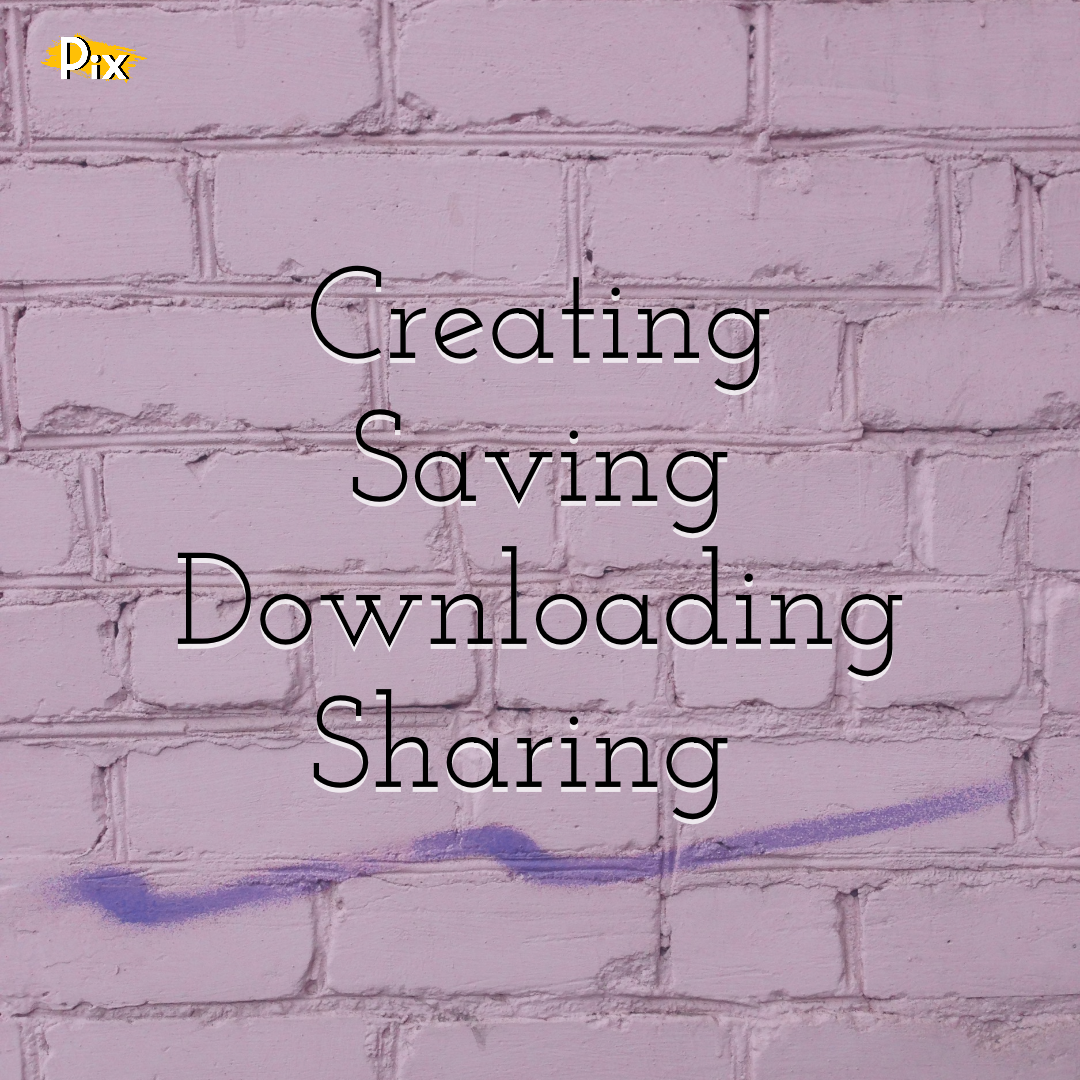
Creating, Saving, Downloading and Sharing your PixTeller images (FAQ)
Read More › -
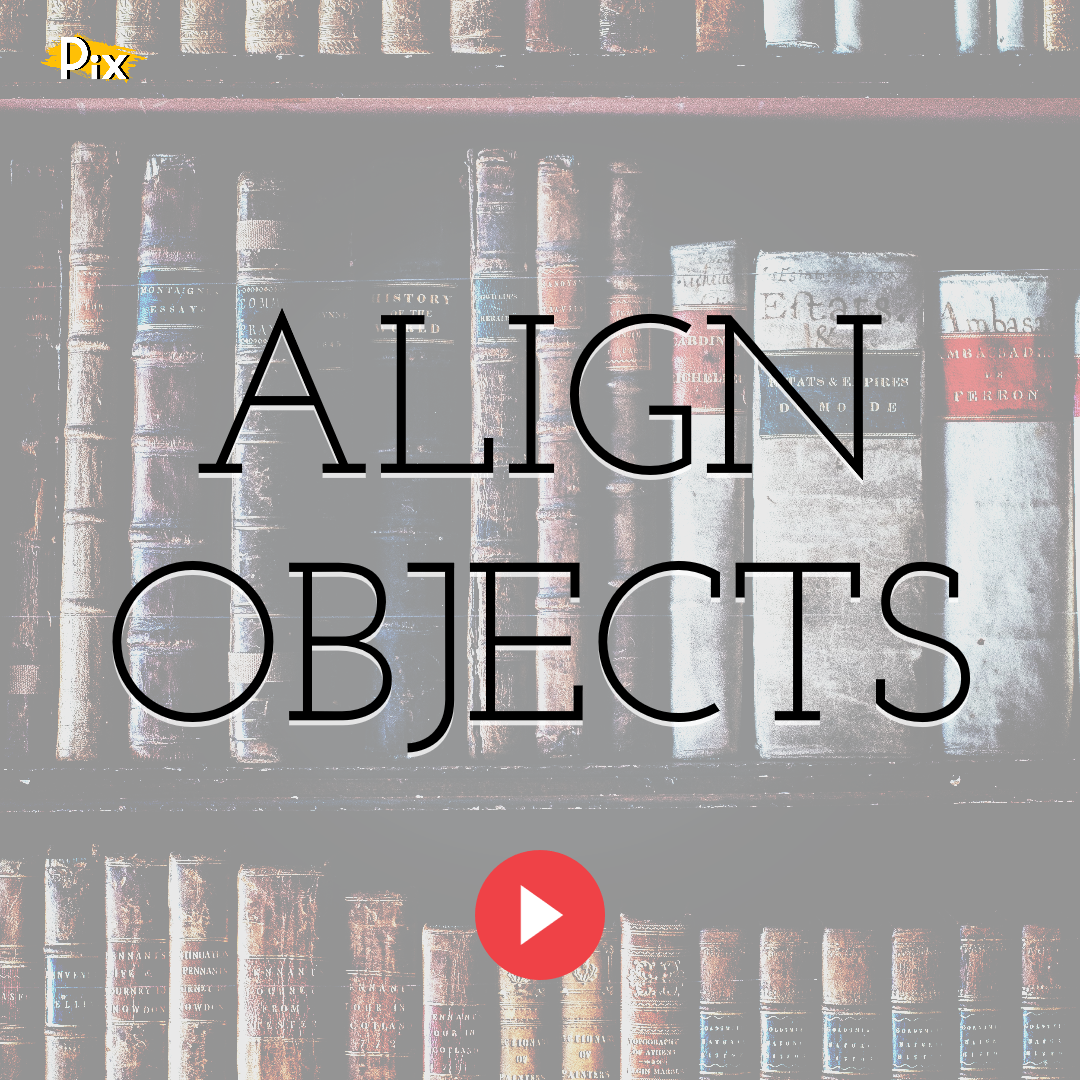
Know How to Align Objects
Read More › -
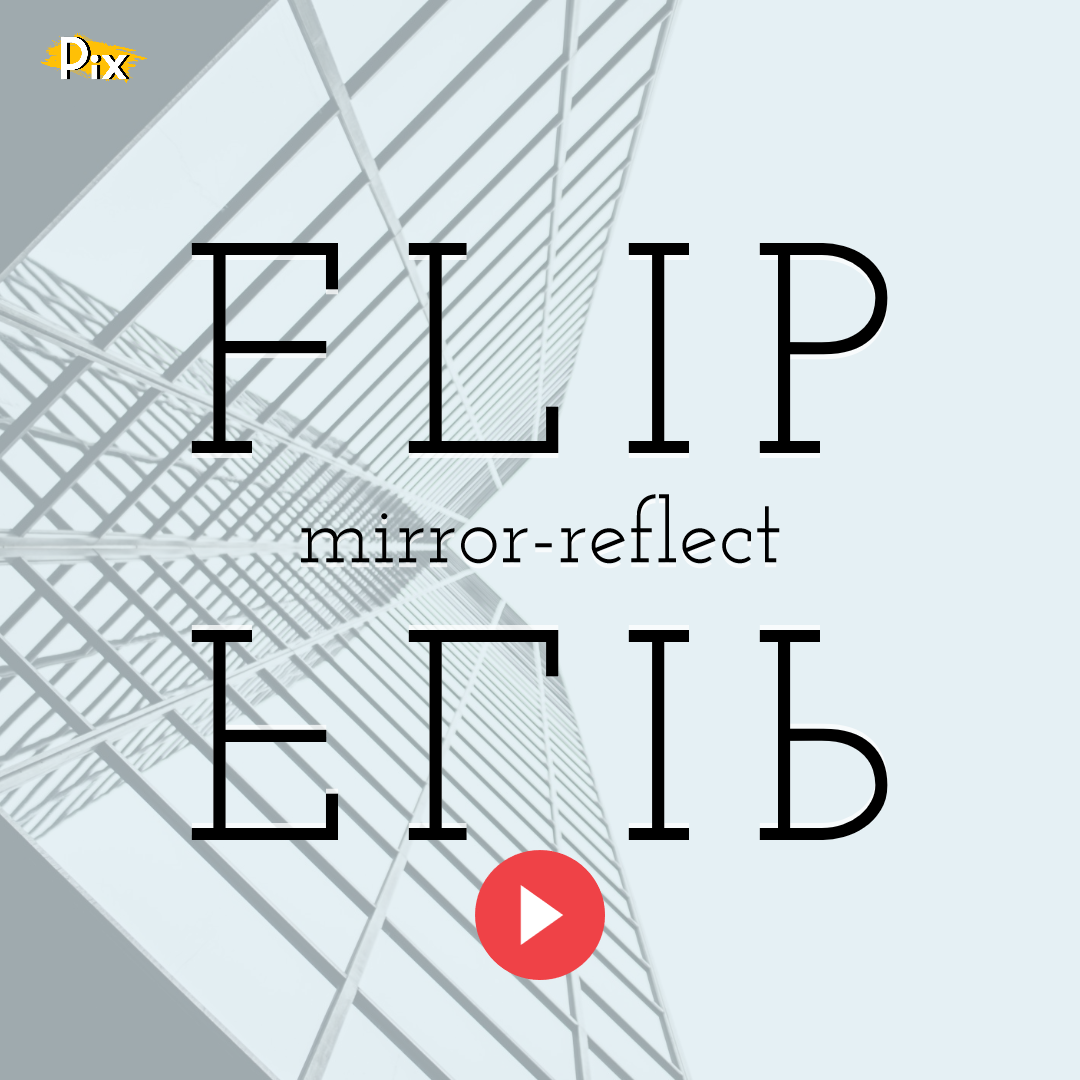
How to Flip (Mirror-Reflect) Objects
Read More › -

PixTeller Editor Key Commands and Common operations
Read More › -
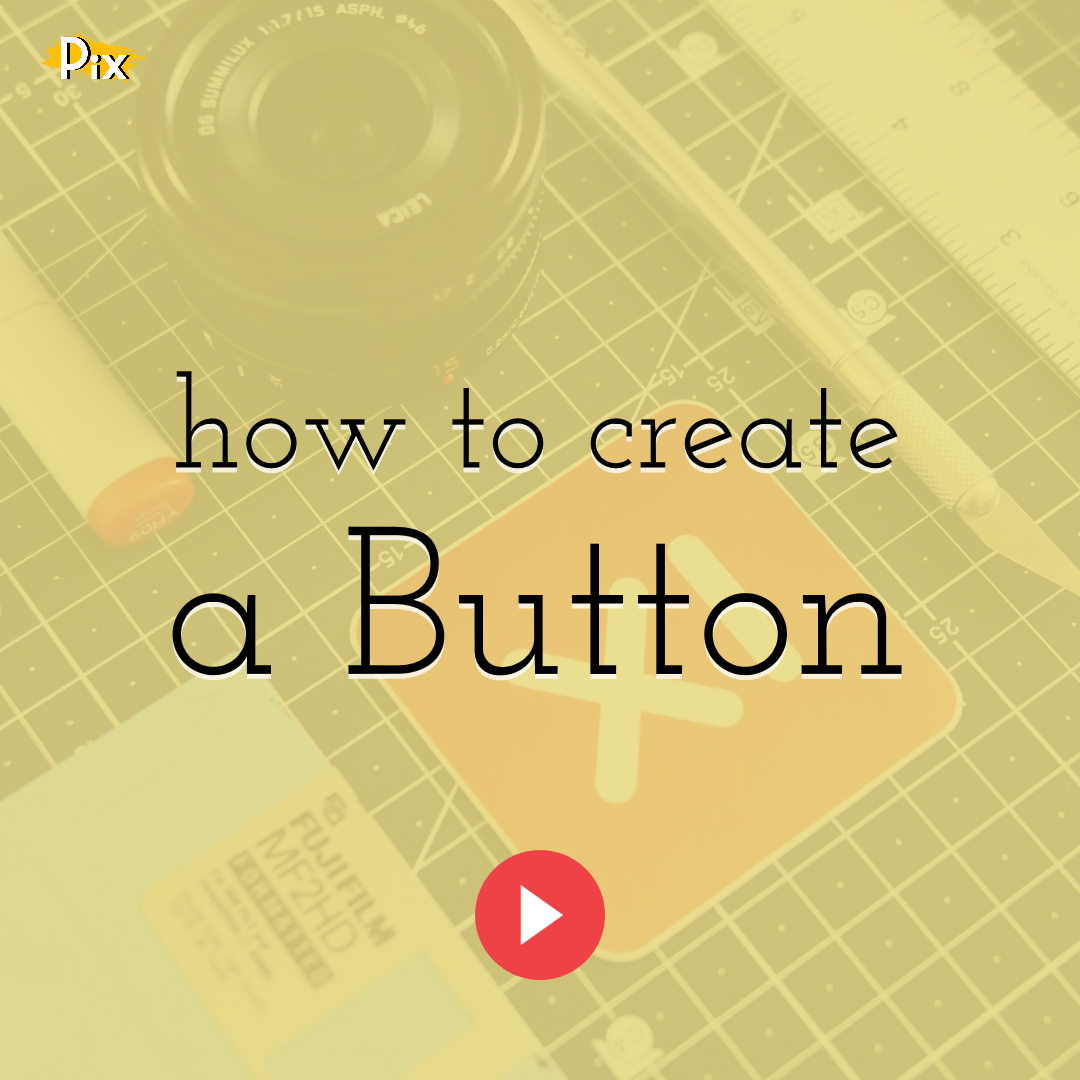
How to Create a Button Element by Grouping Shapes
Read More › -
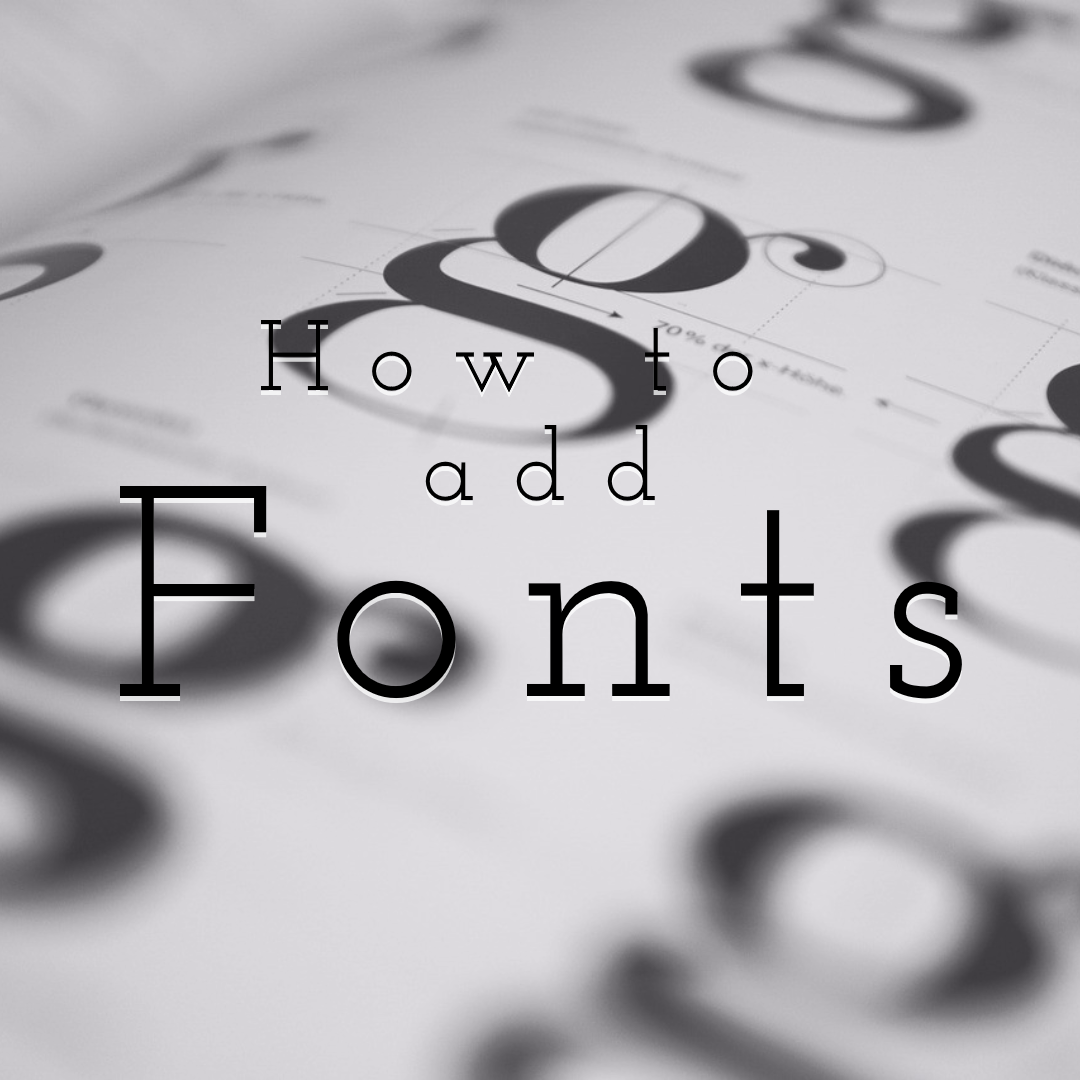
How to Add Your Own Fonts on PixTeller Editor
Read More ›
