How to Flip (Mirror-Reflect) Objects
Hi everyone, and welcome back! I'm Alex the PixTeller chief troublemaker and today we'll have some fun because I will show you how to table flip. No, no, just joking. In fact, I will show you how to flip objects in the PixTeller graphic maker editor. It's easy, short and you'll enjoy going through this tutorial.
First thing's first, we'll use this premade design template.
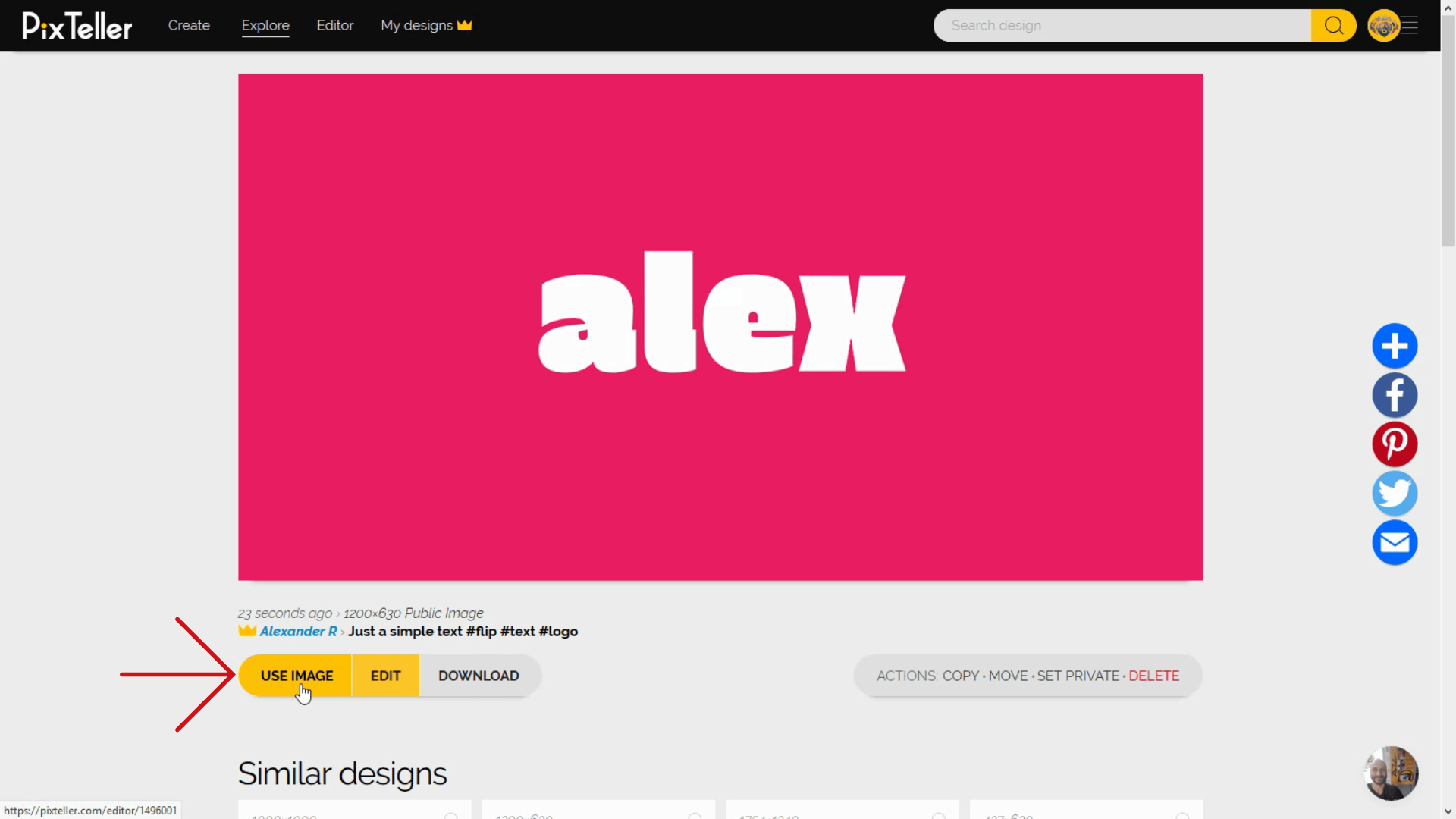
As you can see here, we have a text element - "alex". Yes, I know, my name. But I will change the text and I will also make a copy of it. I will change the name by writing something else in the text box, right below Styles and Properties.
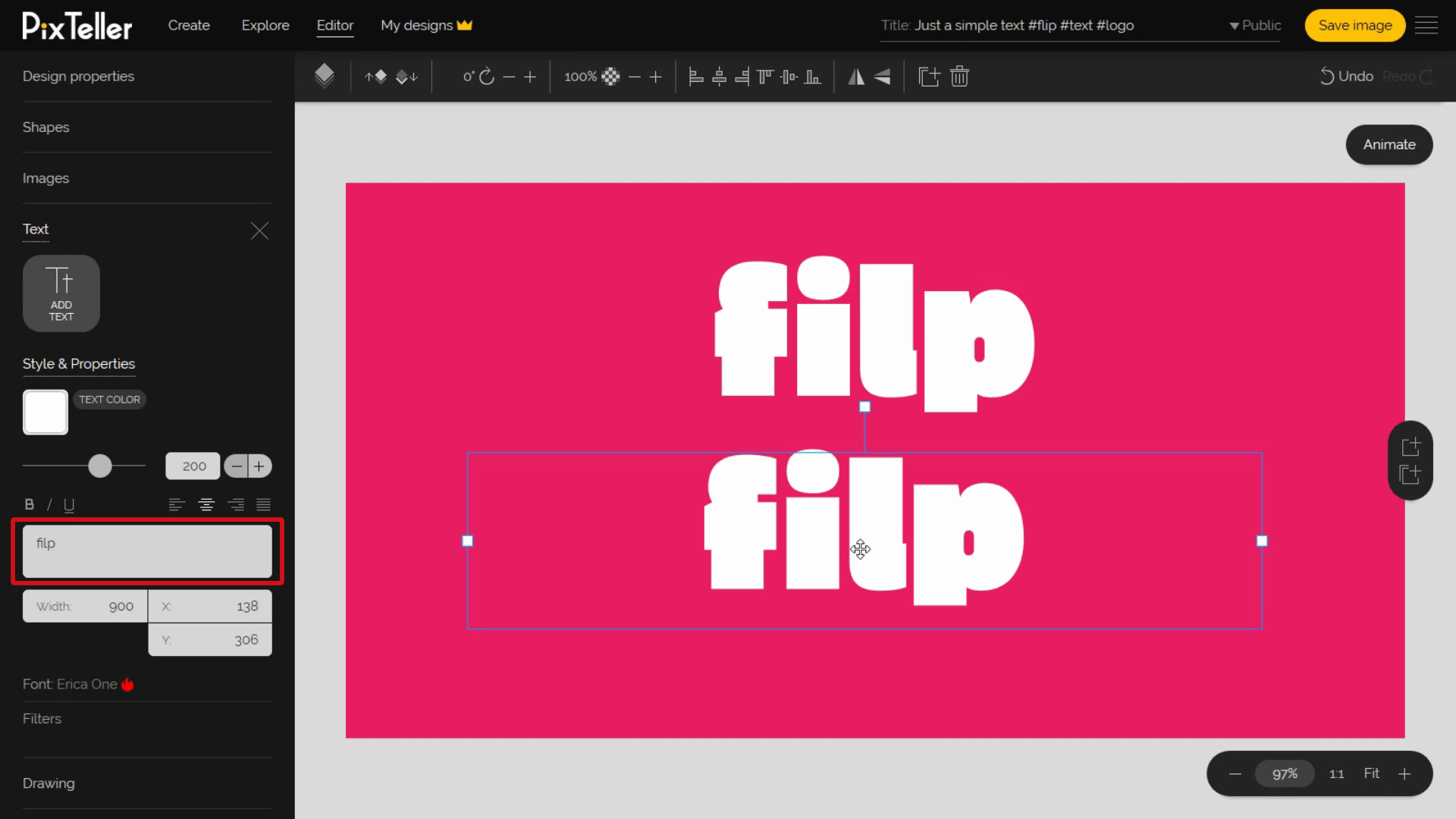
The flip buttons are on the top menu, and you have a horizontal and vertical flip available. Now you try and flip them. Cool, right?
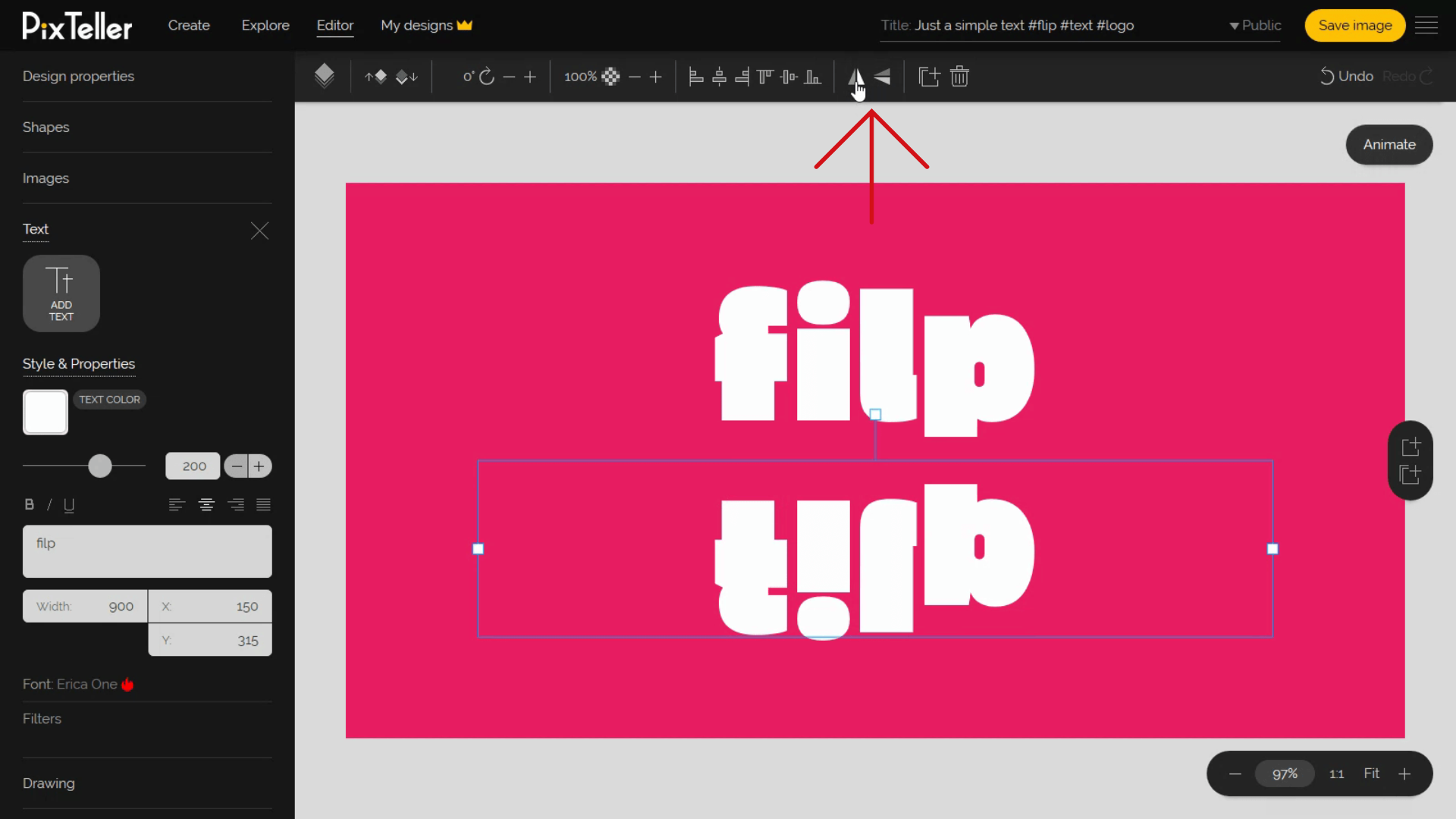
Since I made a copy of the text, I can play and create a mirror effect. Making things more interesting. This can be reproduced to any other elements, like pictures, illustrations or shapes, just by playing with our photo editor.
However, I will now apply a blur effect or scale it vertically because I want to make the design stand out.
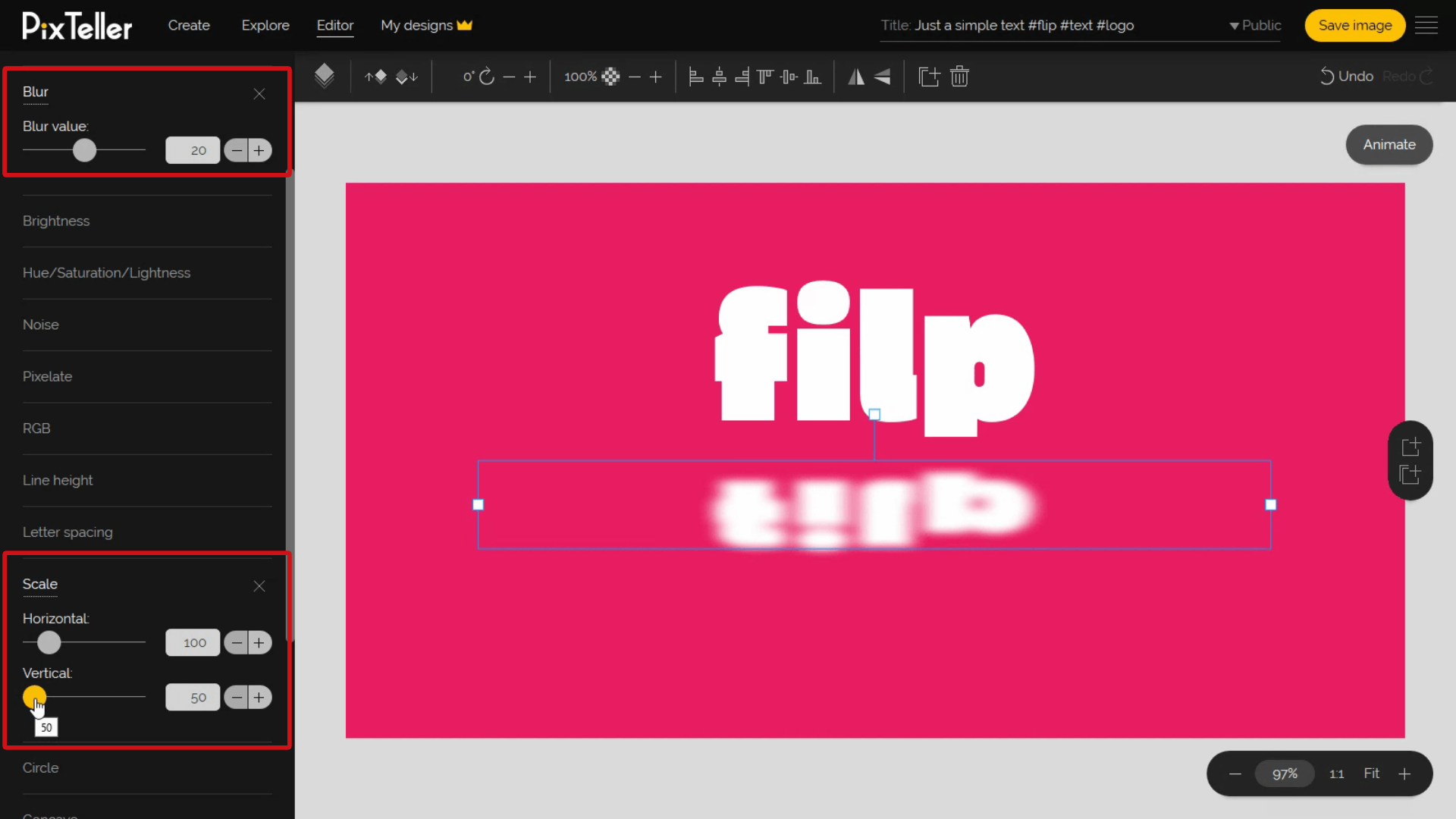
I think we made a very simple design look really good. Don't you think?
We are now ready to save and download our work. The final outcome should look something like this picture. Great job, everyone!
Thank you for watching and until next time, have fun using PixTeller!
For more, follow our blog to learn tricks and tips that will make your images the best out there. Join PixTeller.com and create your own graphics, animated GIFs and short videos for your Websites, Banners, Social Media Posts, Mobile Apps, Business and more. It's free! Yey!!!
Have a great day, guys, and stay tuned for more!
Recommended posts
-
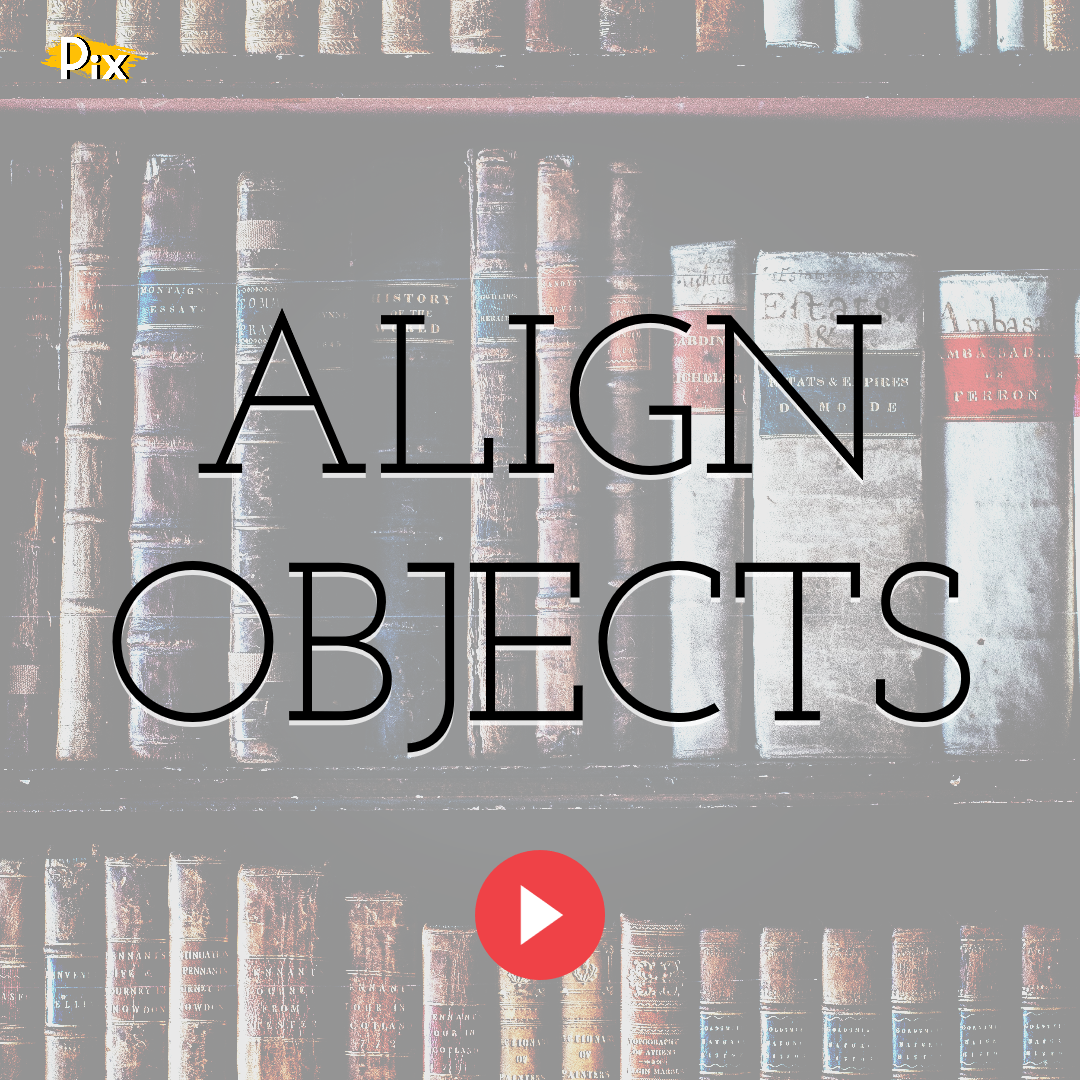
Know How to Align Objects
Read More › -
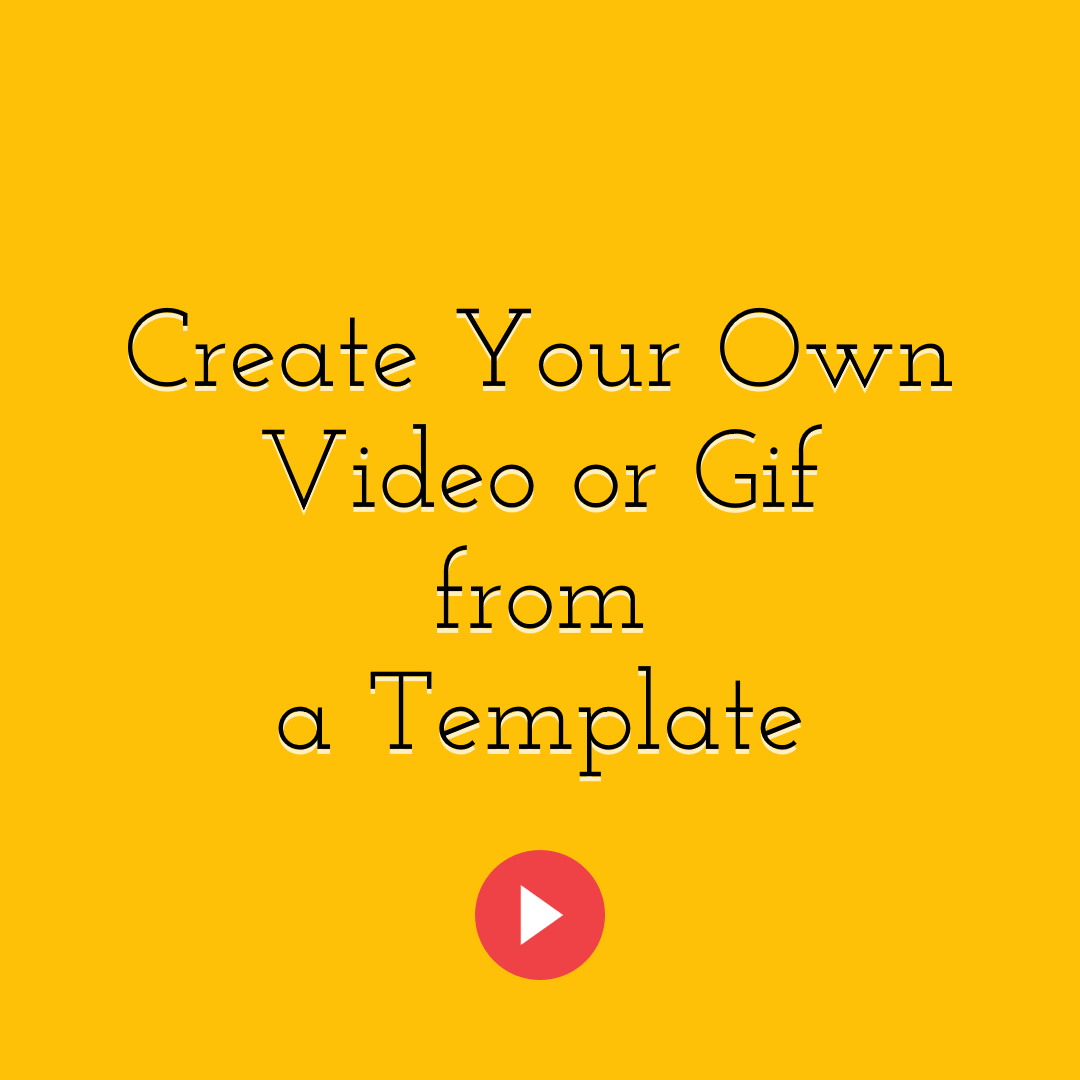
How to USE an Animation Template to Create Your Own Video or GIF
Read More › -
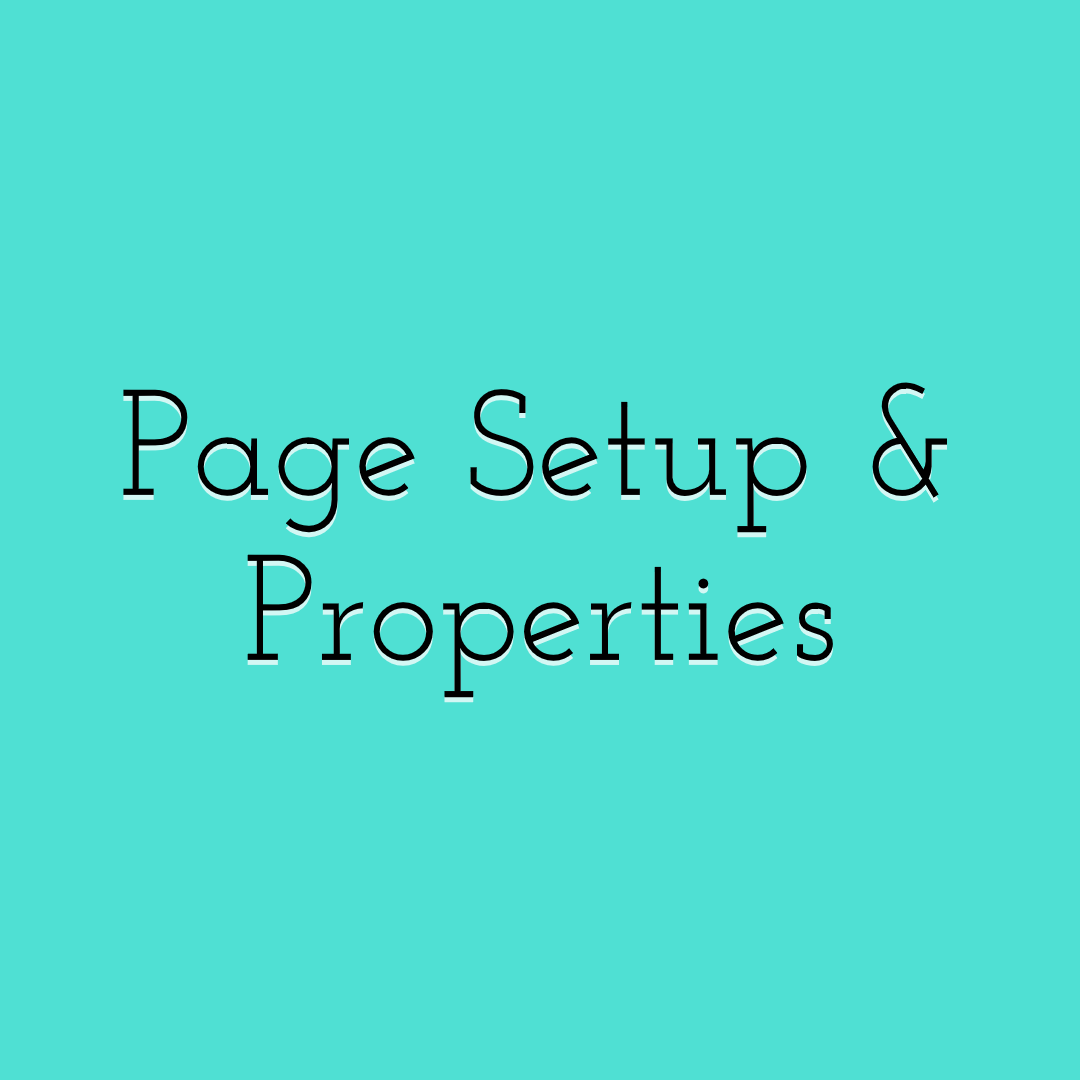
Design Page Setup and Properties
Read More › -
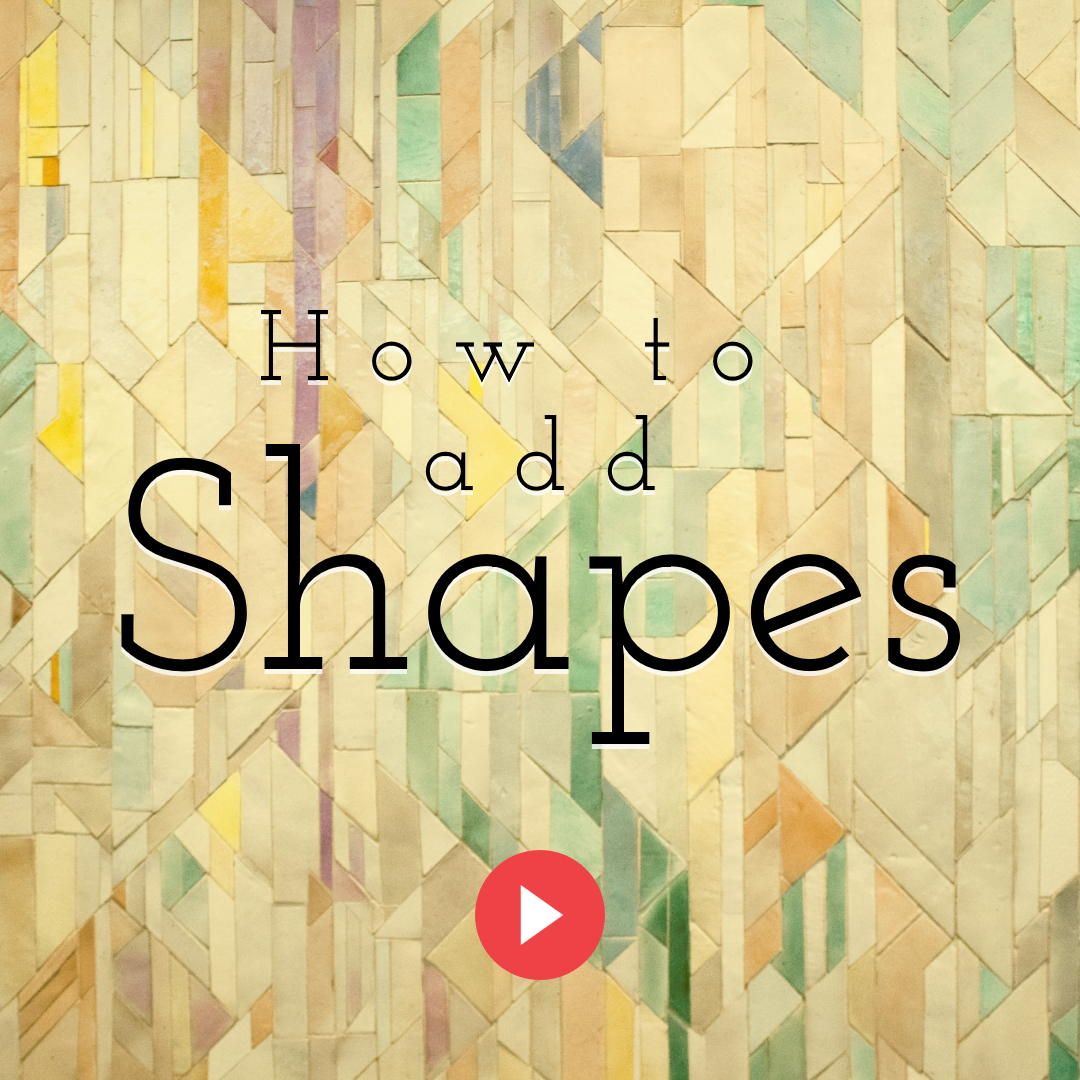
How to Add Shapes
Read More › -
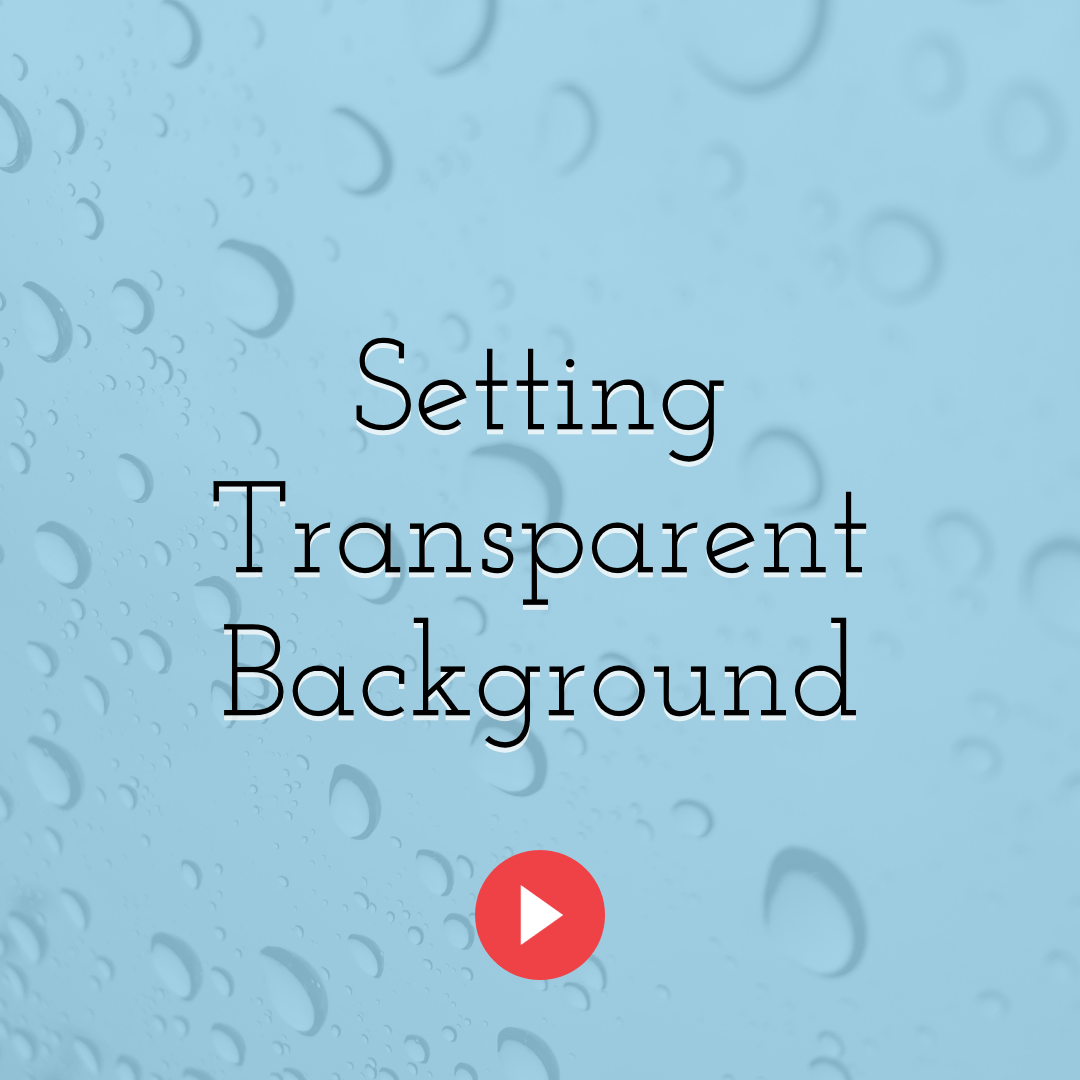
How to Set Your Design’s Background Color to Transparent
Read More › -
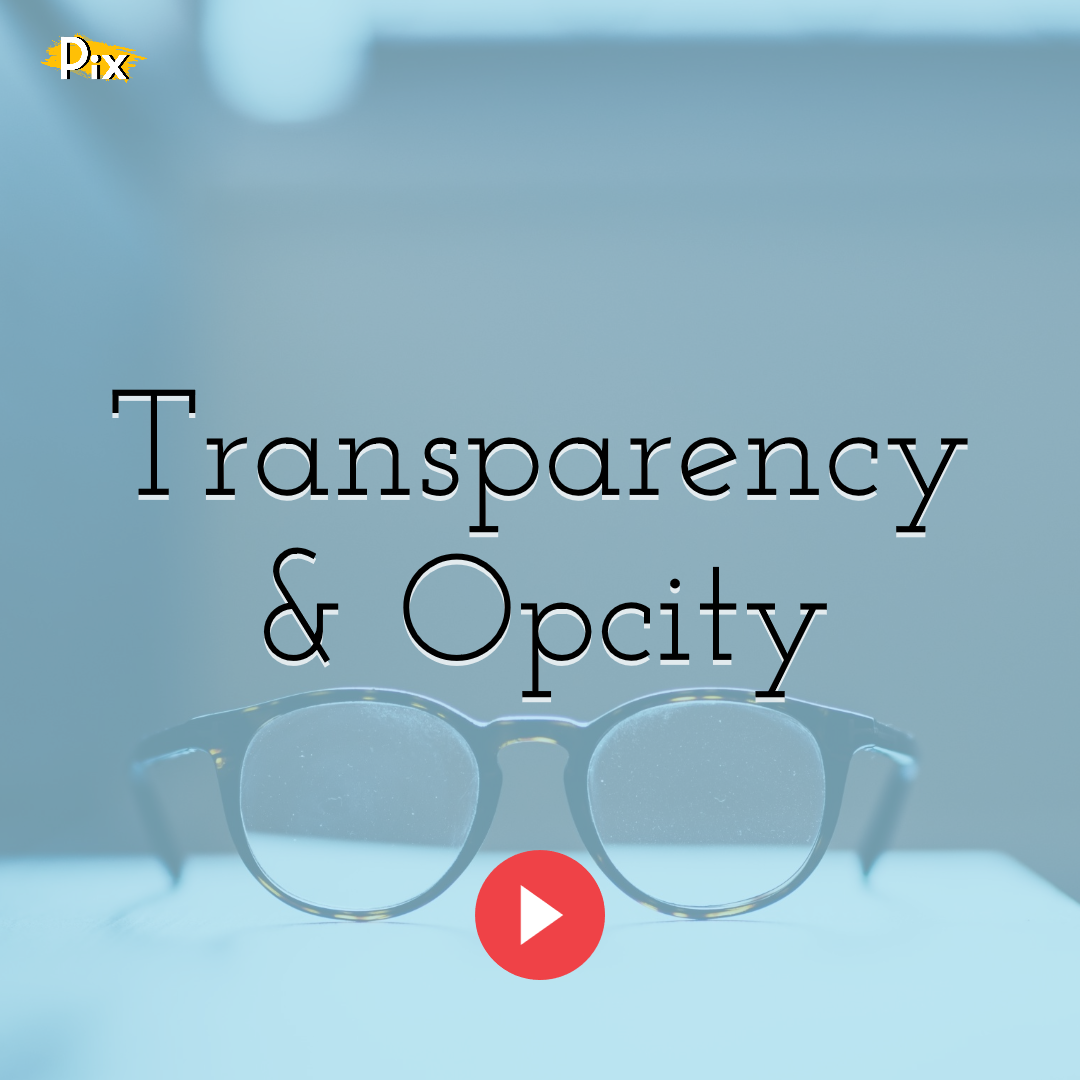
Transparency & Opacity: How To Use Them
Read More ›
