5 Tips How To Send Photos Via The Internet Without Losing Quality
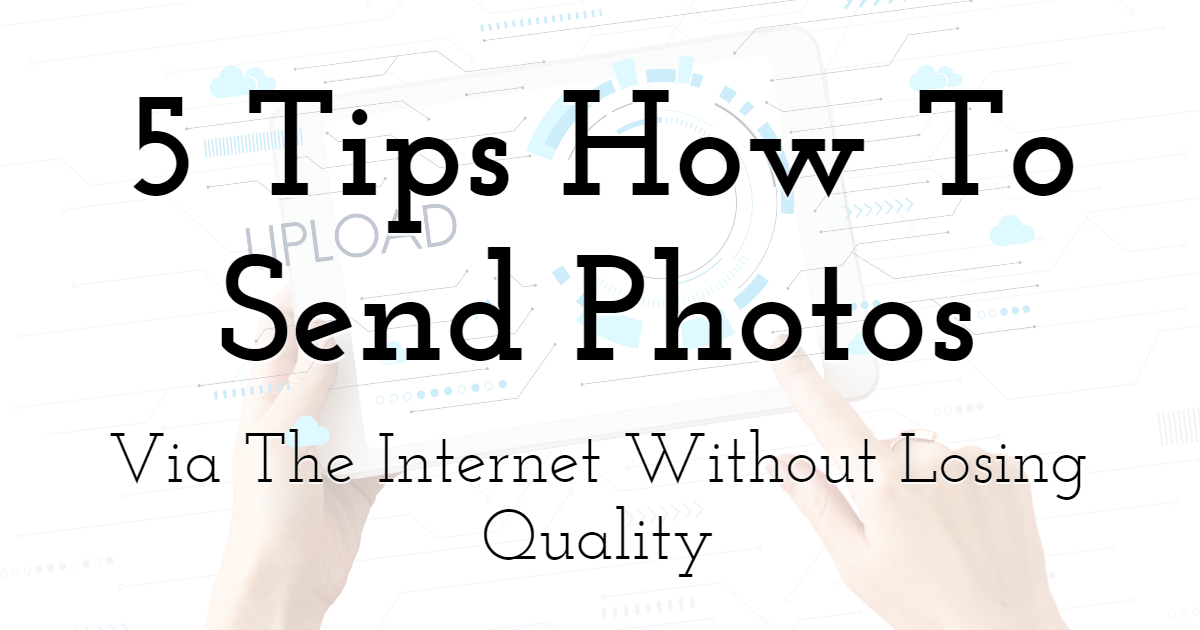
Modify your photos with PixTeller online picture editor tool for free.
In many cases, when transmitting photos or any other images, we get a picture compressed several times. This happens most often in messengers and social networks. Such services compress images to speed up the transfer and reduce the load on the server. But how to transfer photos via the Internet without loss of quality?
Here are 5 tips on how to send photos via the internet without losing quality.
Document
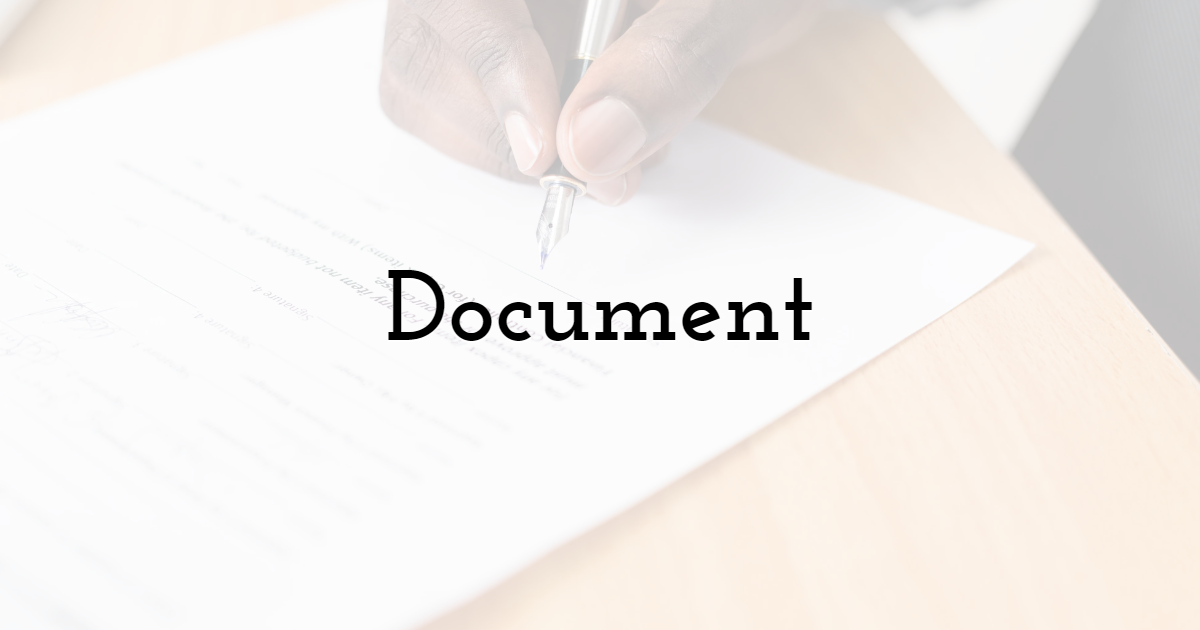
To transfer photos or images you created in their original resolution via messengers and social networks, you need to send them not as images but as documents (files). This method works in all popular services and applications.
To take advantage of this method, when sending a picture, you must select "File" or "Document" instead of "Photo." Then it will be sent without compression, and your interlocutor will receive the picture in its original quality.
Each application has its limit on the maximum size of transmitted files, but it is always big enough to send a good-quality picture without any problems. If you have multiple photos to send, it is best to prepackage them and then send them as a document. This reduces the overall size but not the quality of the photo. For added compatibility across platforms, you might also want to convert PNG to JPG, especially if the recipient’s device or app handles JPGs better.
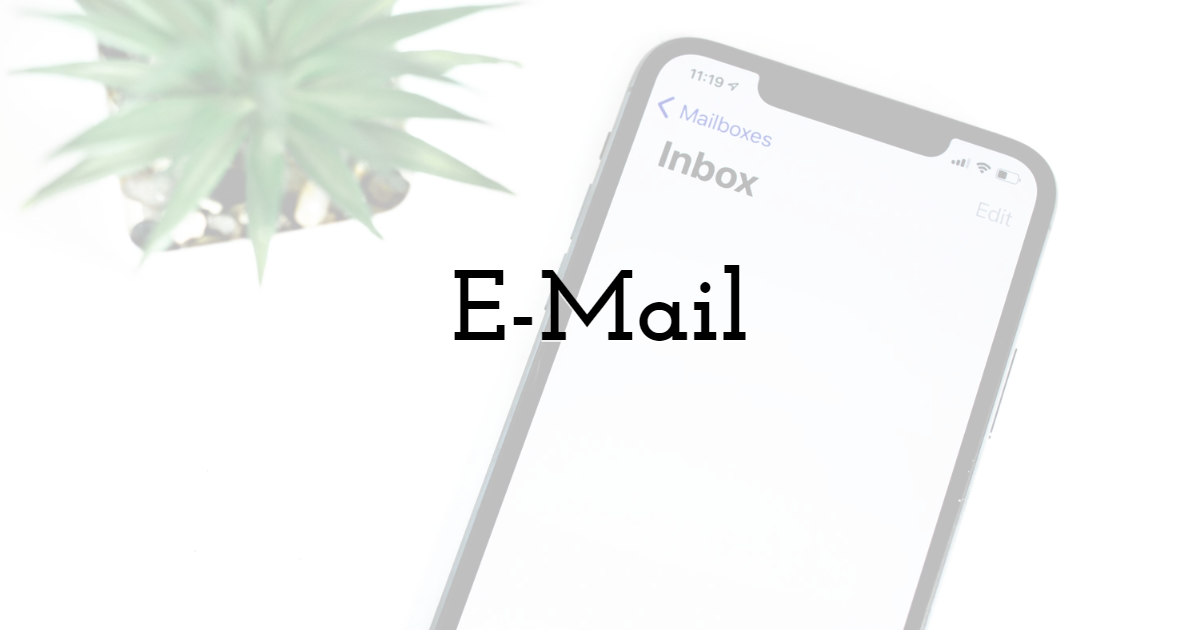
If you email a photo from your phone or computer, it won't be compressed, either. Some email clients automatically adapt files for the Internet. To avoid this, just uncheck the appropriate box before transferring. Then you can send photos in their original size and quality. This works in all modern email services.
Experts also recommend using a VPN service when transferring files to e-mail to ensure the security of the files.
To reduce the transmission time of a large number of pictures, you can also pre-pack them in an archive. It would be best to do it in order services don't automatically turn photos into links, which also compresses their size.
Archives exist not only for the computer but also for the phone. Most of them are free. You can download them from the official store's Play Market and App Store.
Cloud

If you save a photo to cloud storage, you can share it with anyone on the Internet by sending the appropriate link. If you have a Google or Microsoft account, there is also access to their clouds. You can use them for free up to a certain number of gigabytes.
You can also explore various photo sharing sites that allow you to upload and share high-quality images without compression.
To transfer a photo from your phone via the cloud, open the appropriate application: Google Drive or OneDrive (you can also use other services, such as Dropbox). Click on the upload button and select the file you want. You will then have the option to share a link to it, which will allow anyone to download the file.
There are only two ways to transfer large files over the Internet: through a cloud service and with the help of torrent technology. Nothing more convenient has been invented yet.
AirDrop
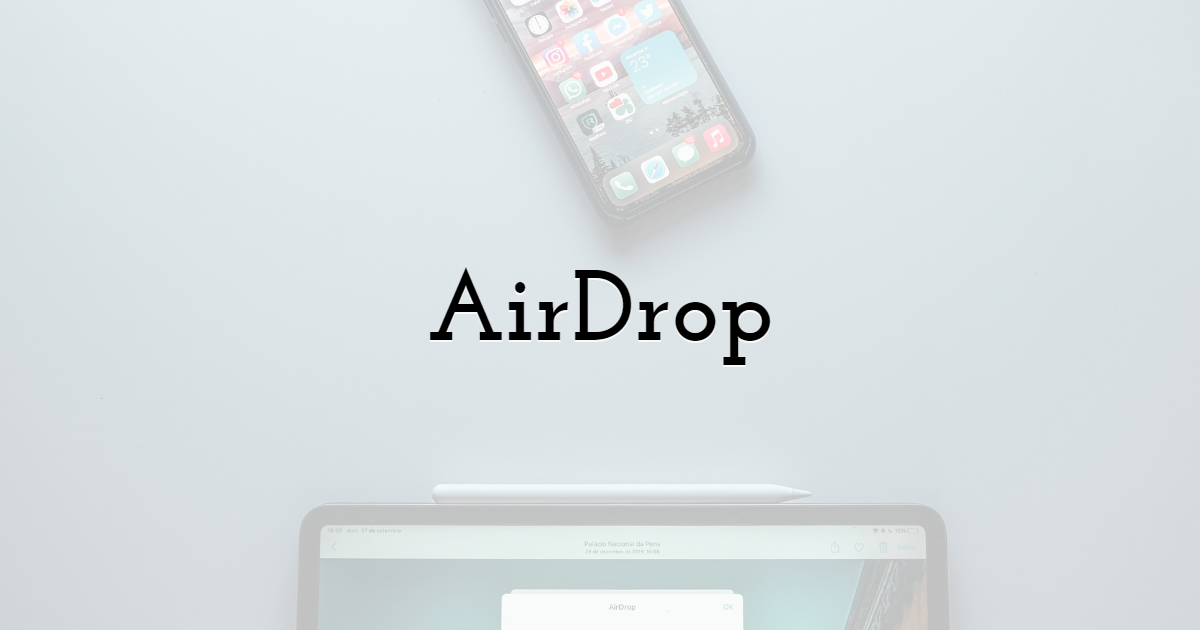
Owners of Apple devices can use AirDrop to share any files, including photos. It works via Wi-Fi, and both devices must be connected to the same wireless network. Note: AirDrop only works between Apple devices: iPhone, iPad, and Mac.
Go to "Control Center" and select the appropriate service. Then find the photo you want on your phone and click the "Share" button. Select the AirDrop option and then the device you want to send the file to. Next, the person you're sending the photo to should press the "Accept" button on their device.
Wi-Fi Direct
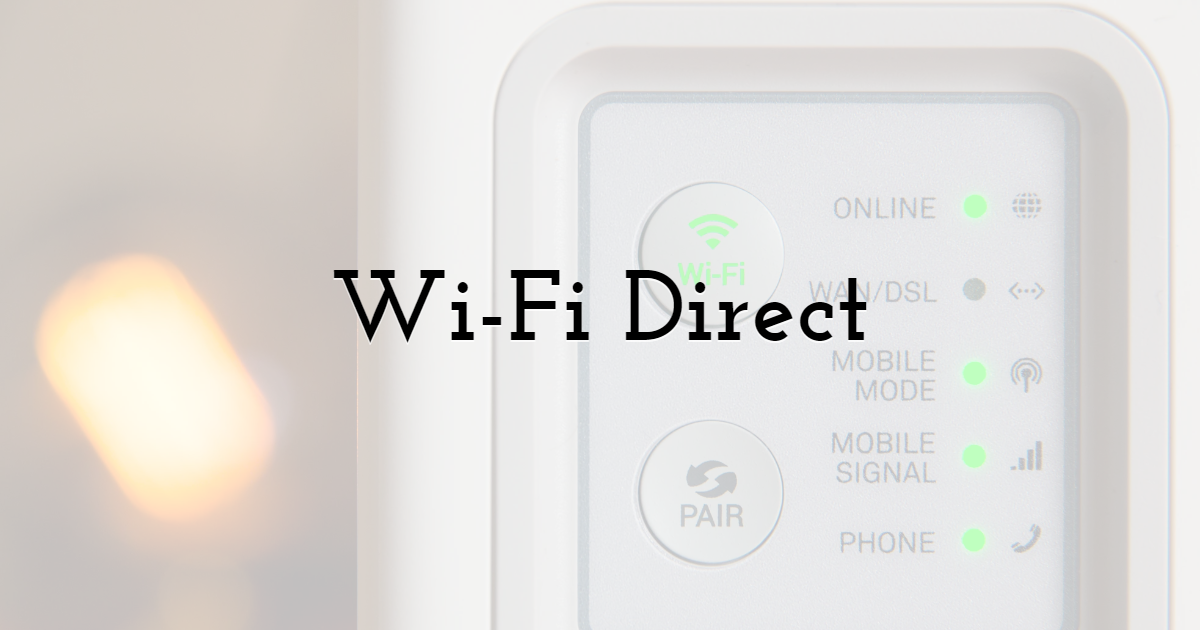
Owners of Android phones can also send files to each other wirelessly. To do this, you need to use the Wi-Fi Direct feature, which you can activate in the Wi-Fi settings. If the option is enabled on both devices and they are connected to the same network, any files, including photos, can be transferred between them without compression.
Final Thoughts
Now you know how to transfer a photo via the Internet without compressing its size and losing its quality. It's hard to single out the most convenient method, so just use the one you like best. In any case, each of them will allow you to send images without loss of quality.
Until next time, Be creative! - Pix'sTory made by Conrad Sturdy
Recommended posts
-

How Videos Can Boost Up Sales within an App
Read More › -
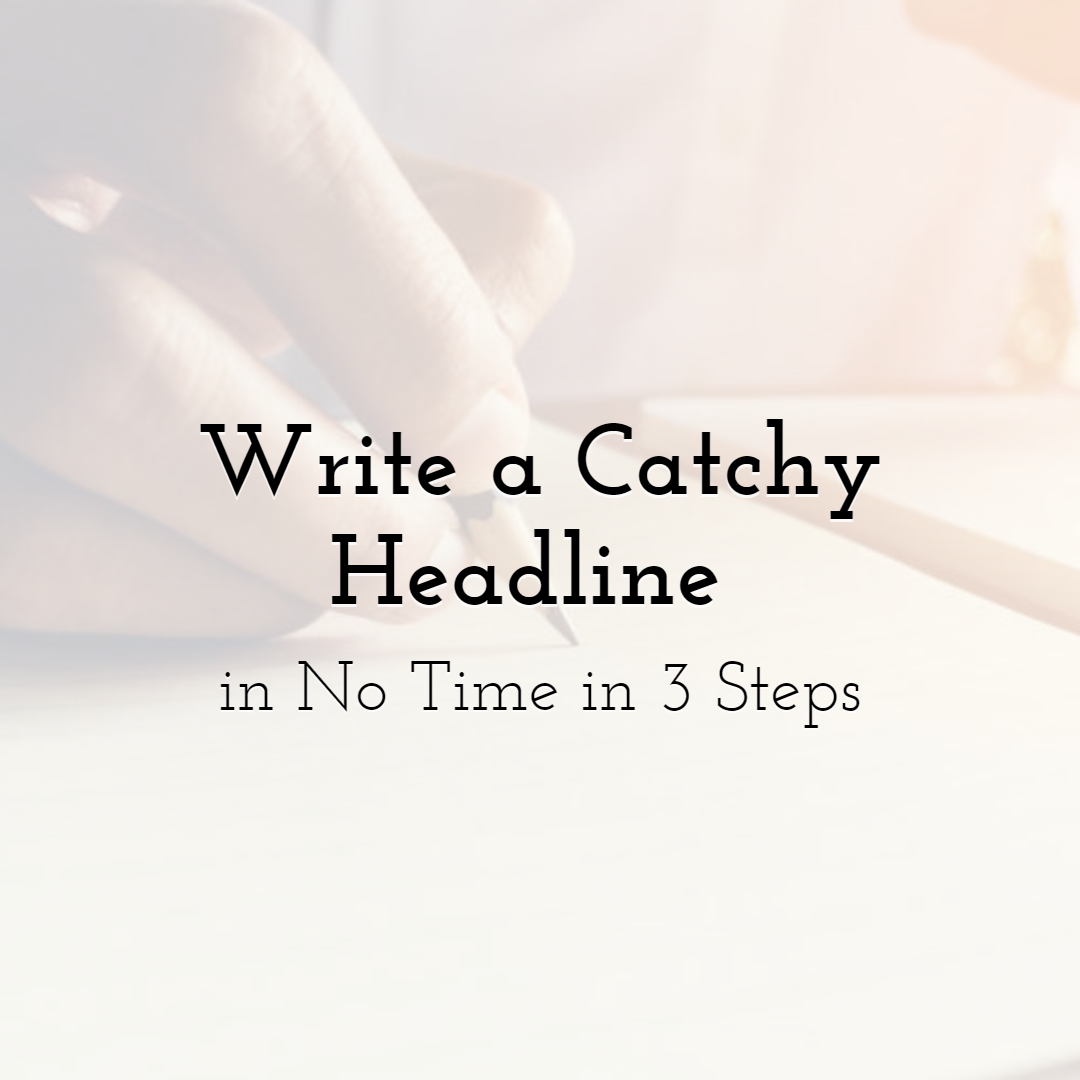
Write a Catchy Headline in No Time in 3 Steps
Read More › -

5 Ways Gif Marketing Can Attract More New Customers
Read More › -
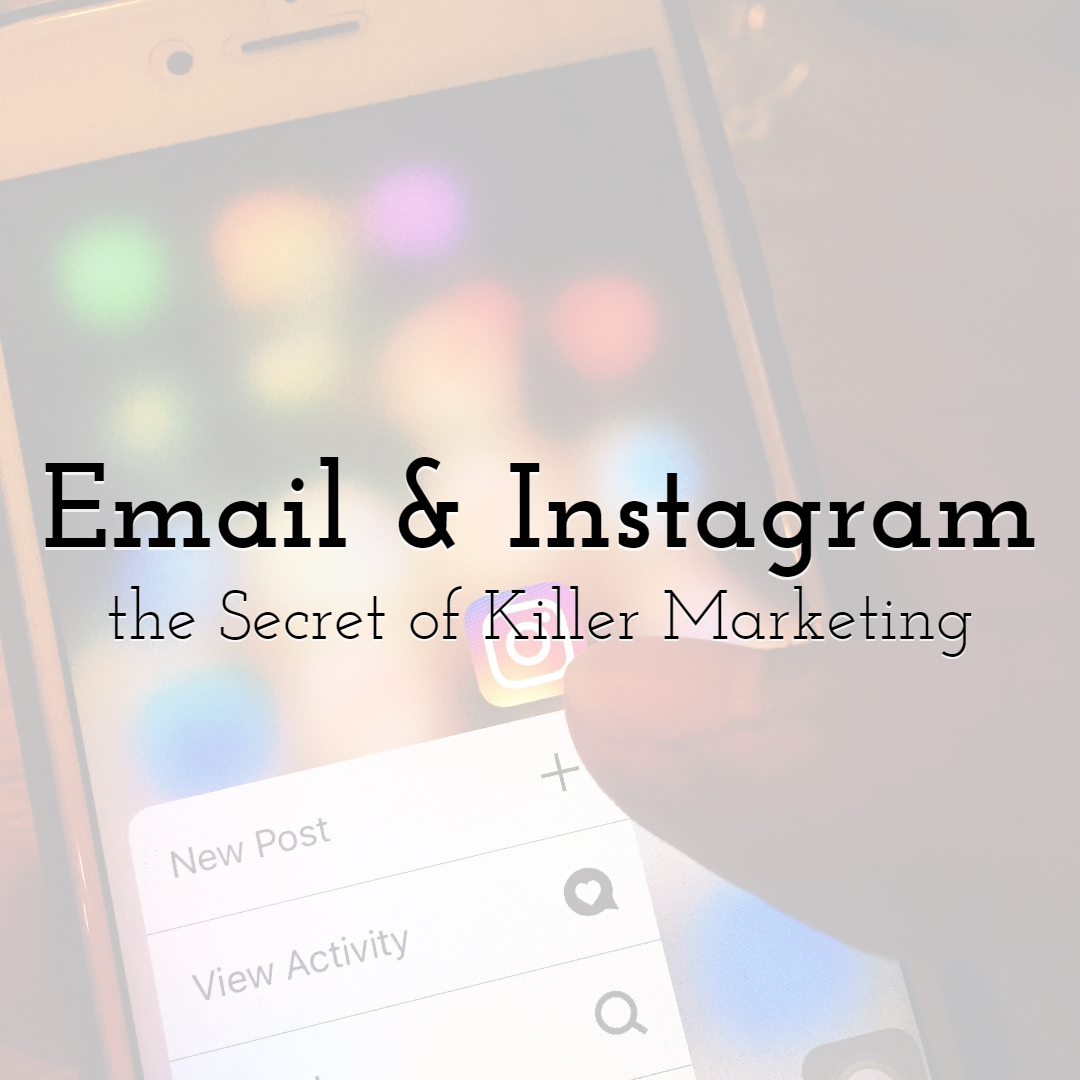
The Secret of Killer Marketing: Email and Instagram Give Benefits When Wo...
Read More › -

How and Why You Should Utilize Your Email Marketing Templates Efficiently
Read More › -
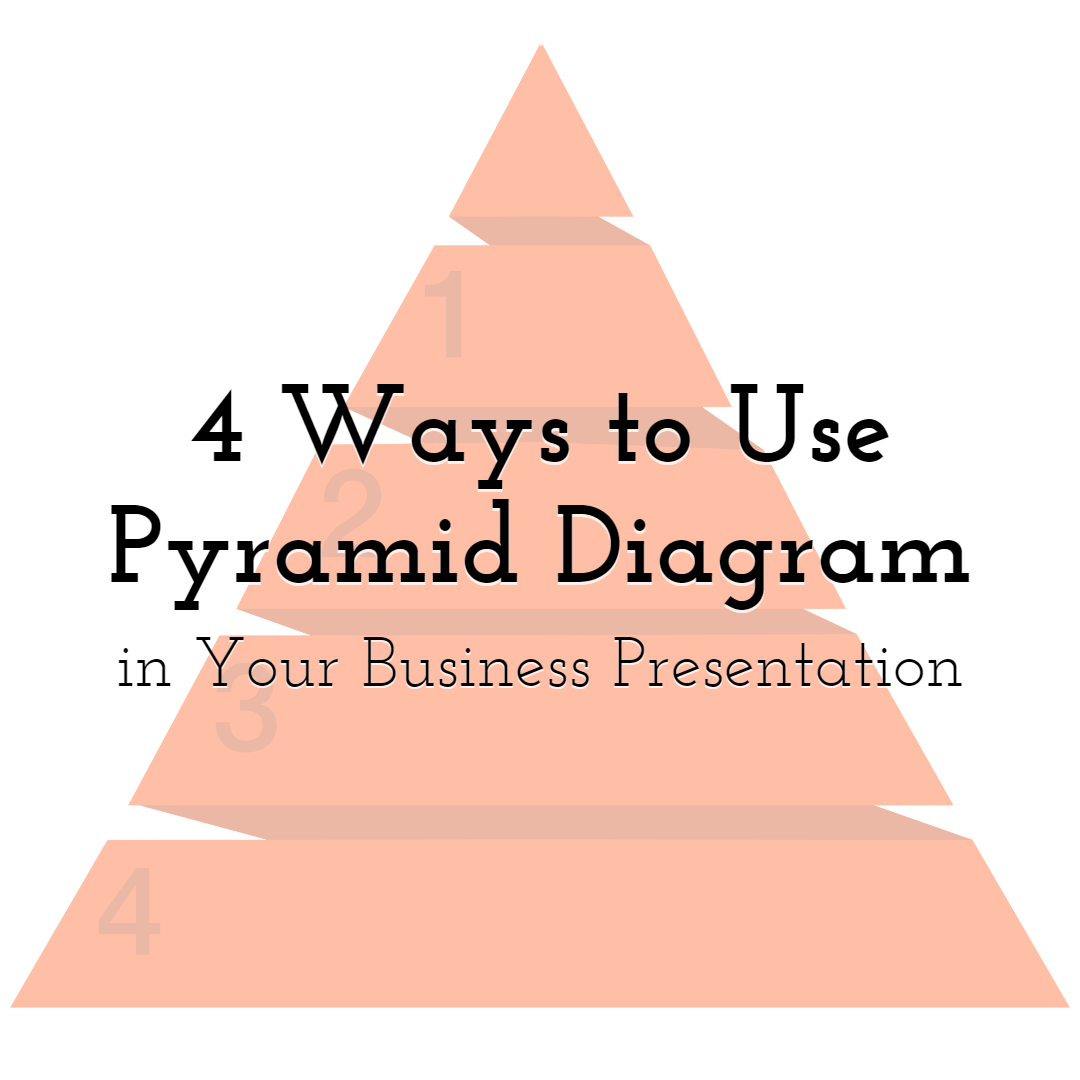
4 Ways to Use Pyramid Diagram in Your Business Presentation
Read More ›
